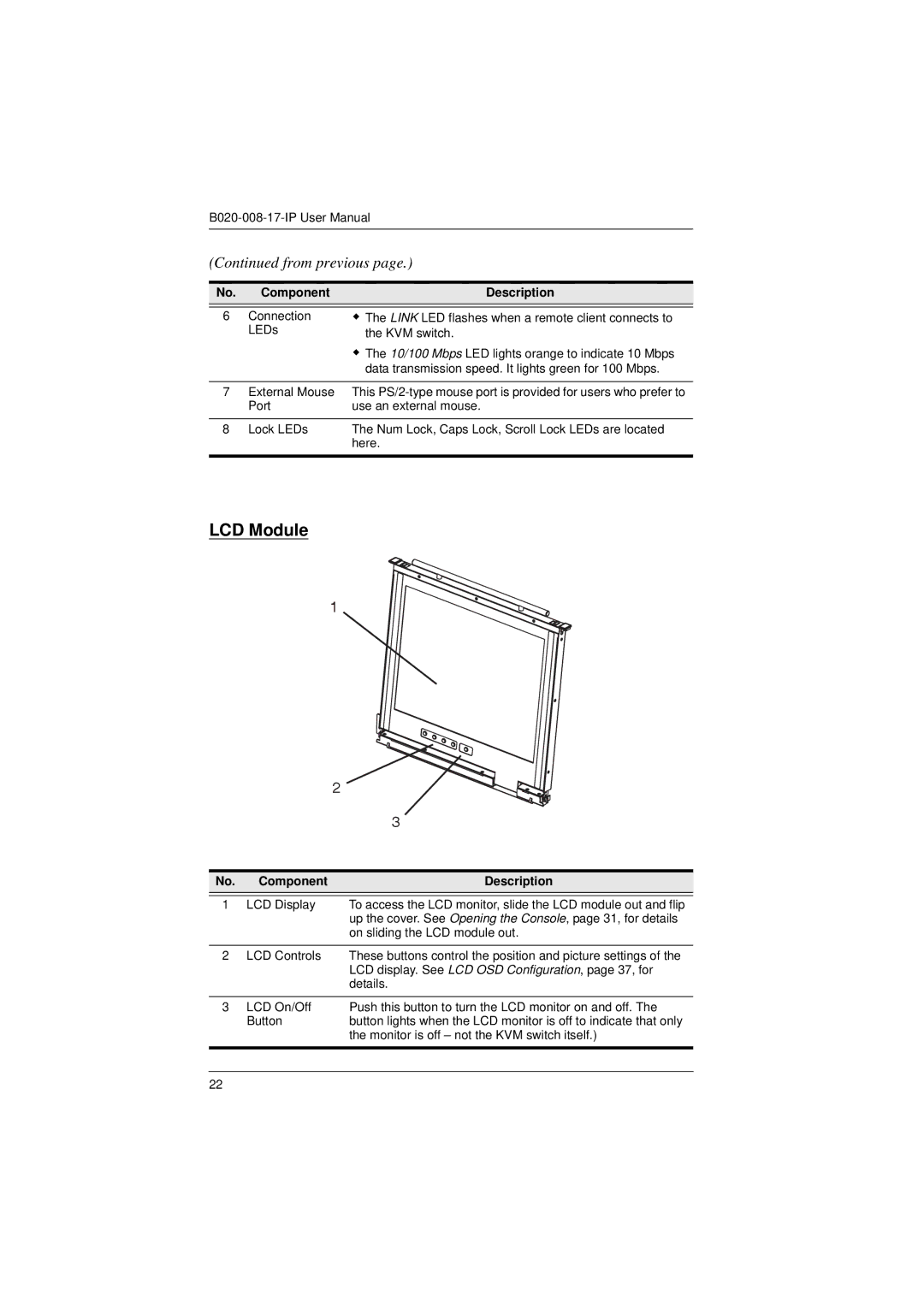No. | Component | Description |
|
|
|
6 | Connection | The LINK LED flashes when a remote client connects to |
| LEDs | the KVM switch. |
|
| The 10/100 Mbps LED lights orange to indicate 10 Mbps |
|
| data transmission speed. It lights green for 100 Mbps. |
|
|
|
7 | External Mouse | This |
| Port | use an external mouse. |
|
|
|
8 | Lock LEDs | The Num Lock, Caps Lock, Scroll Lock LEDs are located |
|
| here. |
|
|
|
LCD Module
1
|
| 2 |
|
| 3 |
No. | Component | Description |
1 | LCD Display | To access the LCD monitor, slide the LCD module out and flip |
|
| up the cover. See Opening the Console, page 31, for details |
|
| on sliding the LCD module out. |
2 | LCD Controls | These buttons control the position and picture settings of the |
|
| LCD display. See LCD OSD Configuration, page 37, for |
|
| details. |
3 | LCD On/Off | Push this button to turn the LCD monitor on and off. The |
| Button | button lights when the LCD monitor is off to indicate that only |
|
| the monitor is off – not the KVM switch itself.) |
22