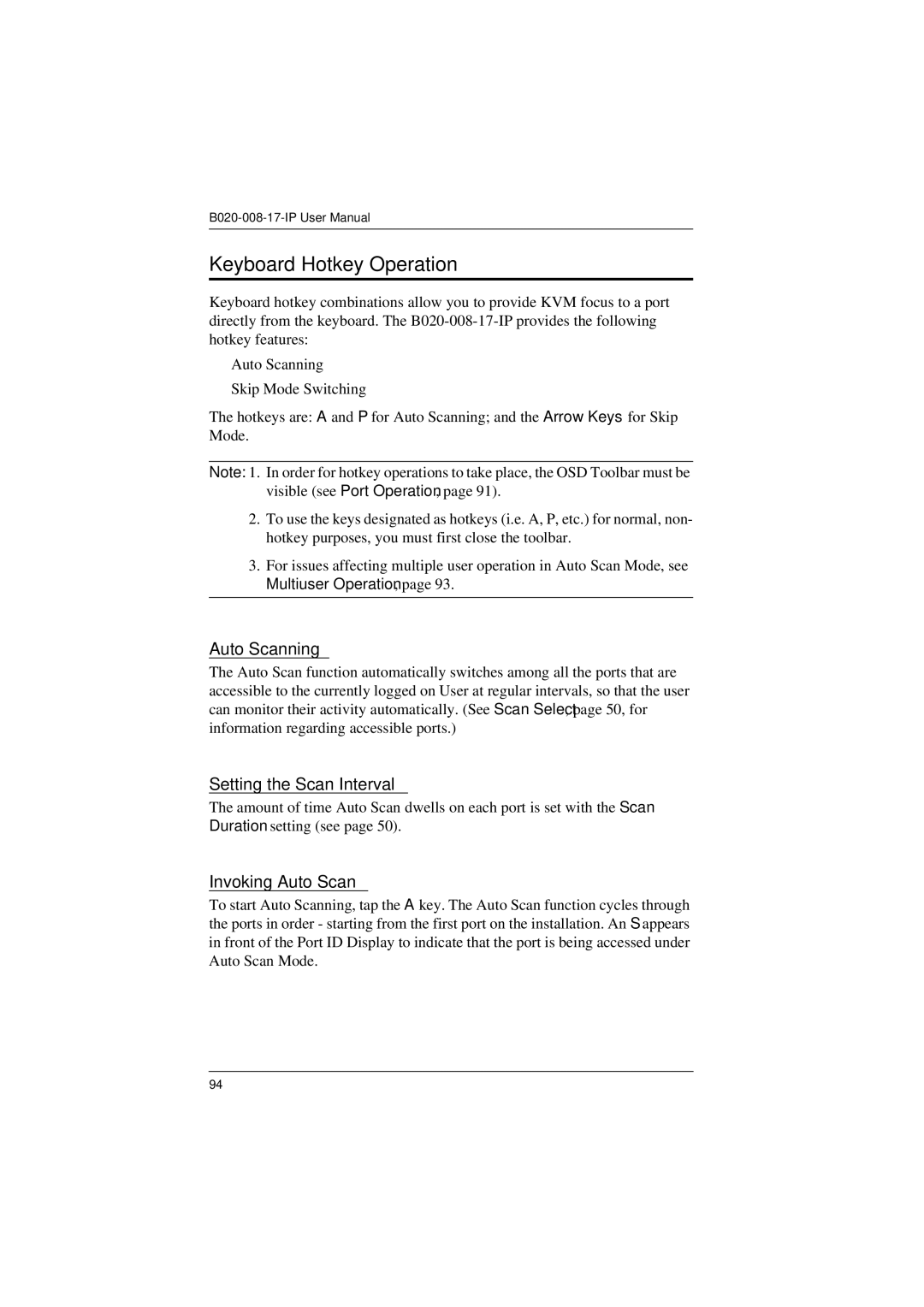Keyboard Hotkey Operation
Keyboard hotkey combinations allow you to provide KVM focus to a port directly from the keyboard. The
Auto Scanning
Skip Mode Switching
The hotkeys are: A and P for Auto Scanning; and the Arrow Keys for Skip Mode.
Note: 1. In order for hotkey operations to take place, the OSD Toolbar must be visible (see Port Operation, page 91).
2.To use the keys designated as hotkeys (i.e. A, P, etc.) for normal, non- hotkey purposes, you must first close the toolbar.
3.For issues affecting multiple user operation in Auto Scan Mode, see Multiuser Operation, page 93.
Auto Scanning
The Auto Scan function automatically switches among all the ports that are accessible to the currently logged on User at regular intervals, so that the user can monitor their activity automatically. (See Scan Select, page 50, for information regarding accessible ports.)
Setting the Scan Interval
The amount of time Auto Scan dwells on each port is set with the Scan Duration setting (see page 50).
Invoking Auto Scan
To start Auto Scanning, tap the A key. The Auto Scan function cycles through the ports in order - starting from the first port on the installation. An S appears in front of the Port ID Display to indicate that the port is being accessed under Auto Scan Mode.
94