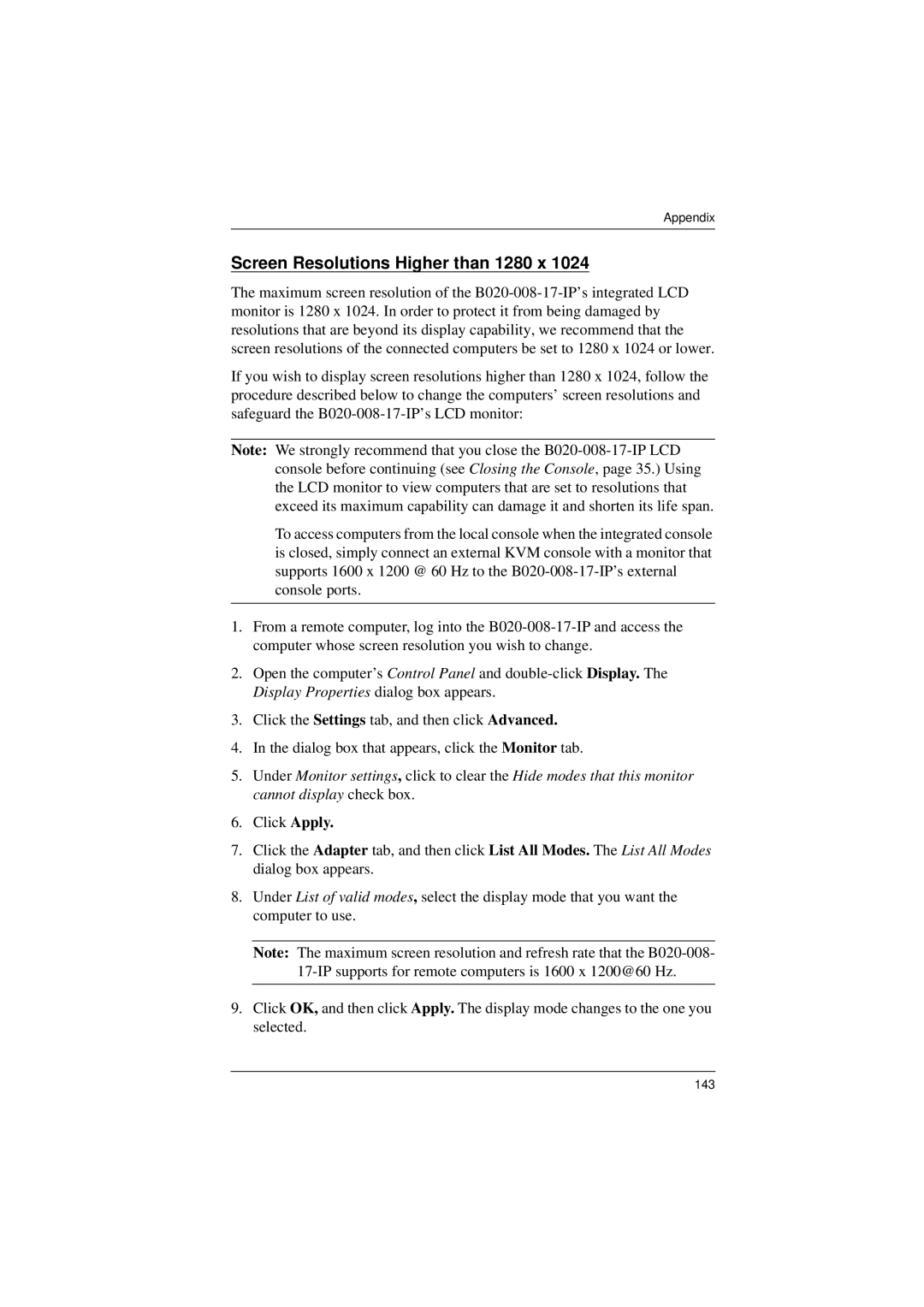Appendix
Screen Resolutions Higher than 1280 x 1024
The maximum screen resolution of the
If you wish to display screen resolutions higher than 1280 x 1024, follow the procedure described below to change the computers’ screen resolutions and safeguard the
Note: We strongly recommend that you close the
To access computers from the local console when the integrated console is closed, simply connect an external KVM console with a monitor that supports 1600 x 1200 @ 60 Hz to the
1.From a remote computer, log into the
2.Open the computer’s Control Panel and
3.Click the Settings tab, and then click Advanced.
4.In the dialog box that appears, click the Monitor tab.
5.Under Monitor settings, click to clear the Hide modes that this monitor cannot display check box.
6.Click Apply.
7.Click the Adapter tab, and then click List All Modes. The List All Modes dialog box appears.
8.Under List of valid modes, select the display mode that you want the computer to use.
Note: The maximum screen resolution and refresh rate that the
9.Click OK, and then click Apply. The display mode changes to the one you selected.
143