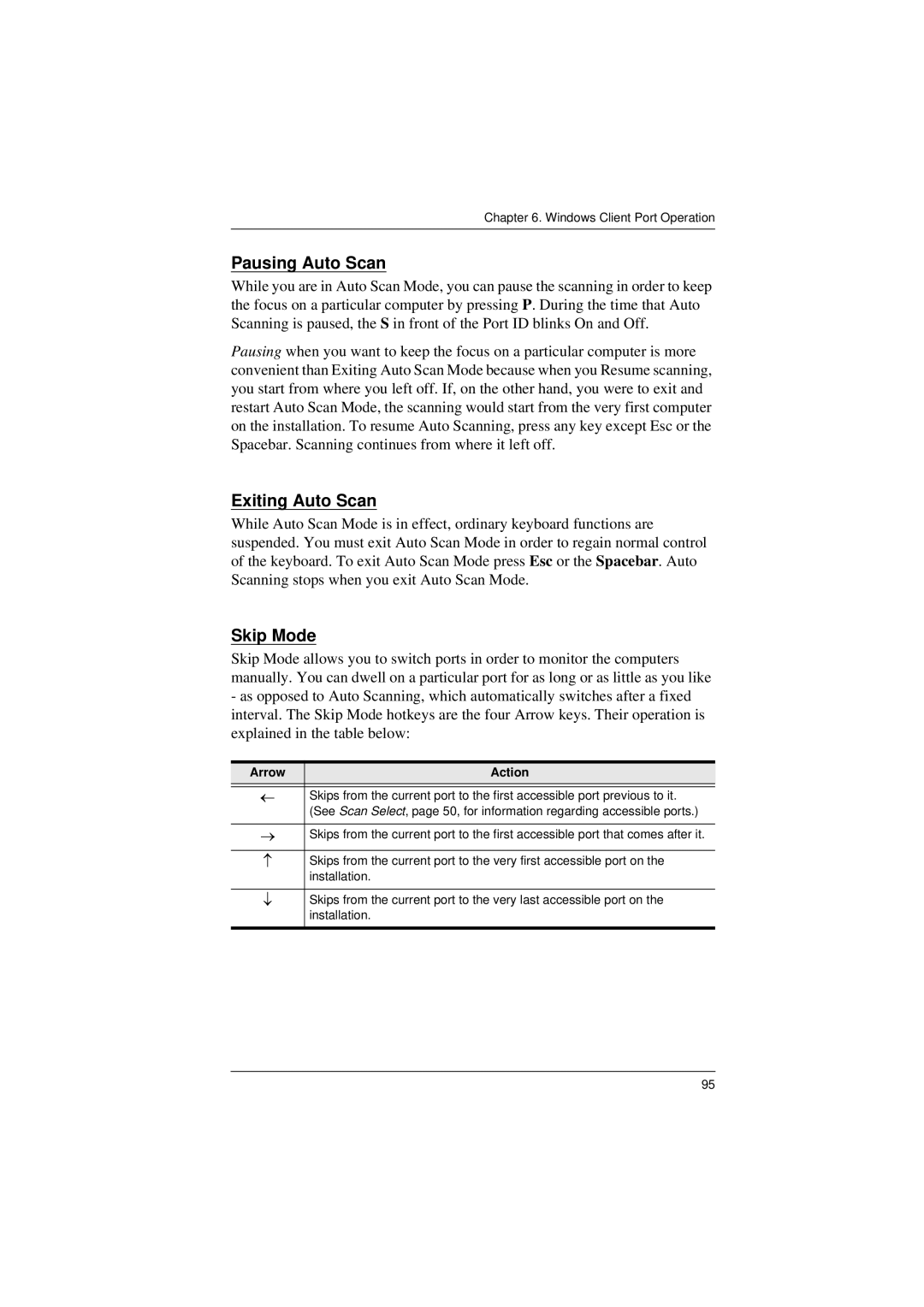Chapter 6. Windows Client Port Operation
Pausing Auto Scan
While you are in Auto Scan Mode, you can pause the scanning in order to keep the focus on a particular computer by pressing P. During the time that Auto Scanning is paused, the S in front of the Port ID blinks On and Off.
Pausing when you want to keep the focus on a particular computer is more convenient than Exiting Auto Scan Mode because when you Resume scanning, you start from where you left off. If, on the other hand, you were to exit and restart Auto Scan Mode, the scanning would start from the very first computer on the installation. To resume Auto Scanning, press any key except Esc or the Spacebar. Scanning continues from where it left off.
Exiting Auto Scan
While Auto Scan Mode is in effect, ordinary keyboard functions are suspended. You must exit Auto Scan Mode in order to regain normal control of the keyboard. To exit Auto Scan Mode press Esc or the Spacebar. Auto Scanning stops when you exit Auto Scan Mode.
Skip Mode
Skip Mode allows you to switch ports in order to monitor the computers manually. You can dwell on a particular port for as long or as little as you like
-as opposed to Auto Scanning, which automatically switches after a fixed interval. The Skip Mode hotkeys are the four Arrow keys. Their operation is explained in the table below:
Arrow | Action |
←Skips from the current port to the first accessible port previous to it. (See Scan Select, page 50, for information regarding accessible ports.)
→Skips from the current port to the first accessible port that comes after it.
↑Skips from the current port to the very first accessible port on the installation.
↓Skips from the current port to the very last accessible port on the installation.
95