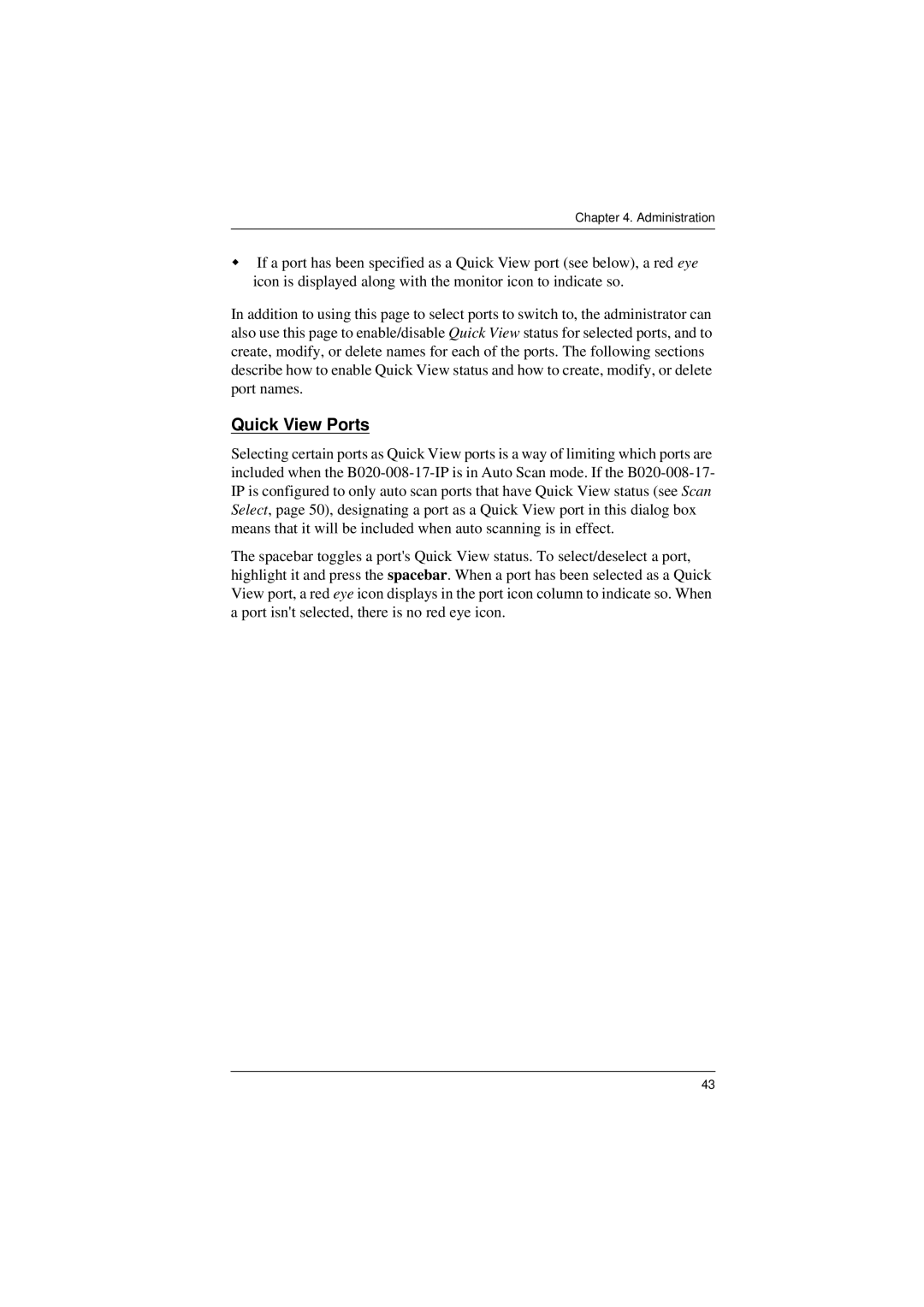Chapter 4. Administration
If a port has been specified as a Quick View port (see below), a red eye icon is displayed along with the monitor icon to indicate so.
In addition to using this page to select ports to switch to, the administrator can also use this page to enable/disable Quick View status for selected ports, and to create, modify, or delete names for each of the ports. The following sections describe how to enable Quick View status and how to create, modify, or delete port names.
Quick View Ports
Selecting certain ports as Quick View ports is a way of limiting which ports are included when the
The spacebar toggles a port's Quick View status. To select/deselect a port, highlight it and press the spacebar. When a port has been selected as a Quick View port, a red eye icon displays in the port icon column to indicate so. When a port isn't selected, there is no red eye icon.
43