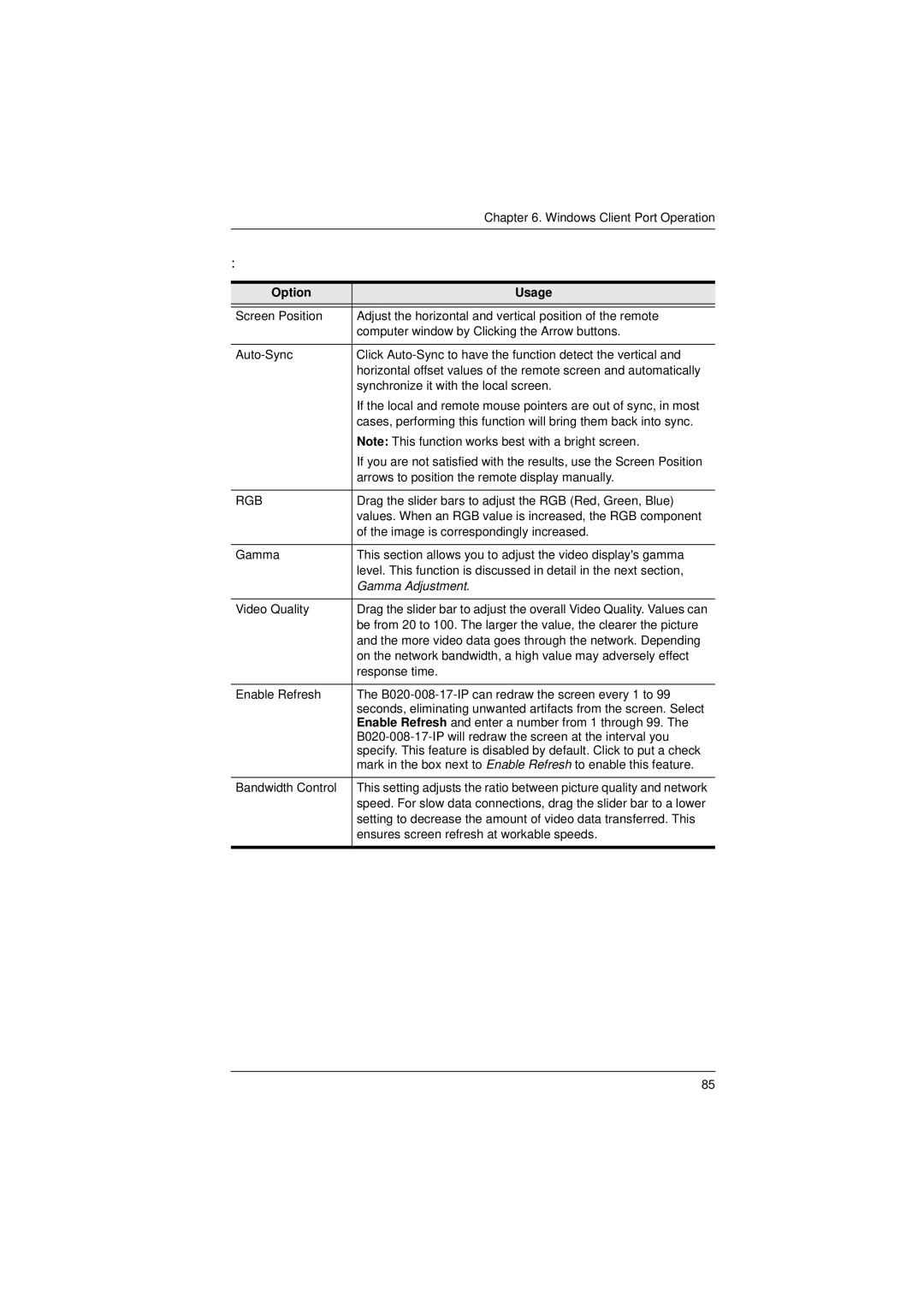Chapter 6. Windows Client Port Operation
:
Option | Usage |
|
|
Screen Position | Adjust the horizontal and vertical position of the remote |
| computer window by Clicking the Arrow buttons. |
|
|
Click | |
| horizontal offset values of the remote screen and automatically |
| synchronize it with the local screen. |
| If the local and remote mouse pointers are out of sync, in most |
| cases, performing this function will bring them back into sync. |
| Note: This function works best with a bright screen. |
| If you are not satisfied with the results, use the Screen Position |
| arrows to position the remote display manually. |
|
|
RGB | Drag the slider bars to adjust the RGB (Red, Green, Blue) |
| values. When an RGB value is increased, the RGB component |
| of the image is correspondingly increased. |
|
|
Gamma | This section allows you to adjust the video display's gamma |
| level. This function is discussed in detail in the next section, |
| Gamma Adjustment. |
|
|
Video Quality | Drag the slider bar to adjust the overall Video Quality. Values can |
| be from 20 to 100. The larger the value, the clearer the picture |
| and the more video data goes through the network. Depending |
| on the network bandwidth, a high value may adversely effect |
| response time. |
|
|
Enable Refresh | The |
| seconds, eliminating unwanted artifacts from the screen. Select |
| Enable Refresh and enter a number from 1 through 99. The |
| |
| specify. This feature is disabled by default. Click to put a check |
| mark in the box next to Enable Refresh to enable this feature. |
|
|
Bandwidth Control | This setting adjusts the ratio between picture quality and network |
| speed. For slow data connections, drag the slider bar to a lower |
| setting to decrease the amount of video data transferred. This |
| ensures screen refresh at workable speeds. |
|
|
85