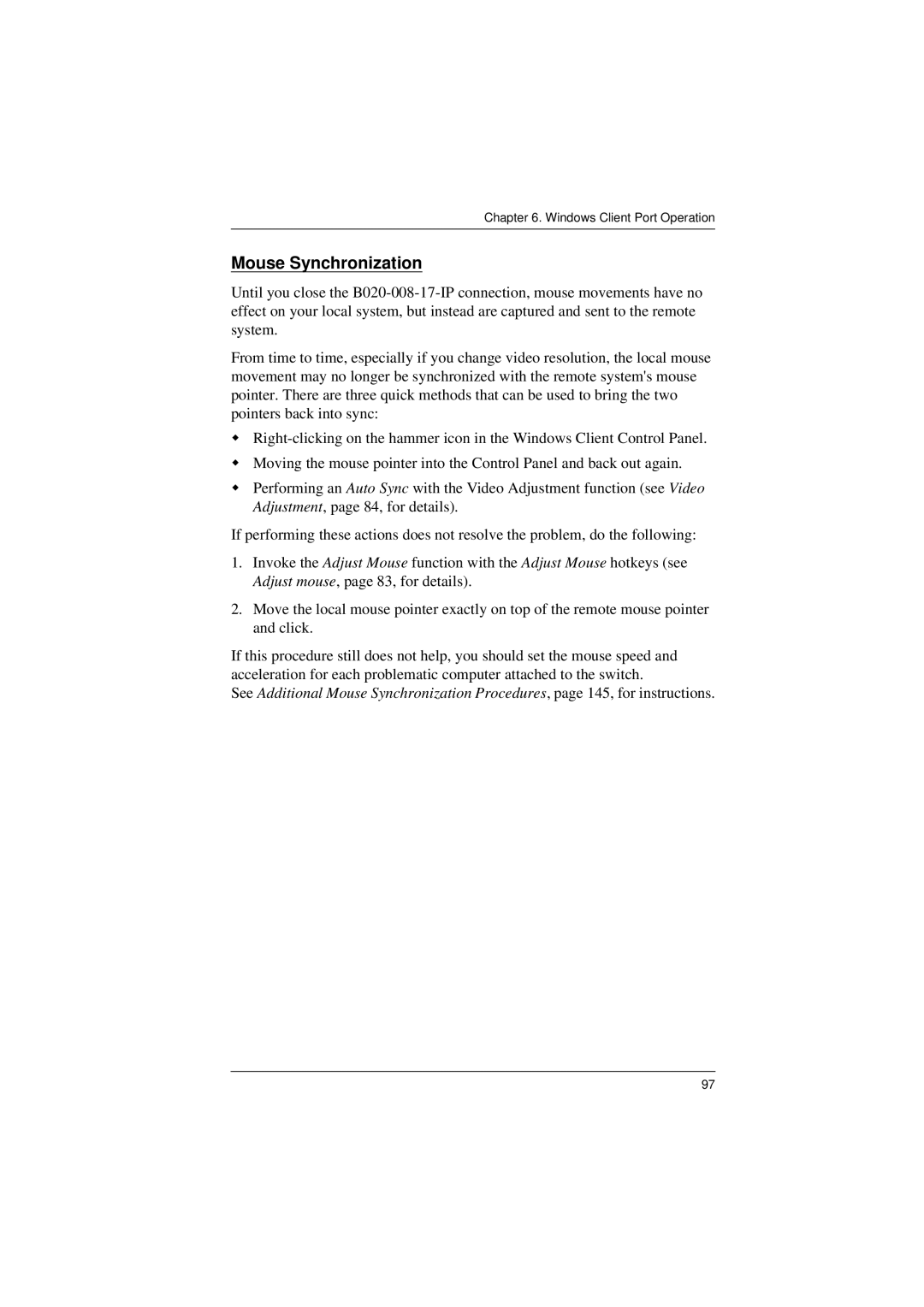Chapter 6. Windows Client Port Operation
Mouse Synchronization
Until you close the
From time to time, especially if you change video resolution, the local mouse movement may no longer be synchronized with the remote system's mouse pointer. There are three quick methods that can be used to bring the two pointers back into sync:
Moving the mouse pointer into the Control Panel and back out again.
Performing an Auto Sync with the Video Adjustment function (see Video Adjustment, page 84, for details).
If performing these actions does not resolve the problem, do the following:
1.Invoke the Adjust Mouse function with the Adjust Mouse hotkeys (see Adjust mouse, page 83, for details).
2.Move the local mouse pointer exactly on top of the remote mouse pointer and click.
If this procedure still does not help, you should set the mouse speed and acceleration for each problematic computer attached to the switch.
See Additional Mouse Synchronization Procedures, page 145, for instructions.
97