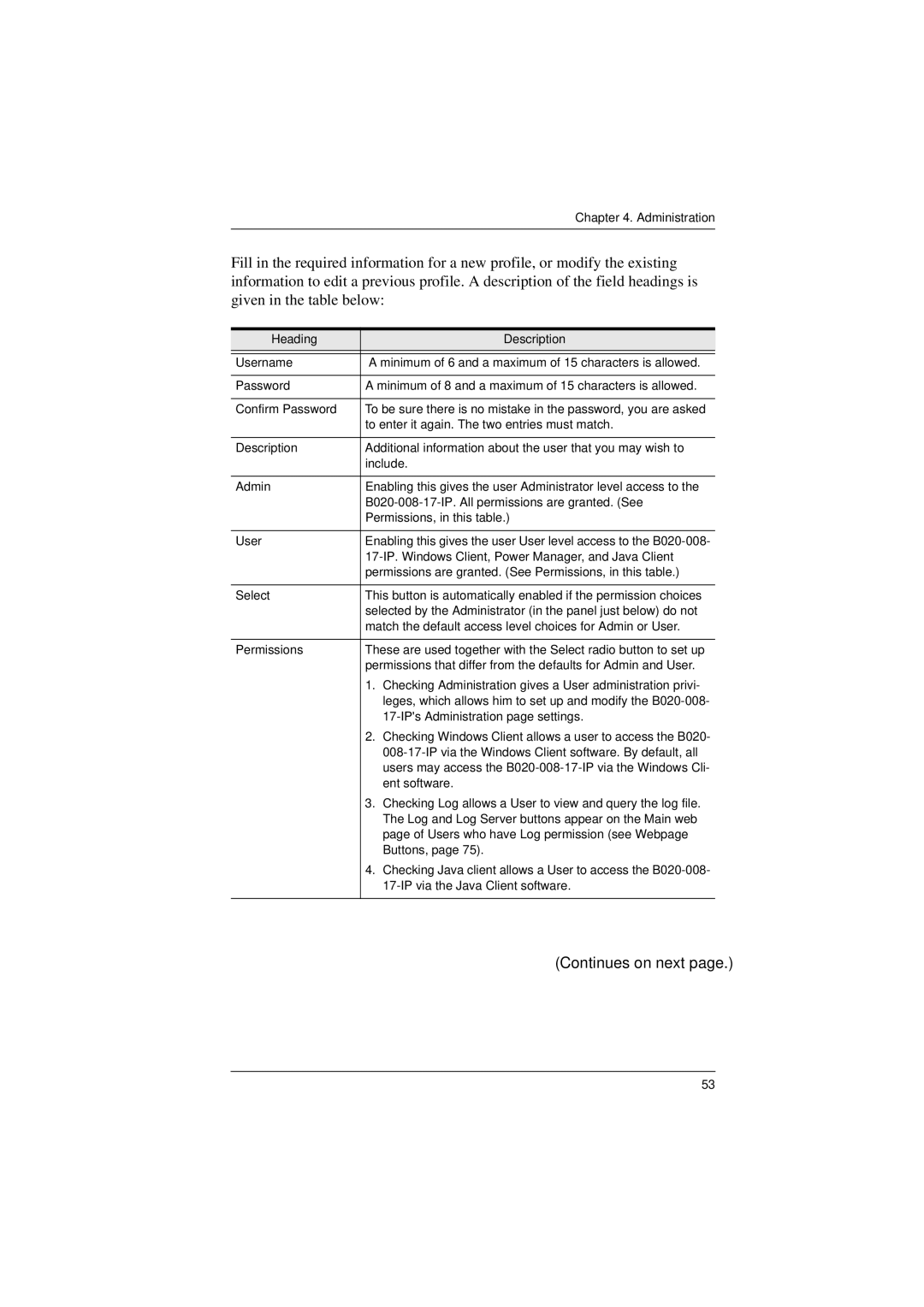Chapter 4. Administration
Fill in the required information for a new profile, or modify the existing information to edit a previous profile. A description of the field headings is given in the table below:
Heading | Description |
|
|
Username | A minimum of 6 and a maximum of 15 characters is allowed. |
|
|
Password | A minimum of 8 and a maximum of 15 characters is allowed. |
|
|
Confirm Password | To be sure there is no mistake in the password, you are asked |
| to enter it again. The two entries must match. |
|
|
Description | Additional information about the user that you may wish to |
| include. |
|
|
Admin | Enabling this gives the user Administrator level access to the |
| |
| Permissions, in this table.) |
|
|
User | Enabling this gives the user User level access to the |
| |
| permissions are granted. (See Permissions, in this table.) |
|
|
Select | This button is automatically enabled if the permission choices |
| selected by the Administrator (in the panel just below) do not |
| match the default access level choices for Admin or User. |
|
|
Permissions | These are used together with the Select radio button to set up |
| permissions that differ from the defaults for Admin and User. |
| 1. Checking Administration gives a User administration privi- |
| leges, which allows him to set up and modify the |
| |
| 2. Checking Windows Client allows a user to access the B020- |
| |
| users may access the |
| ent software. |
| 3. Checking Log allows a User to view and query the log file. |
| The Log and Log Server buttons appear on the Main web |
| page of Users who have Log permission (see Webpage |
| Buttons, page 75). |
| 4. Checking Java client allows a User to access the |
| |
|
|
(Continues on next page.)
53