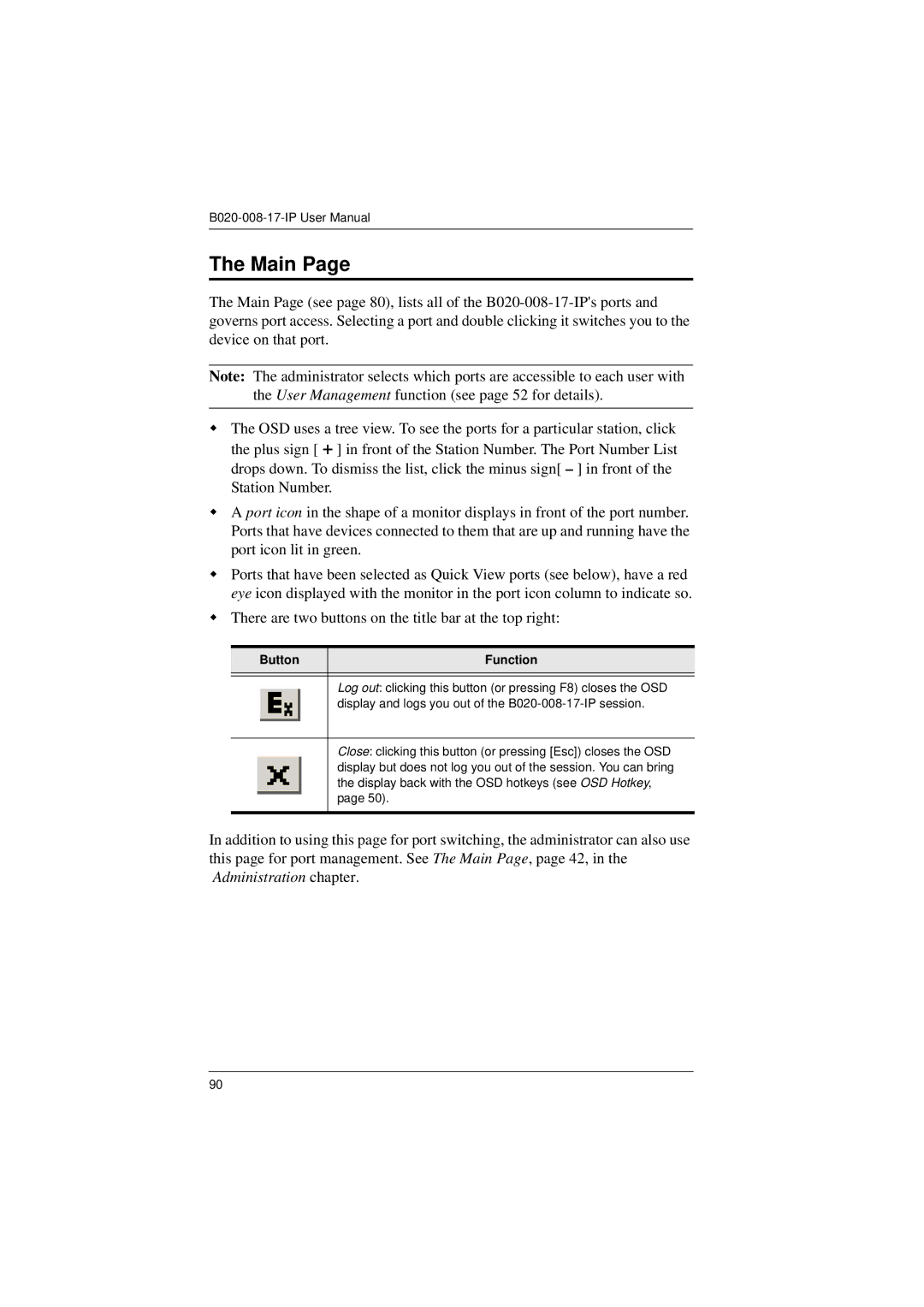The Main Page
The Main Page (see page 80), lists all of the
Note: The administrator selects which ports are accessible to each user with the User Management function (see page 52 for details).
The OSD uses a tree view. To see the ports for a particular station, click the plus sign [ + ] in front of the Station Number. The Port Number List drops down. To dismiss the list, click the minus sign[ – ] in front of the Station Number.
A port icon in the shape of a monitor displays in front of the port number. Ports that have devices connected to them that are up and running have the port icon lit in green.
Ports that have been selected as Quick View ports (see below), have a red eye icon displayed with the monitor in the port icon column to indicate so.
There are two buttons on the title bar at the top right:
Button | Function |
|
|
Log out: clicking this button (or pressing F8) closes the OSD display and logs you out of the
Close: clicking this button (or pressing [Esc]) closes the OSD display but does not log you out of the session. You can bring the display back with the OSD hotkeys (see OSD Hotkey, page 50).
In addition to using this page for port switching, the administrator can also use this page for port management. See The Main Page, page 42, in the Administration chapter.
90