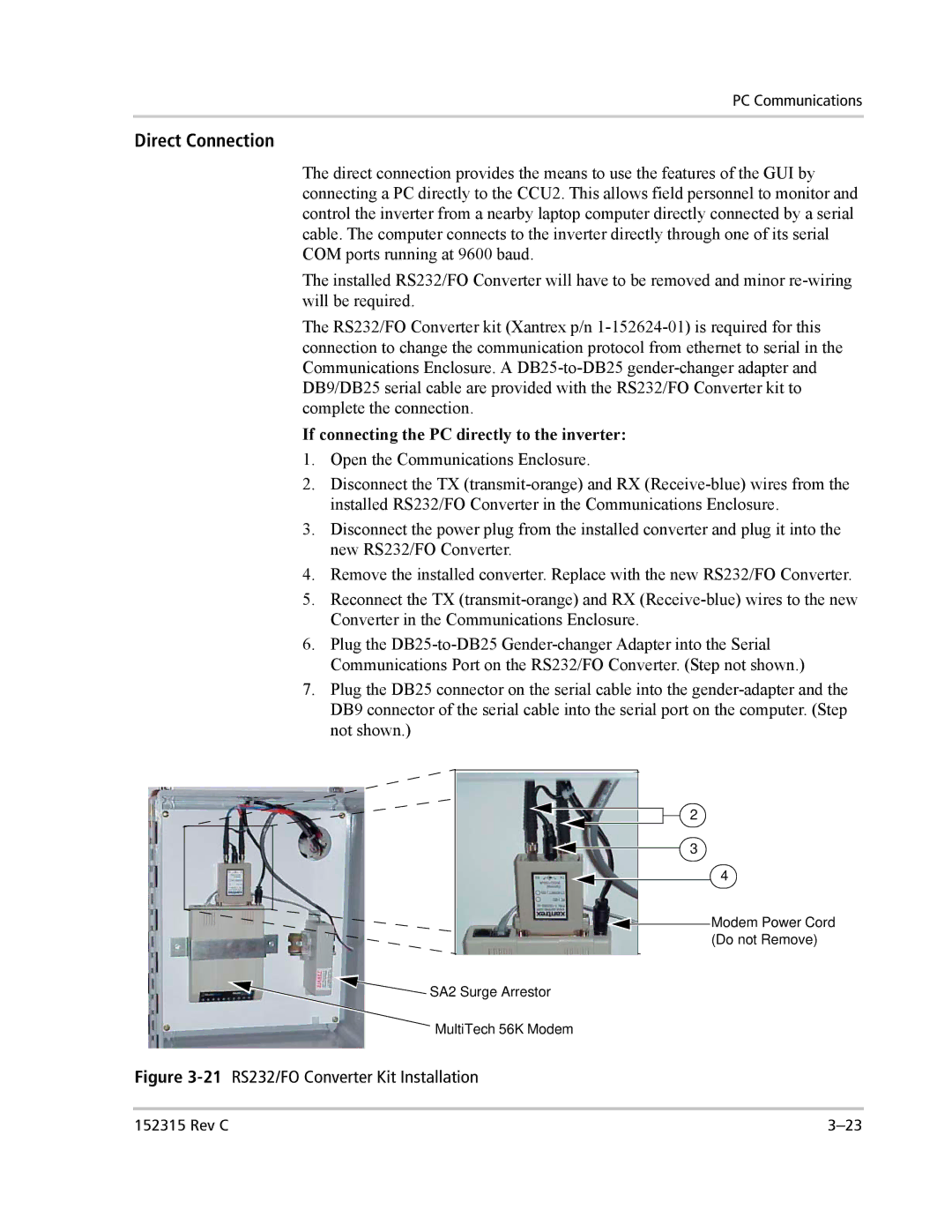PC Communications
Direct Connection
The direct connection provides the means to use the features of the GUI by connecting a PC directly to the CCU2. This allows field personnel to monitor and control the inverter from a nearby laptop computer directly connected by a serial cable. The computer connects to the inverter directly through one of its serial COM ports running at 9600 baud.
The installed RS232/FO Converter will have to be removed and minor
The RS232/FO Converter kit (Xantrex p/n
If connecting the PC directly to the inverter:
1.Open the Communications Enclosure.
2.Disconnect the TX
3.Disconnect the power plug from the installed converter and plug it into the new RS232/FO Converter.
4.Remove the installed converter. Replace with the new RS232/FO Converter.
5.Reconnect the TX
6.Plug the
7.Plug the DB25 connector on the serial cable into the
2 |
3 |
4 |
Modem Power Cord |
(Do not Remove) |
![]() SA2 Surge Arrestor
SA2 Surge Arrestor
MultiTech 56K Modem
Figure 3-21 RS232/FO Converter Kit Installation
152315 Rev C |