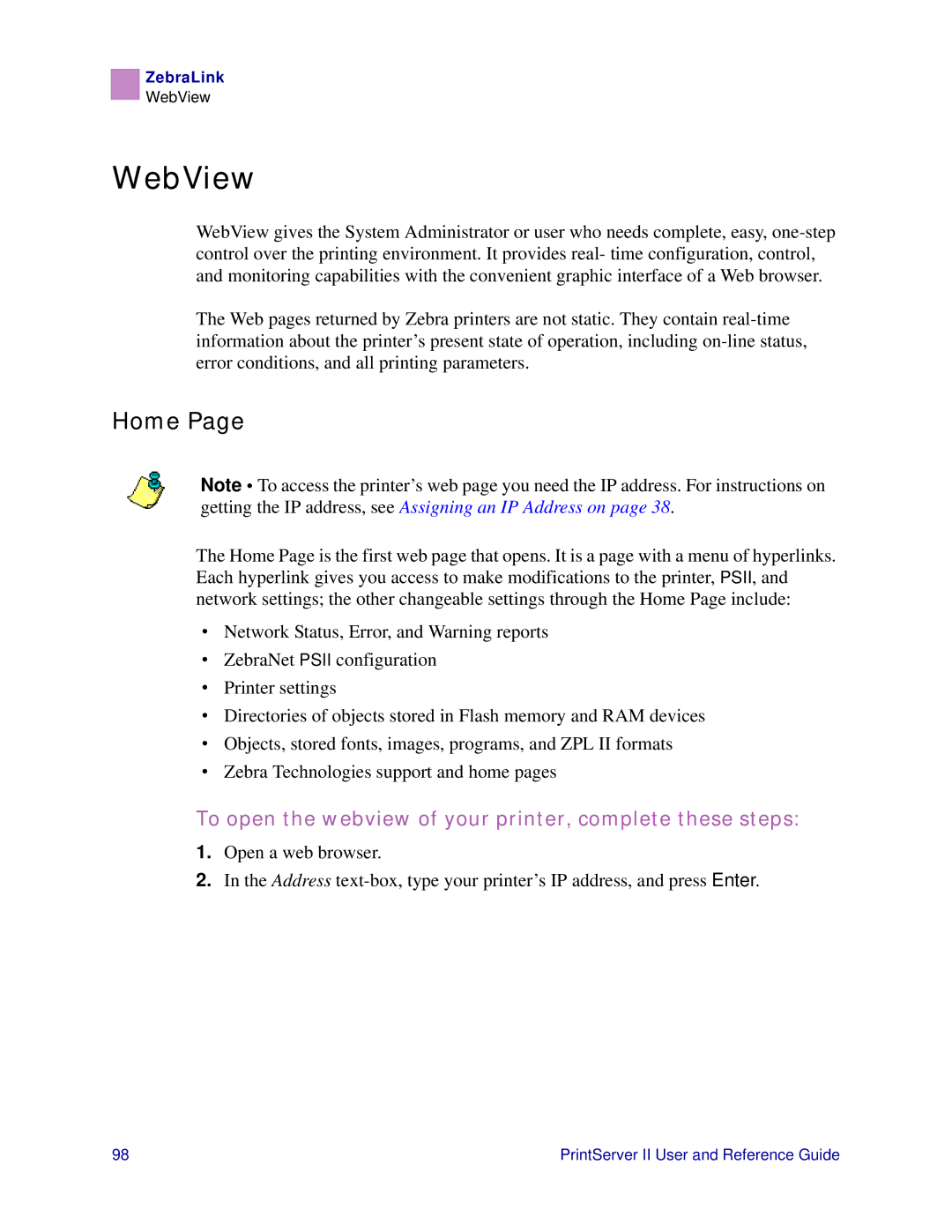ZebraLink
WebView
WebView
WebView gives the System Administrator or user who needs complete, easy,
The Web pages returned by Zebra printers are not static. They contain
Home Page
Note • To access the printer’s web page you need the IP address. For instructions on getting the IP address, see Assigning an IP Address on page 38.
The Home Page is the first web page that opens. It is a page with a menu of hyperlinks. Each hyperlink gives you access to make modifications to the printer, PSII, and network settings; the other changeable settings through the Home Page include:
•Network Status, Error, and Warning reports
•ZebraNet PSII configuration
•Printer settings
•Directories of objects stored in Flash memory and RAM devices
•Objects, stored fonts, images, programs, and ZPL II formats
•Zebra Technologies support and home pages
To open the webview of your printer, complete these steps:
1.Open a web browser.
2.In the Address
98 | PrintServer II User and Reference Guide |