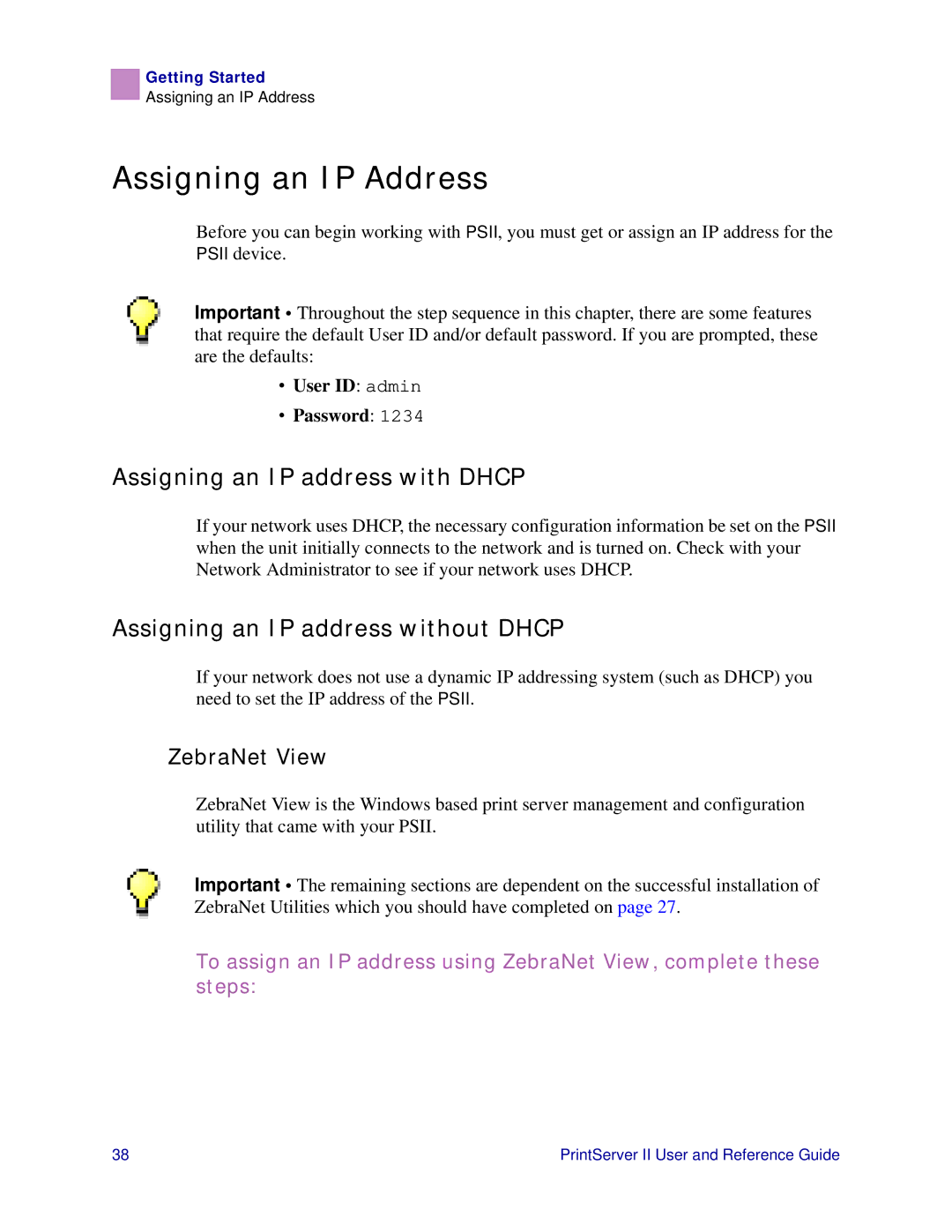Getting Started
Assigning an IP Address
Assigning an IP Address
Before you can begin working with PSII, you must get or assign an IP address for the PSII device.
Important • Throughout the step sequence in this chapter, there are some features that require the default User ID and/or default password. If you are prompted, these are the defaults:
•User ID: admin
•Password: 1234
Assigning an IP address with DHCP
If your network uses DHCP, the necessary configuration information be set on the PSII when the unit initially connects to the network and is turned on. Check with your Network Administrator to see if your network uses DHCP.
Assigning an IP address without DHCP
If your network does not use a dynamic IP addressing system (such as DHCP) you need to set the IP address of the PSII.
ZebraNet View
ZebraNet View is the Windows based print server management and configuration utility that came with your PSII.
Important • The remaining sections are dependent on the successful installation of ZebraNet Utilities which you should have completed on page 27.
To assign an IP address using ZebraNet View, complete these steps:
38 | PrintServer II User and Reference Guide |