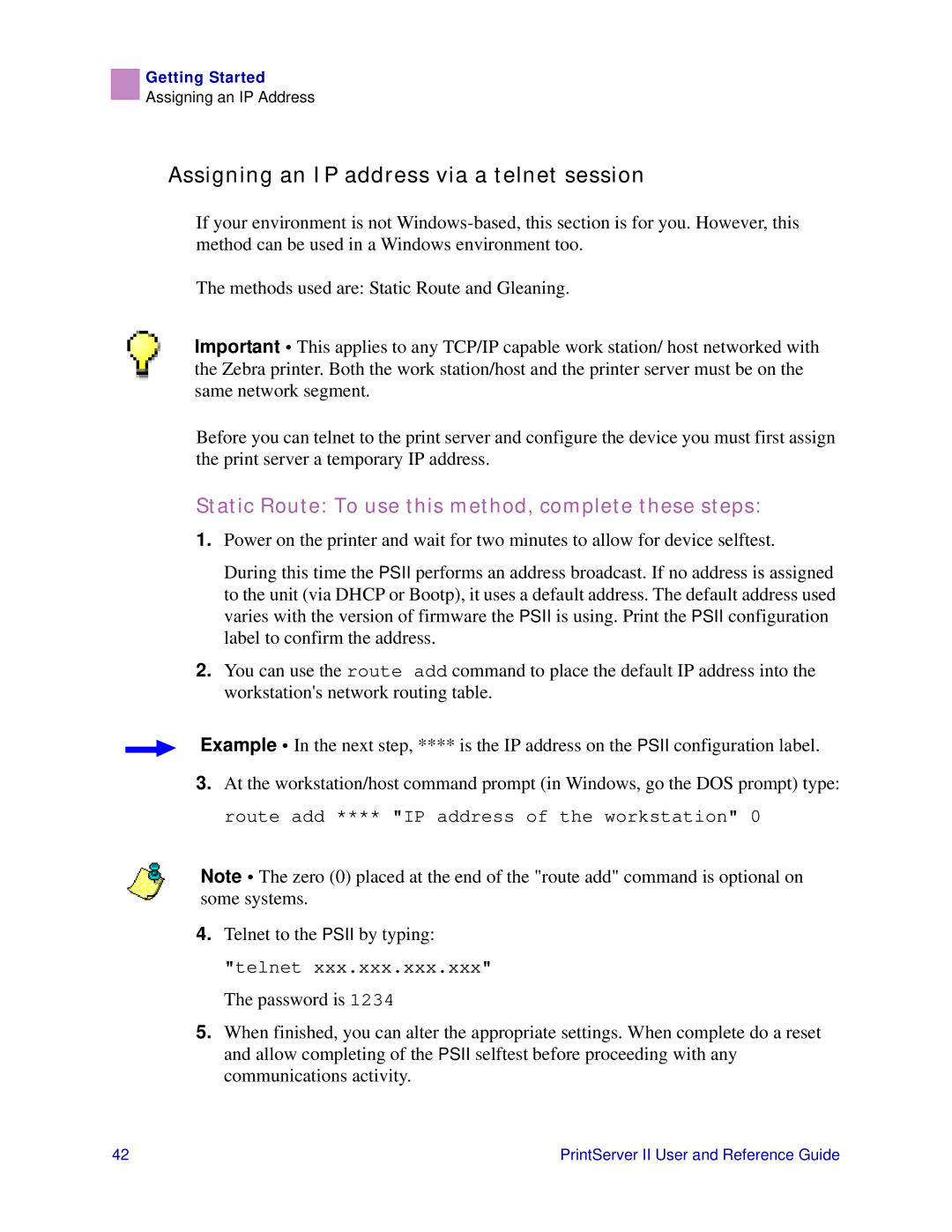Getting Started
Assigning an IP Address
Assigning an IP address via a telnet session
If your environment is not
The methods used are: Static Route and Gleaning.
Important • This applies to any TCP/IP capable work station/ host networked with the Zebra printer. Both the work station/host and the printer server must be on the same network segment.
Before you can telnet to the print server and configure the device you must first assign the print server a temporary IP address.
Static Route: To use this method, complete these steps:
1.Power on the printer and wait for two minutes to allow for device selftest.
During this time the PSII performs an address broadcast. If no address is assigned to the unit (via DHCP or Bootp), it uses a default address. The default address used varies with the version of firmware the PSII is using. Print the PSII configuration label to confirm the address.
2.You can use the route add command to place the default IP address into the workstation's network routing table.
Example • In the next step, **** is the IP address on the PSII configuration label.
3.At the workstation/host command prompt (in Windows, go the DOS prompt) type: route add **** "IP address of the workstation" 0
Note • The zero (0) placed at the end of the "route add" command is optional on some systems.
4.Telnet to the PSII by typing:
"telnet xxx.xxx.xxx.xxx"
The password is 1234
5.When finished, you can alter the appropriate settings. When complete do a reset and allow completing of the PSII selftest before proceeding with any communications activity.
42 | PrintServer II User and Reference Guide |