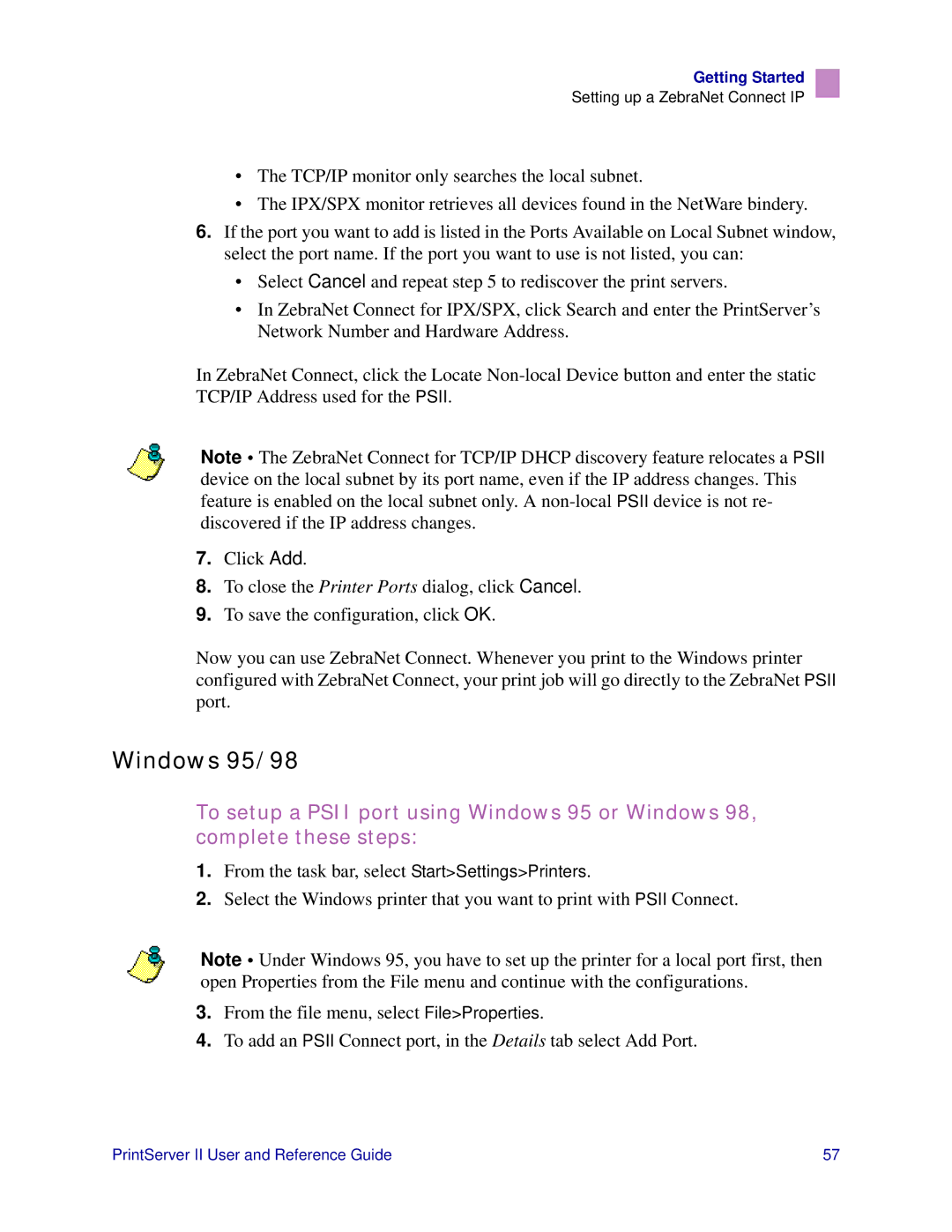Getting Started
Setting up a ZebraNet Connect IP
•The TCP/IP monitor only searches the local subnet.
•The IPX/SPX monitor retrieves all devices found in the NetWare bindery.
6.If the port you want to add is listed in the Ports Available on Local Subnet window, select the port name. If the port you want to use is not listed, you can:
•Select Cancel and repeat step 5 to rediscover the print servers.
•In ZebraNet Connect for IPX/SPX, click Search and enter the PrintServer’s Network Number and Hardware Address.
In ZebraNet Connect, click the Locate
Note • The ZebraNet Connect for TCP/IP DHCP discovery feature relocates a PSII device on the local subnet by its port name, even if the IP address changes. This feature is enabled on the local subnet only. A
7.Click Add.
8.To close the Printer Ports dialog, click Cancel.
9.To save the configuration, click OK.
Now you can use ZebraNet Connect. Whenever you print to the Windows printer configured with ZebraNet Connect, your print job will go directly to the ZebraNet PSII port.
Windows 95/98
To setup a PSII port using Windows 95 or Windows 98, complete these steps:
1.From the task bar, select Start>Settings>Printers.
2.Select the Windows printer that you want to print with PSII Connect.
Note • Under Windows 95, you have to set up the printer for a local port first, then open Properties from the File menu and continue with the configurations.
3.From the file menu, select File>Properties.
4.To add an PSII Connect port, in the Details tab select Add Port.
PrintServer II User and Reference Guide | 57 |