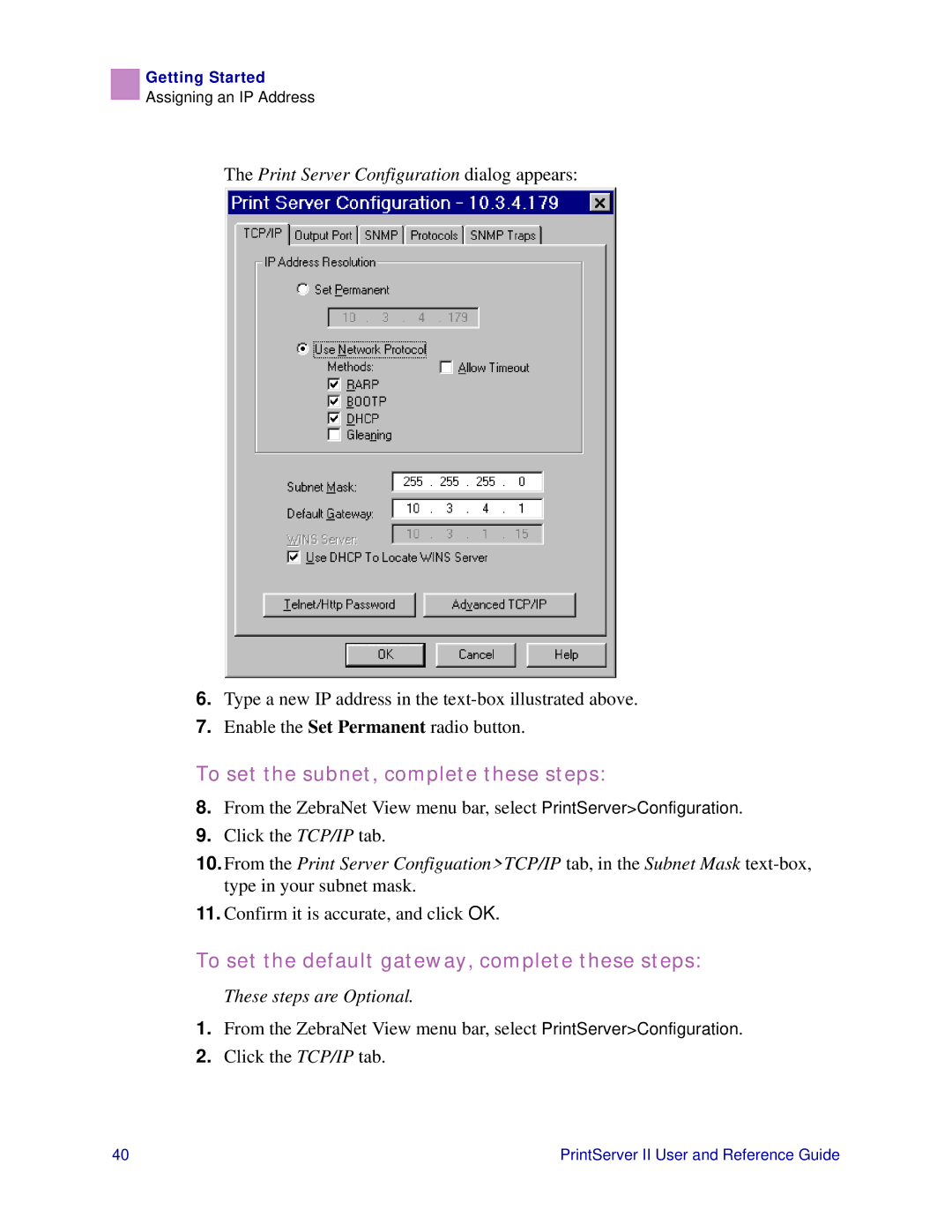Getting Started
Assigning an IP Address
The Print Server Configuration dialog appears:
6.Type a new IP address in the
7.Enable the Set Permanent radio button.
To set the subnet, complete these steps:
8.From the ZebraNet View menu bar, select PrintServer>Configuration.
9.Click the TCP/IP tab.
10.From the Print Server Configuation>TCP/IP tab, in the Subnet Mask
11.Confirm it is accurate, and click OK.
To set the default gateway, complete these steps:
These steps are Optional.
1.From the ZebraNet View menu bar, select PrintServer>Configuration.
2.Click the TCP/IP tab.
40 | PrintServer II User and Reference Guide |