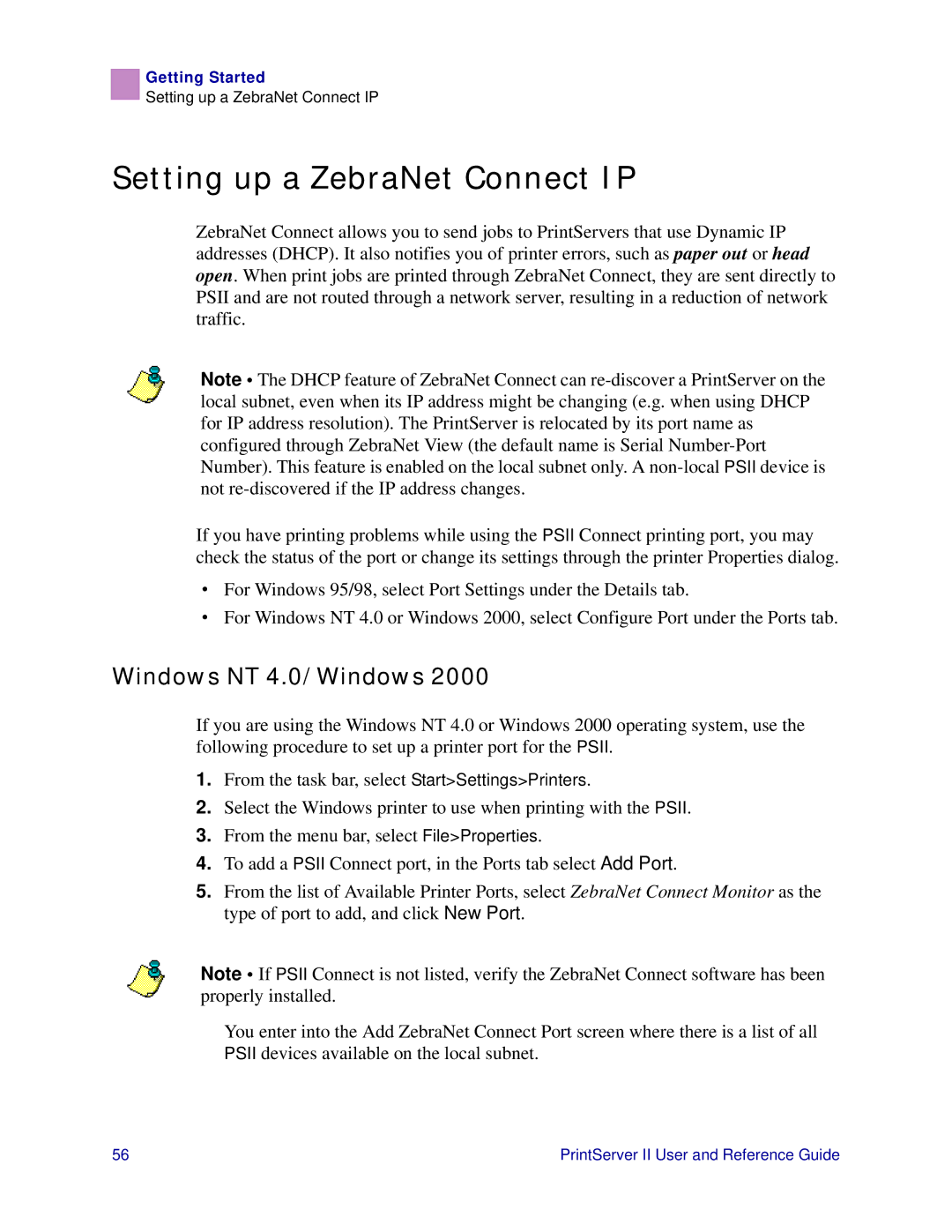Getting Started
Setting up a ZebraNet Connect IP
Setting up a ZebraNet Connect IP
ZebraNet Connect allows you to send jobs to PrintServers that use Dynamic IP addresses (DHCP). It also notifies you of printer errors, such as paper out or head open. When print jobs are printed through ZebraNet Connect, they are sent directly to PSII and are not routed through a network server, resulting in a reduction of network traffic.
Note • The DHCP feature of ZebraNet Connect can
If you have printing problems while using the PSII Connect printing port, you may check the status of the port or change its settings through the printer Properties dialog.
•For Windows 95/98, select Port Settings under the Details tab.
•For Windows NT 4.0 or Windows 2000, select Configure Port under the Ports tab.
Windows NT 4.0/Windows 2000
If you are using the Windows NT 4.0 or Windows 2000 operating system, use the following procedure to set up a printer port for the PSII.
1.From the task bar, select Start>Settings>Printers.
2.Select the Windows printer to use when printing with the PSII.
3.From the menu bar, select File>Properties.
4.To add a PSII Connect port, in the Ports tab select Add Port.
5.From the list of Available Printer Ports, select ZebraNet Connect Monitor as the type of port to add, and click New Port.
Note • If PSII Connect is not listed, verify the ZebraNet Connect software has been properly installed.
You enter into the Add ZebraNet Connect Port screen where there is a list of all PSII devices available on the local subnet.
56 | PrintServer II User and Reference Guide |