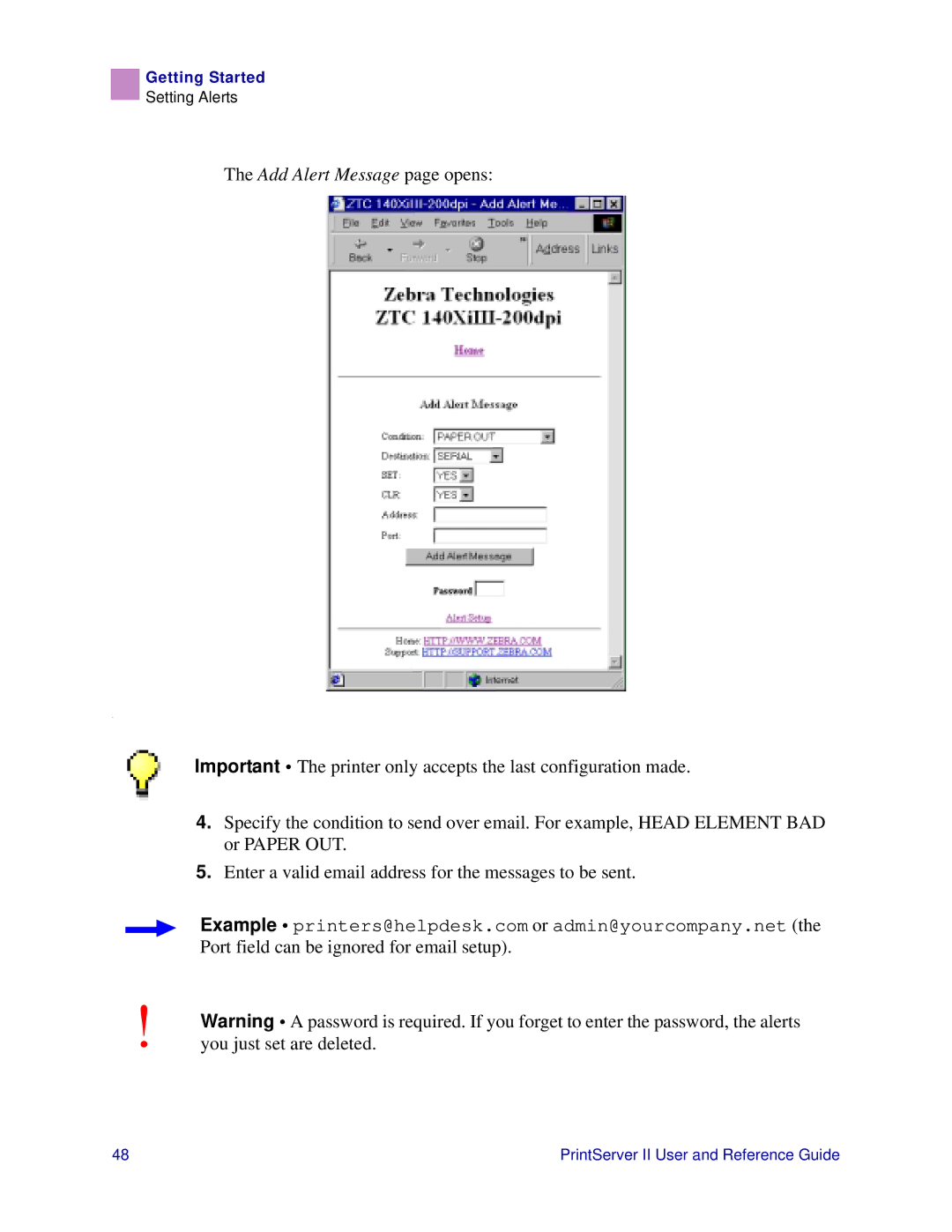Getting Started
Setting Alerts
The Add Alert Message page opens:
.
Important • The printer only accepts the last configuration made.
4.Specify the condition to send over email. For example, HEAD ELEMENT BAD or PAPER OUT.
5.Enter a valid email address for the messages to be sent.
Example • printers@helpdesk.com or admin@yourcompany.net (the Port field can be ignored for email setup).
!Warning • A password is required. If you forget to enter the password, the alerts you just set are deleted.
48 | PrintServer II User and Reference Guide |