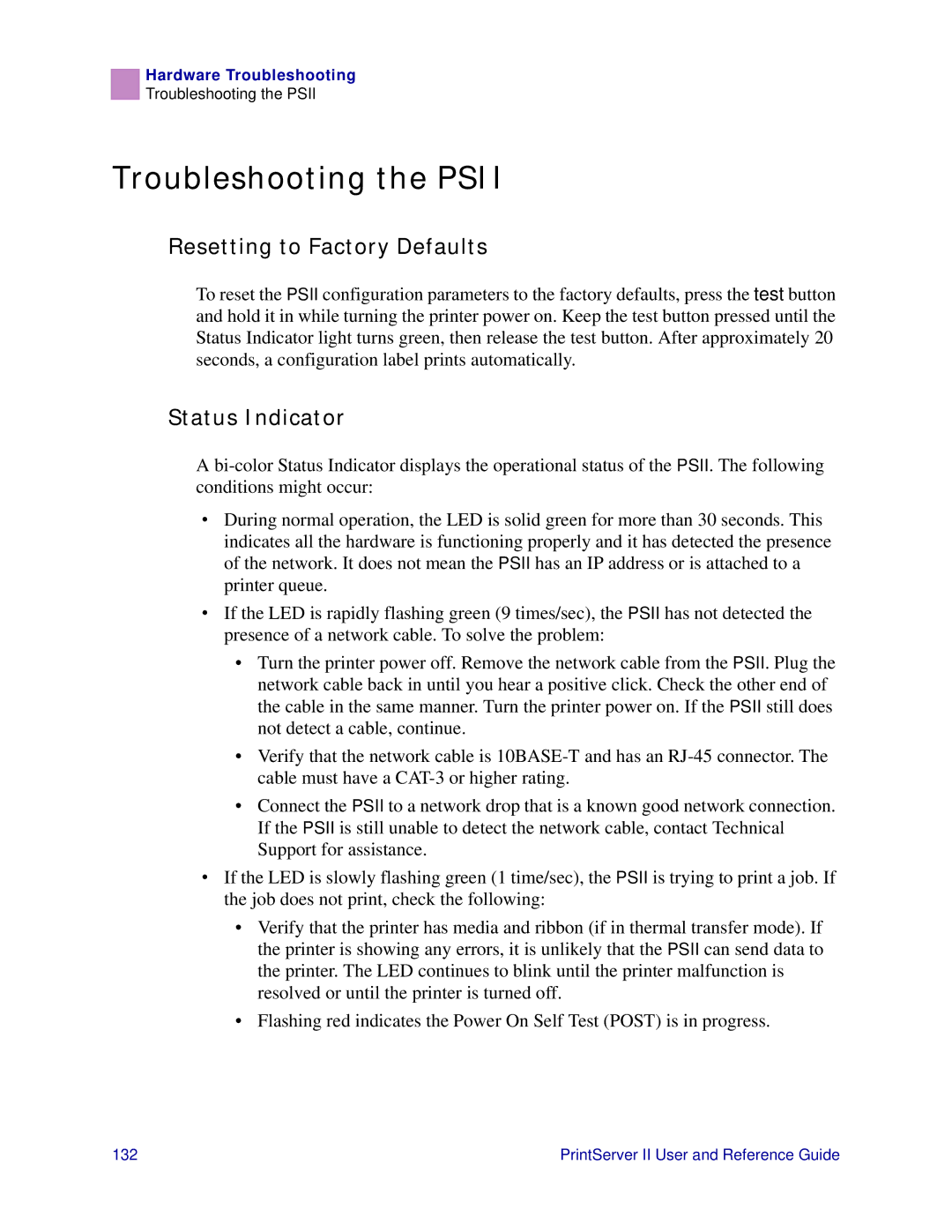Hardware Troubleshooting
Troubleshooting the PSII
Troubleshooting the PSII
Resetting to Factory Defaults
To reset the PSII configuration parameters to the factory defaults, press the test button and hold it in while turning the printer power on. Keep the test button pressed until the Status Indicator light turns green, then release the test button. After approximately 20 seconds, a configuration label prints automatically.
Status Indicator
A
•During normal operation, the LED is solid green for more than 30 seconds. This indicates all the hardware is functioning properly and it has detected the presence of the network. It does not mean the PSII has an IP address or is attached to a printer queue.
•If the LED is rapidly flashing green (9 times/sec), the PSII has not detected the presence of a network cable. To solve the problem:
•Turn the printer power off. Remove the network cable from the PSII. Plug the network cable back in until you hear a positive click. Check the other end of the cable in the same manner. Turn the printer power on. If the PSII still does not detect a cable, continue.
•Verify that the network cable is
•Connect the PSII to a network drop that is a known good network connection. If the PSII is still unable to detect the network cable, contact Technical Support for assistance.
•If the LED is slowly flashing green (1 time/sec), the PSII is trying to print a job. If the job does not print, check the following:
•Verify that the printer has media and ribbon (if in thermal transfer mode). If the printer is showing any errors, it is unlikely that the PSII can send data to the printer. The LED continues to blink until the printer malfunction is resolved or until the printer is turned off.
•Flashing red indicates the Power On Self Test (POST) is in progress.
132 | PrintServer II User and Reference Guide |