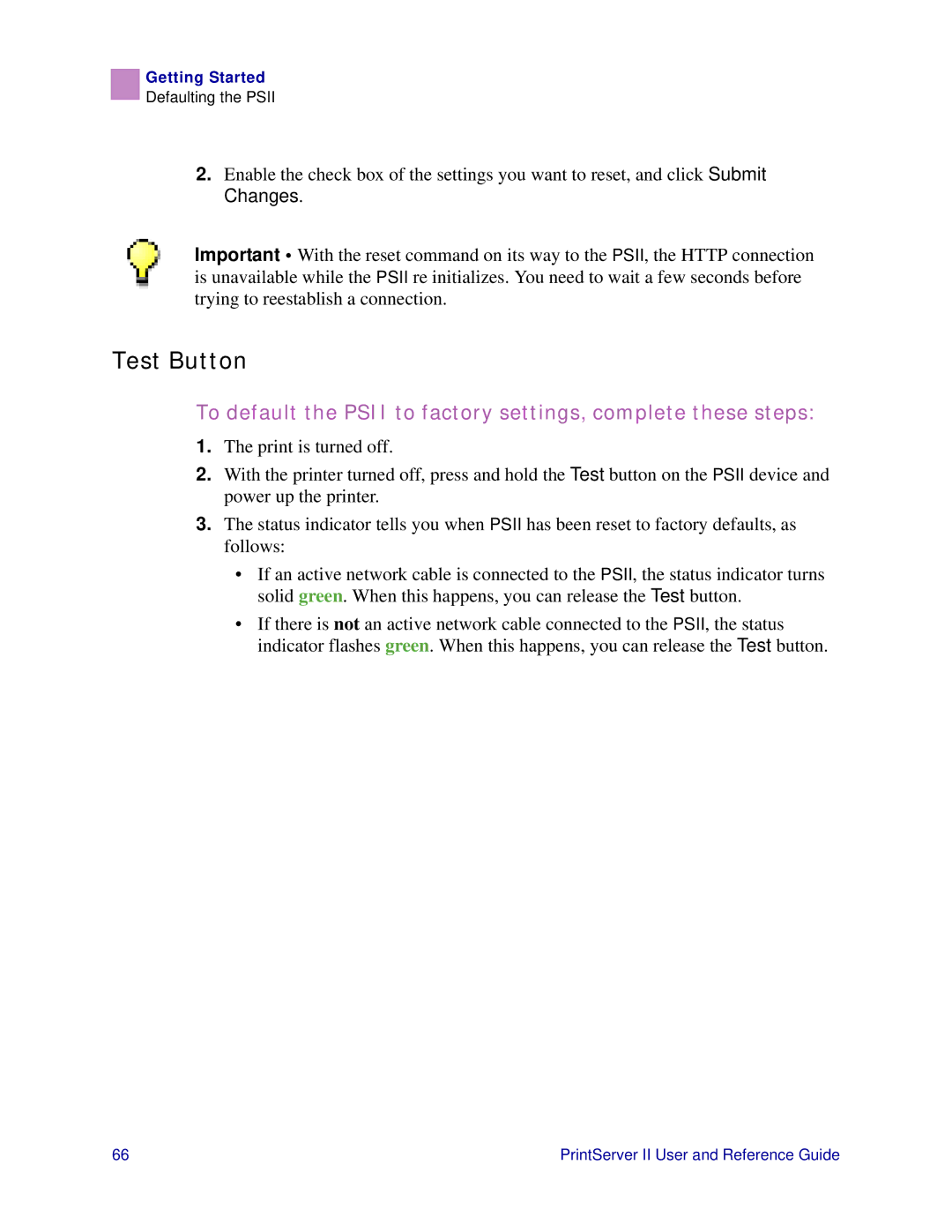Getting Started
Defaulting the PSII
2.Enable the check box of the settings you want to reset, and click Submit Changes.
Important • With the reset command on its way to the PSII, the HTTP connection is unavailable while the PSII re initializes. You need to wait a few seconds before trying to reestablish a connection.
Test Button
To default the PSII to factory settings, complete these steps:
1.The print is turned off.
2.With the printer turned off, press and hold the Test button on the PSII device and power up the printer.
3.The status indicator tells you when PSII has been reset to factory defaults, as follows:
•If an active network cable is connected to the PSII, the status indicator turns solid green. When this happens, you can release the Test button.
•If there is not an active network cable connected to the PSII, the status indicator flashes green. When this happens, you can release the Test button.
66 | PrintServer II User and Reference Guide |