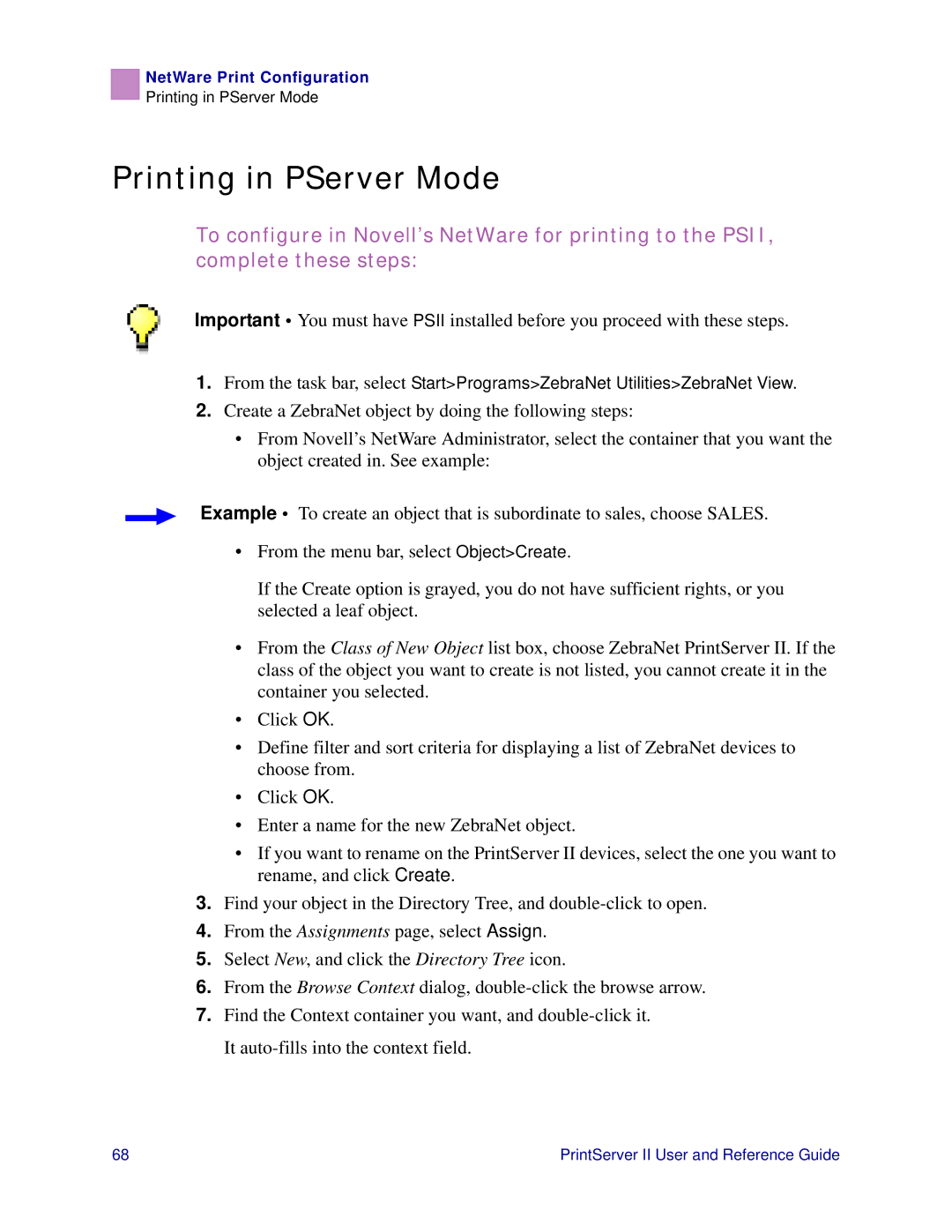NetWare Print Configuration
Printing in PServer Mode
Printing in PServer Mode
To configure in Novell’s NetWare for printing to the PSII, complete these steps:
Important • You must have PSII installed before you proceed with these steps.
1.From the task bar, select Start>Programs>ZebraNet Utilities>ZebraNet View.
2.Create a ZebraNet object by doing the following steps:
•From Novell’s NetWare Administrator, select the container that you want the object created in. See example:
Example • To create an object that is subordinate to sales, choose SALES.
•From the menu bar, select Object>Create.
If the Create option is grayed, you do not have sufficient rights, or you selected a leaf object.
•From the Class of New Object list box, choose ZebraNet PrintServer II. If the class of the object you want to create is not listed, you cannot create it in the container you selected.
•Click OK.
•Define filter and sort criteria for displaying a list of ZebraNet devices to choose from.
•Click OK.
•Enter a name for the new ZebraNet object.
•If you want to rename on the PrintServer II devices, select the one you want to rename, and click Create.
3.Find your object in the Directory Tree, and
4.From the Assignments page, select Assign.
5.Select New, and click the Directory Tree icon.
6.From the Browse Context dialog,
7.Find the Context container you want, and
68 | PrintServer II User and Reference Guide |