Chapter 18 Certificates
Table 66 Certificates > My Certificates (continued)
LABEL | DESCRIPTION |
Valid From | This field displays the date that the certificate becomes applicable. The |
| text displays in red and includes a Not Yet Valid! message if the |
| certificate has not yet become applicable. |
|
|
Valid To | This field displays the date that the certificate expires. The text displays |
| in red and includes an Expiring! or Expired! message if the certificate is |
| about to expire or has already expired. |
|
|
Details | Click the details icon to open a screen with an |
| information about the certificate. |
| Click the delete icon to remove the certificate. A window displays asking |
| you to confirm that you want to delete the certificate. |
| You cannot delete a certificate that one or more features is configured |
| to use. |
| Do the following to delete a certificate that shows *SELF in the Type |
| field. |
| 1. Make sure that no other features, such as HTTPS, VPN, SSH are |
| configured to use the *SELF certificate. |
| 2. Click the details icon next to another |
| description on the Create button if you need to create a |
| certificate). |
| 3. Select the Default |
| imported remote host certificates check box. |
| 4. Click Apply to save the changes and return to the My Certificates |
| screen. |
| 5. The certificate that originally showed *SELF displays SELF and you |
| can delete it now. |
| Note that subsequent certificates move up by one when you take this |
| action |
|
|
Create | Click Create to go to the screen where you can have the NWA generate |
| a certificate or a certification request. |
|
|
Import | Click Import to open a screen where you can save the certificate that |
| you have enrolled from a certification authority from your computer to |
| the NWA. |
|
|
Delete | Click Delete to delete an existing certificate. A window display asking |
| you to confirm that you want to delete the certificate. Note that |
| subsequent certificates move up by one when you take this action. |
|
|
Refresh | Click Refresh to display the current validity status of the certificates. |
|
|
18.4.1 My Certificates Import Screen
Use this screen if you have an existing
210 |
| |
| ||
|
|
|