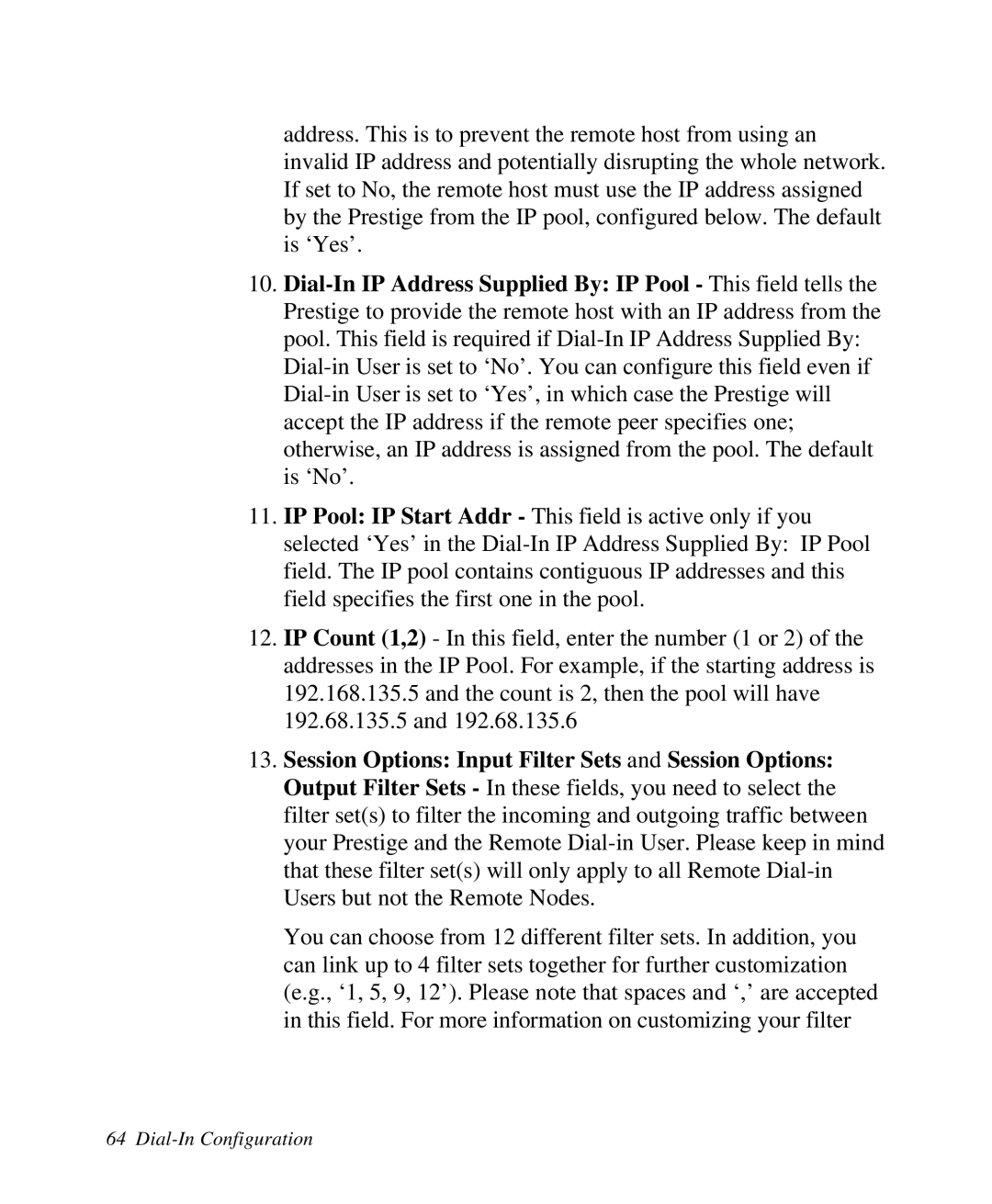address. This is to prevent the remote host from using an invalid IP address and potentially disrupting the whole network. If set to No, the remote host must use the IP address assigned by the Prestige from the IP pool, configured below. The default is ‘Yes’.
10.
11.IP Pool: IP Start Addr - This field is active only if you
selected ‘Yes’ in the
12.IP Count (1,2) - In this field, enter the number (1 or 2) of the addresses in the IP Pool. For example, if the starting address is 192.168.135.5 and the count is 2, then the pool will have 192.68.135.5 and 192.68.135.6
13.Session Options: Input Filter Sets and Session Options: Output Filter Sets - In these fields, you need to select the filter set(s) to filter the incoming and outgoing traffic between your Prestige and the Remote
You can choose from 12 different filter sets. In addition, you can link up to 4 filter sets together for further customization (e.g., ‘1, 5, 9, 12’). Please note that spaces and ‘,’ are accepted in this field. For more information on customizing your filter