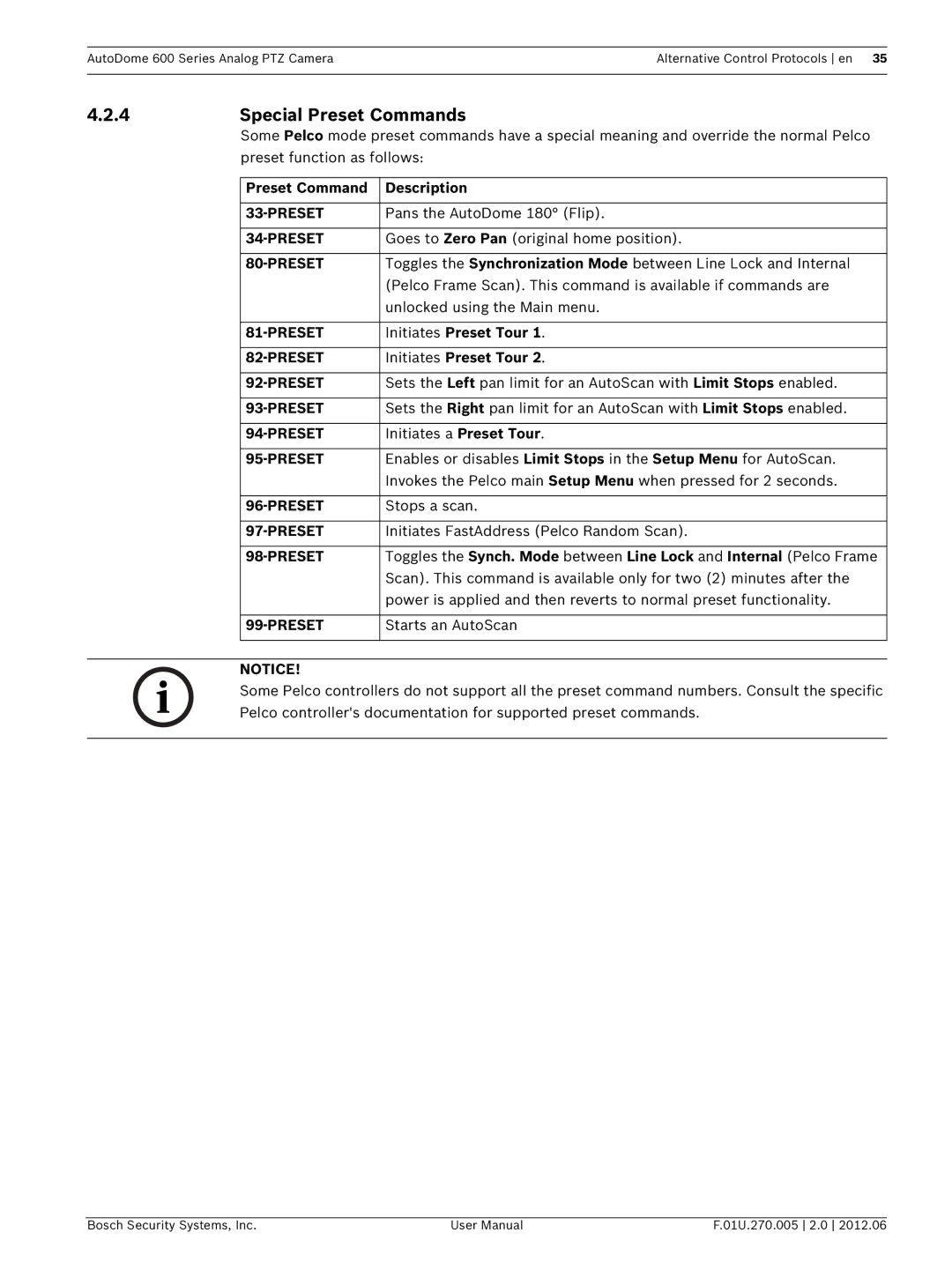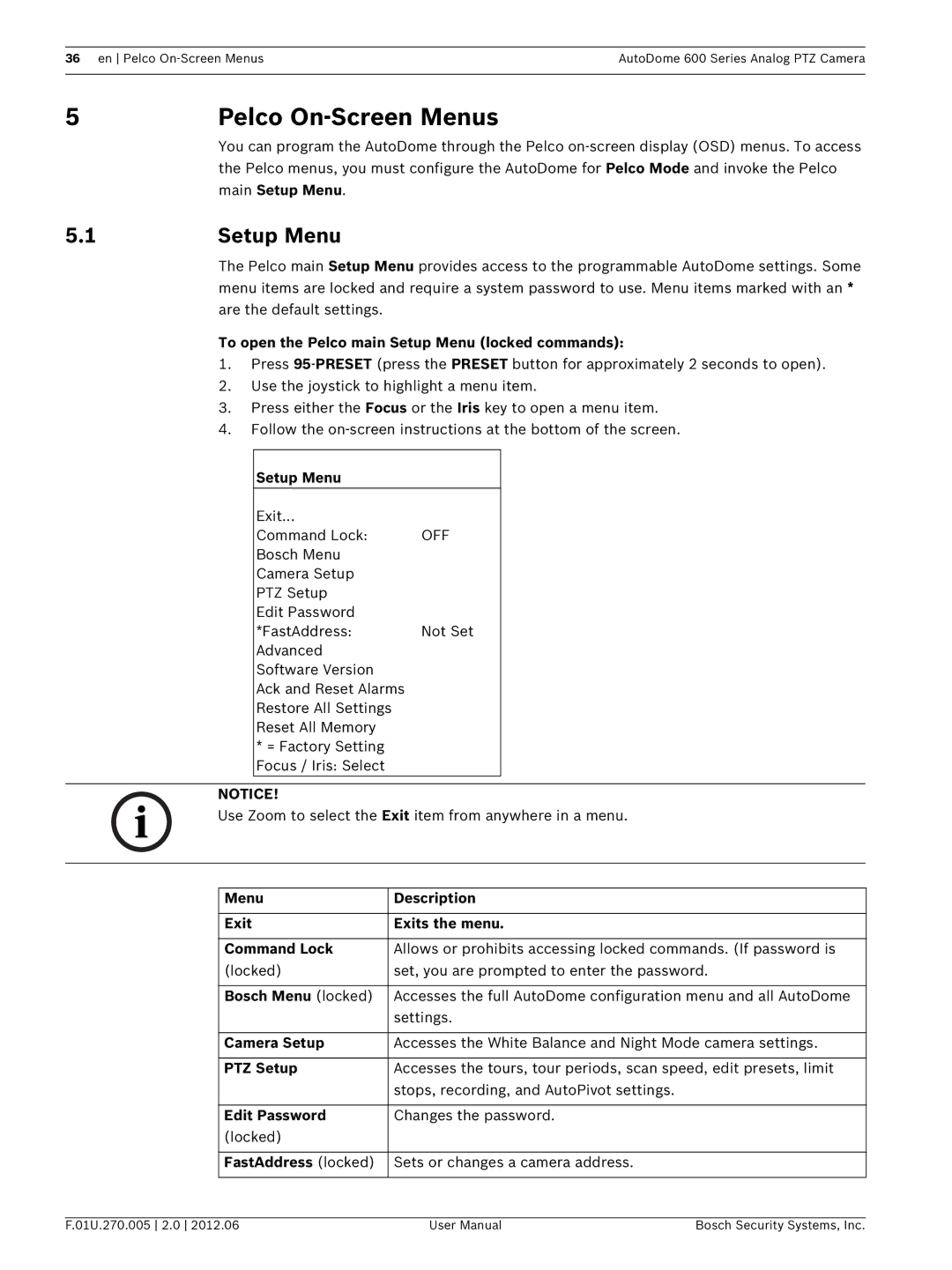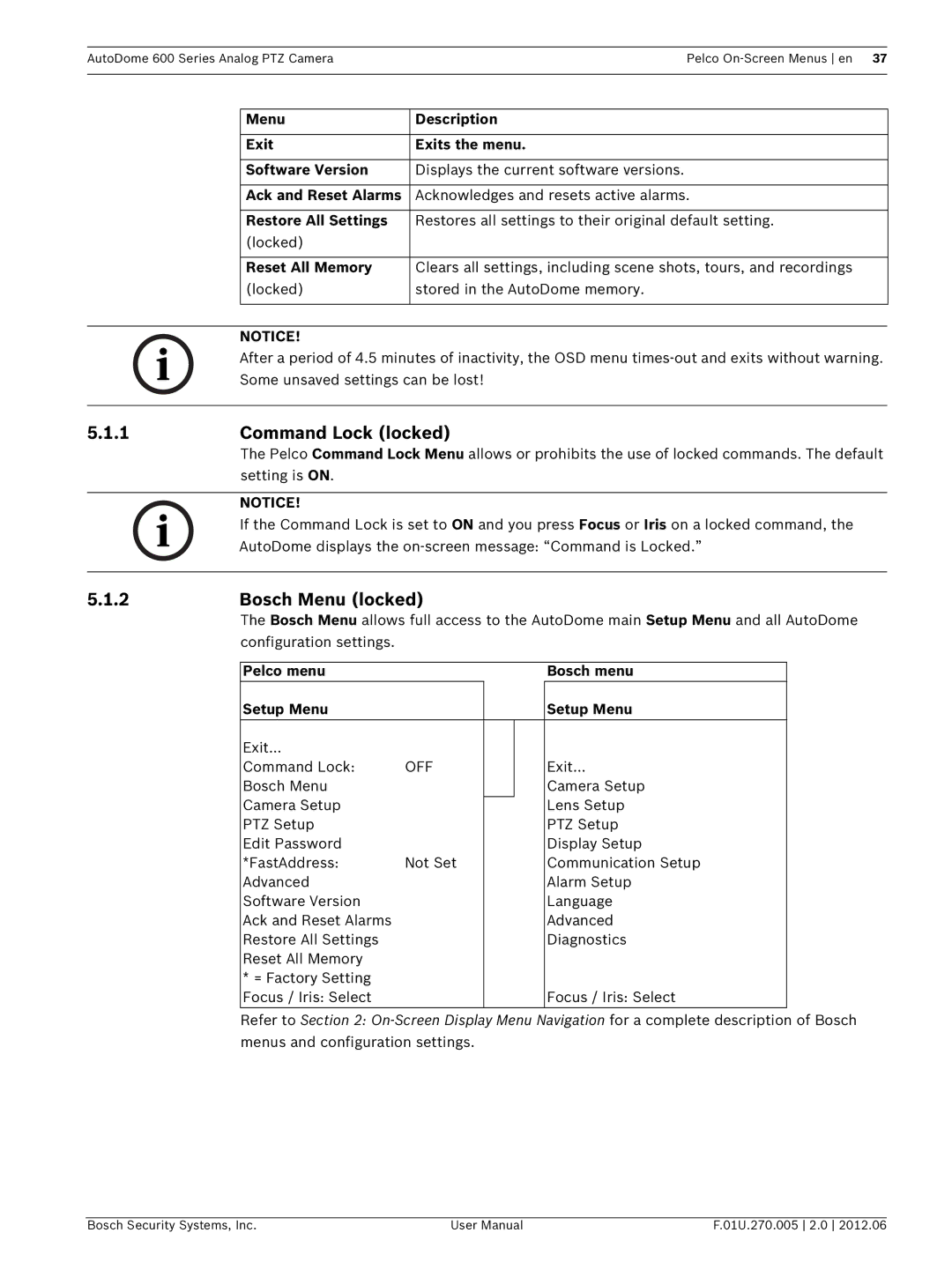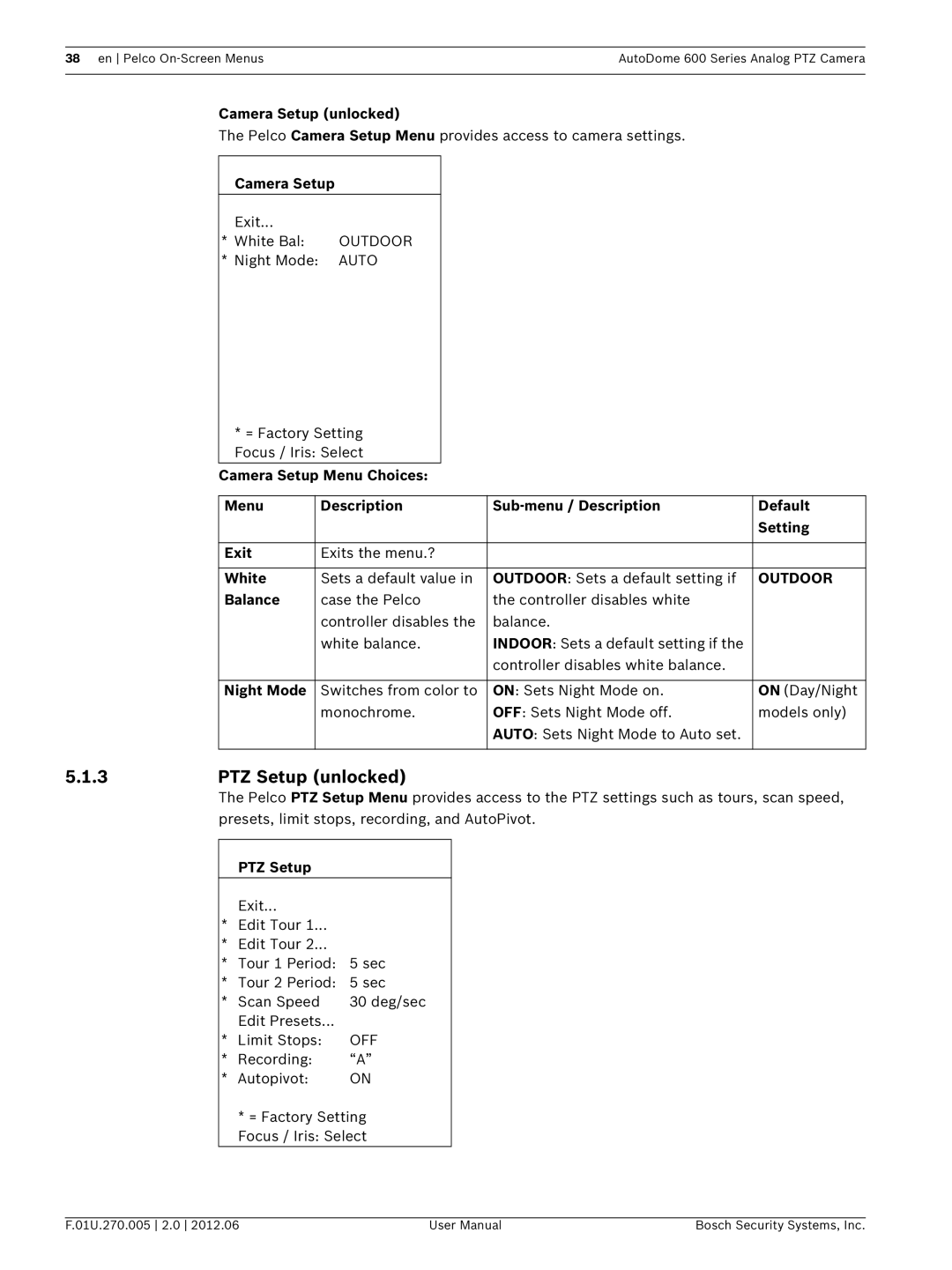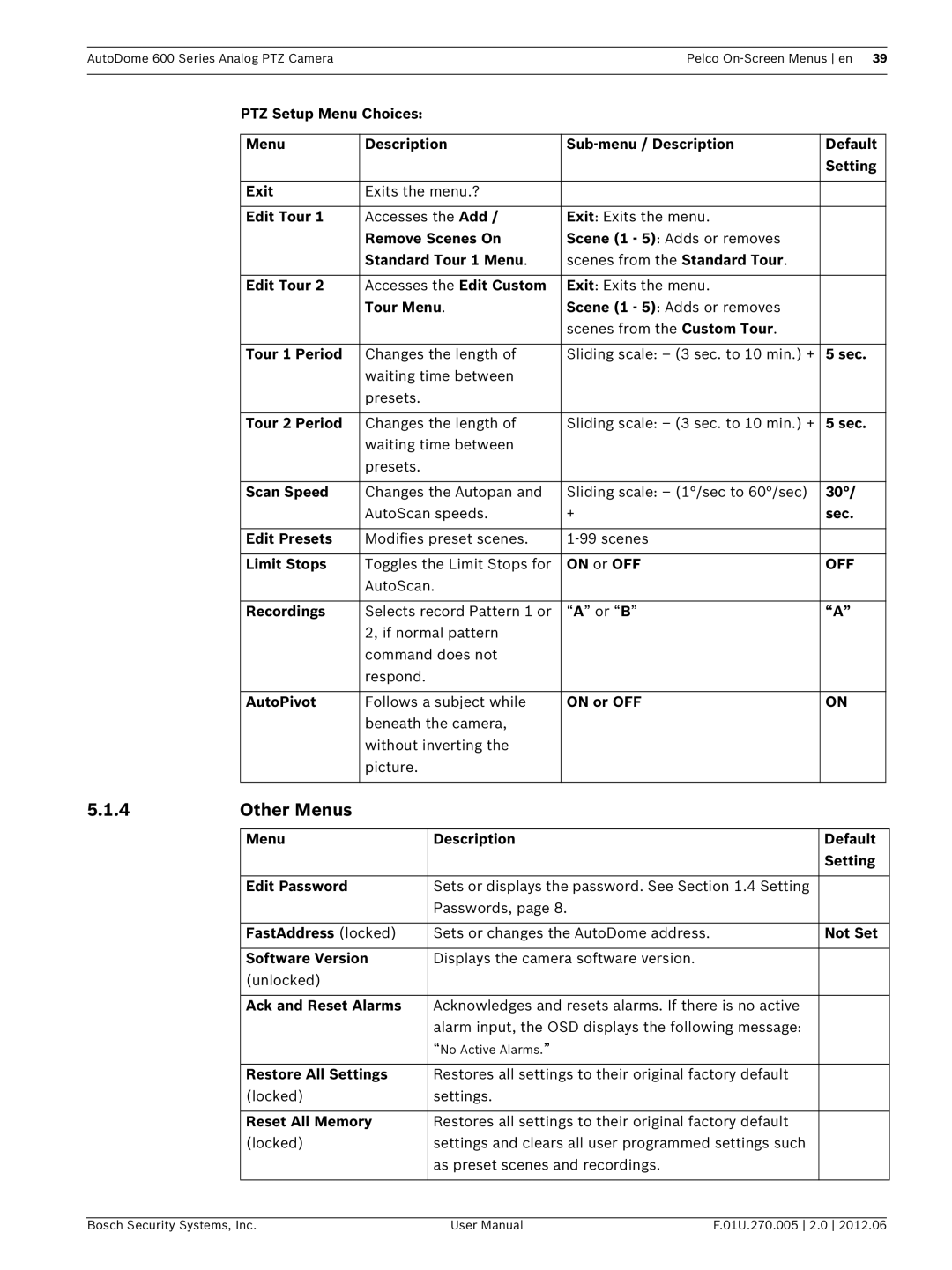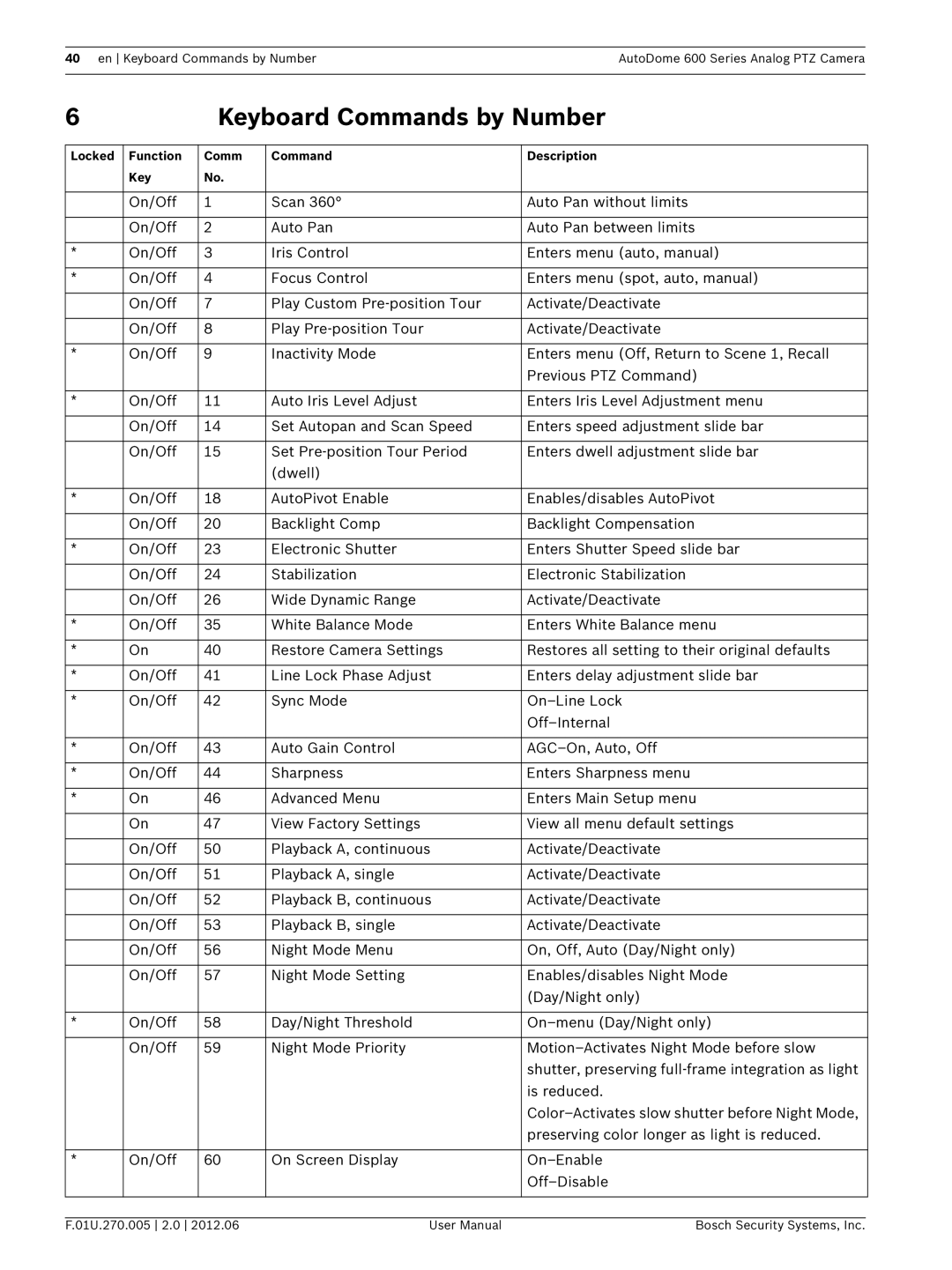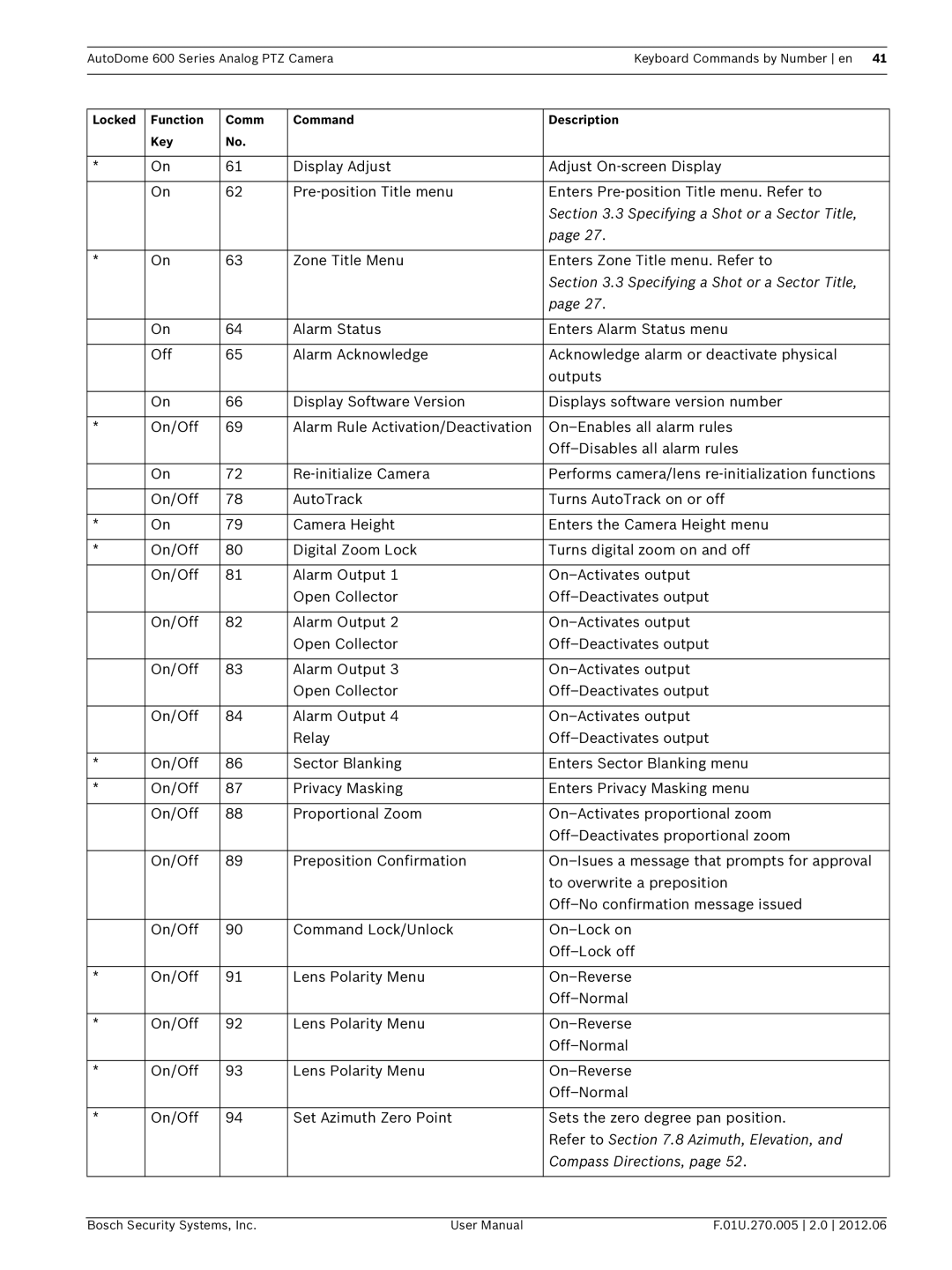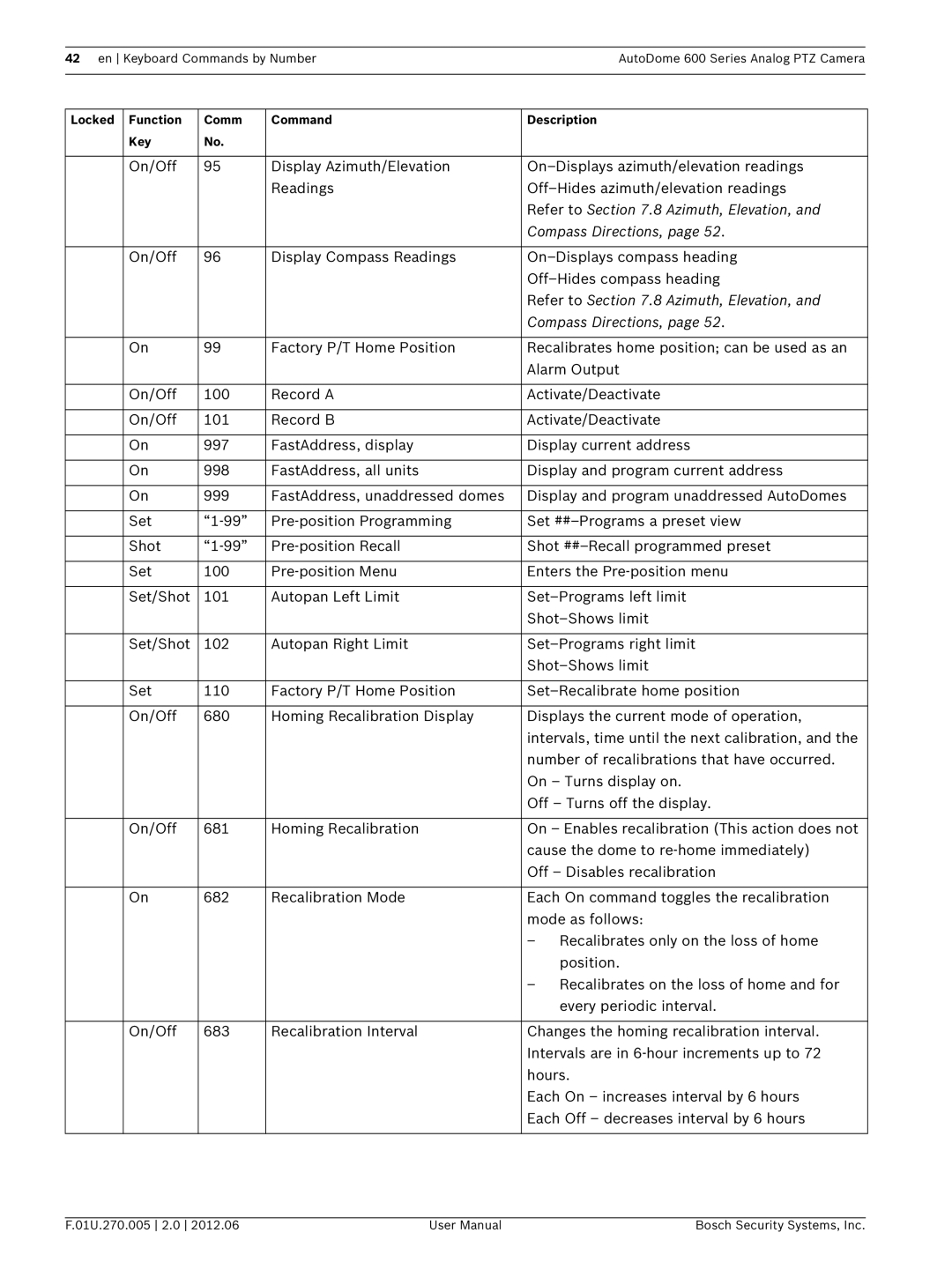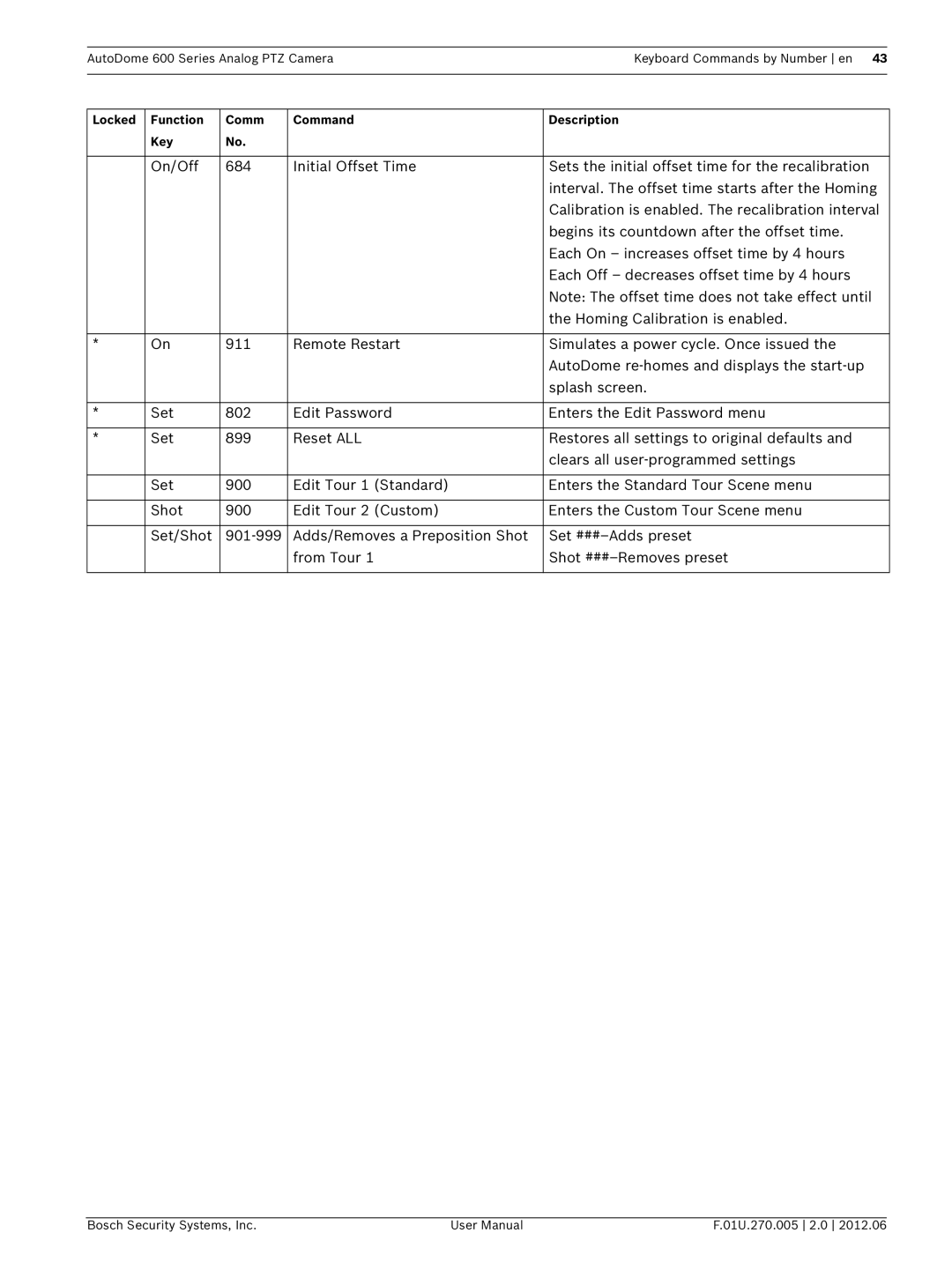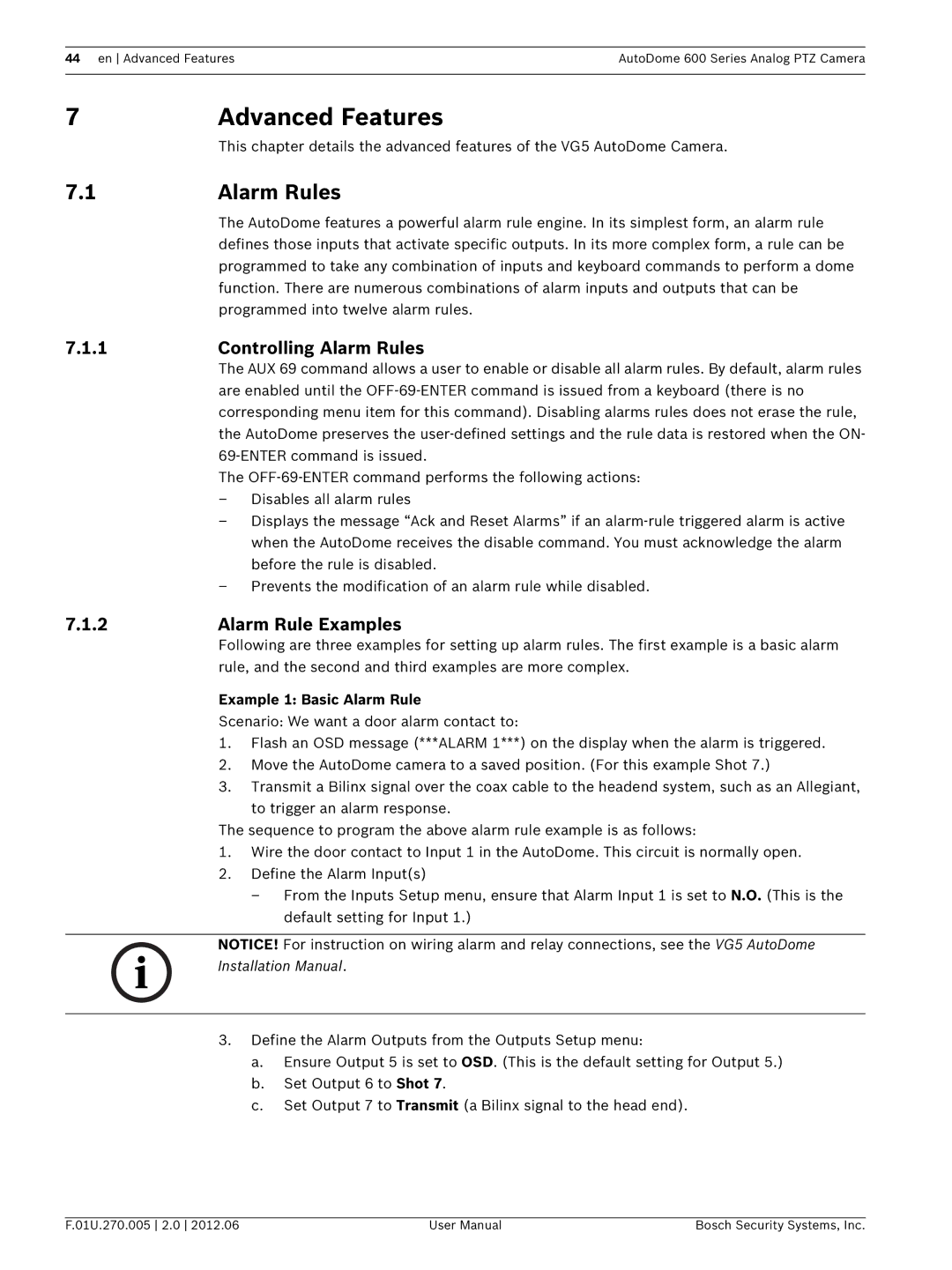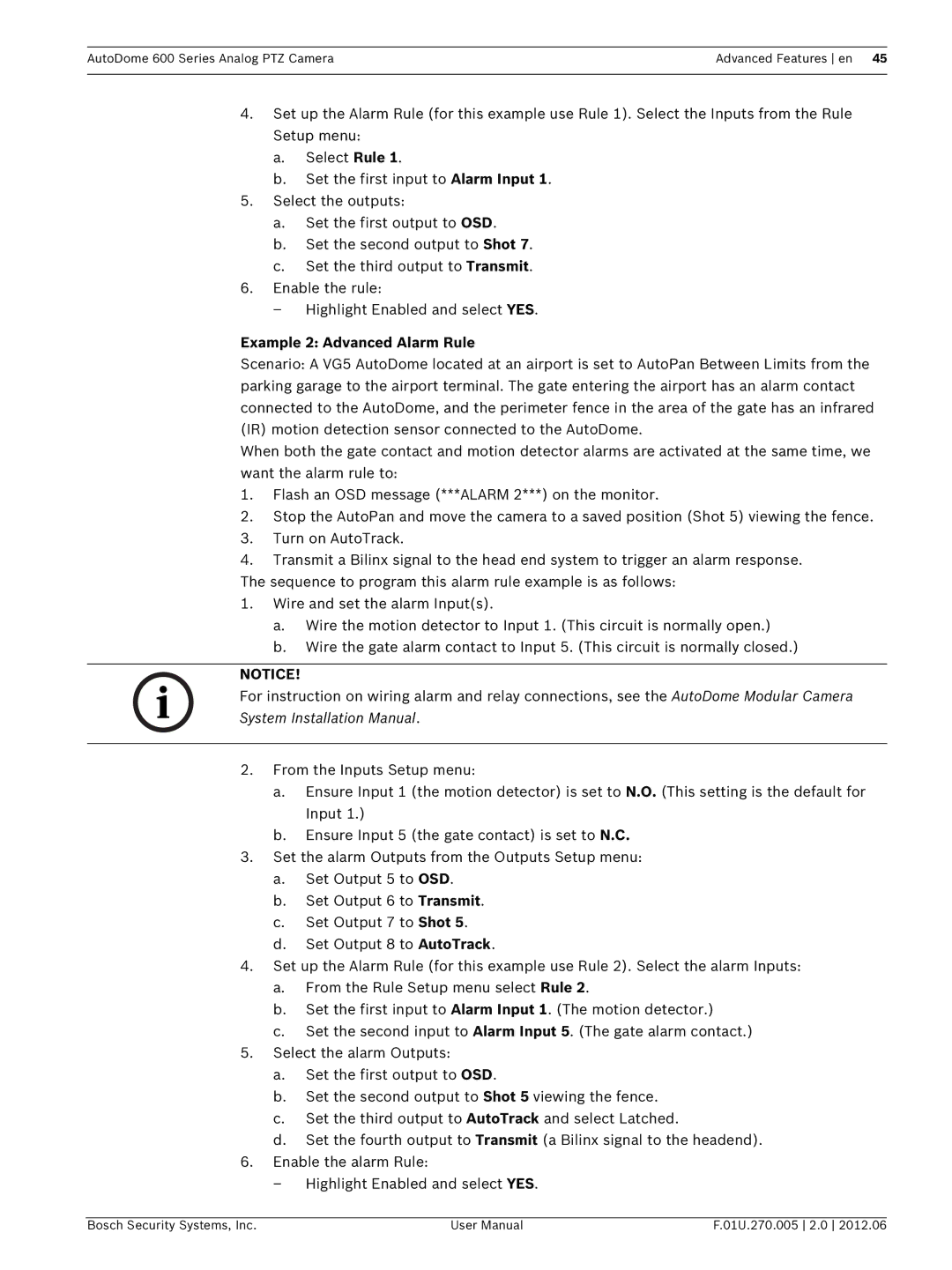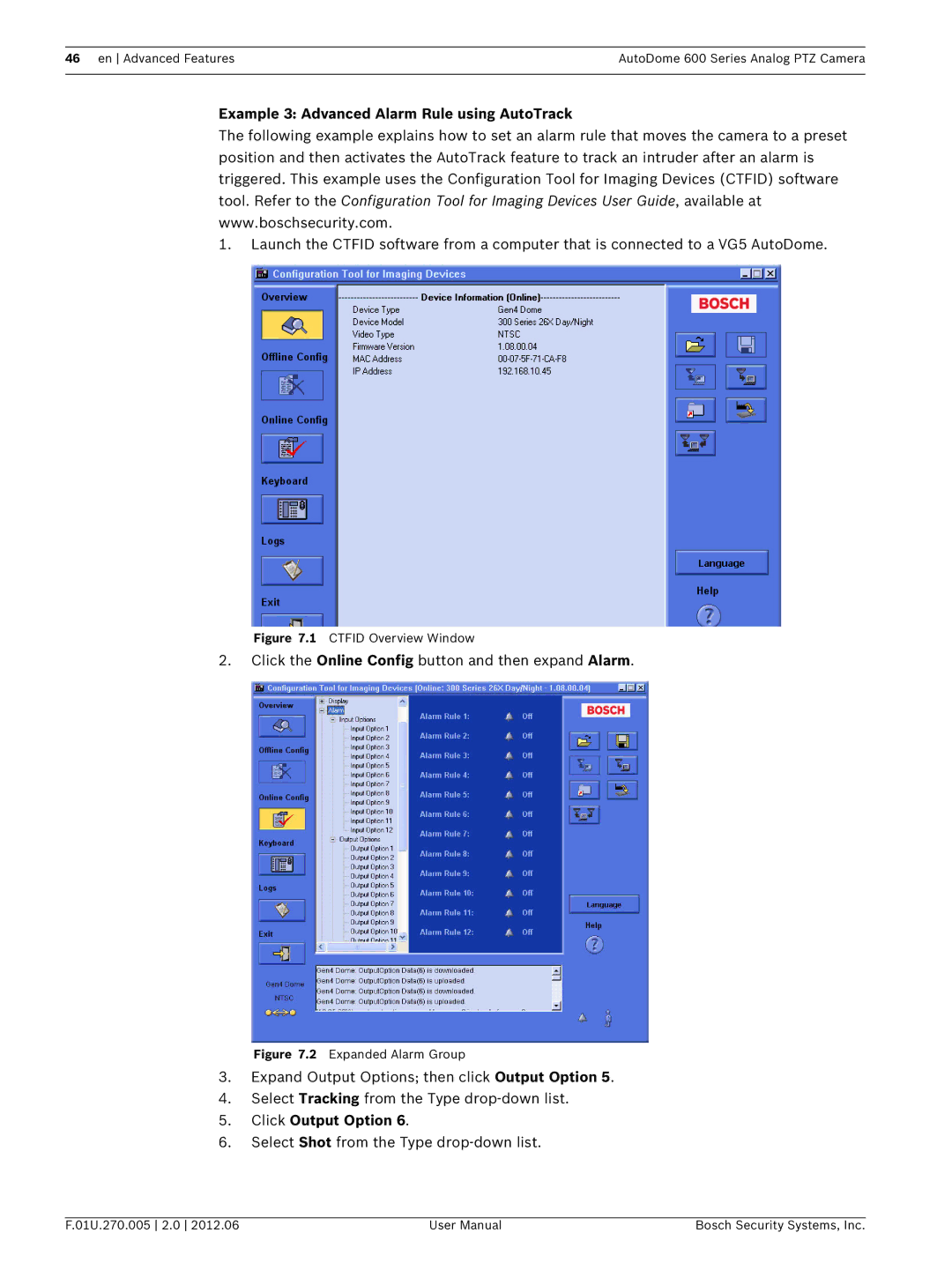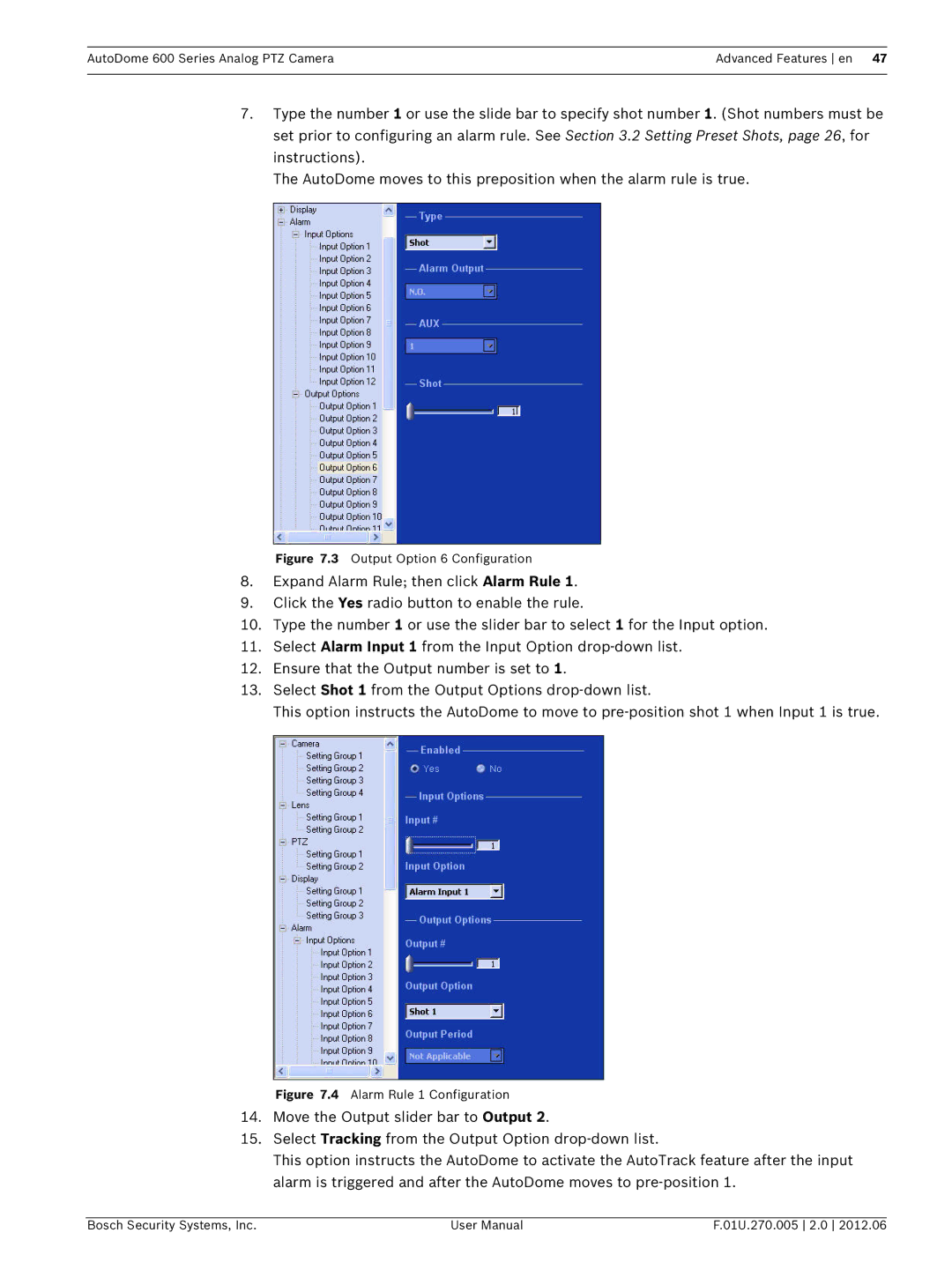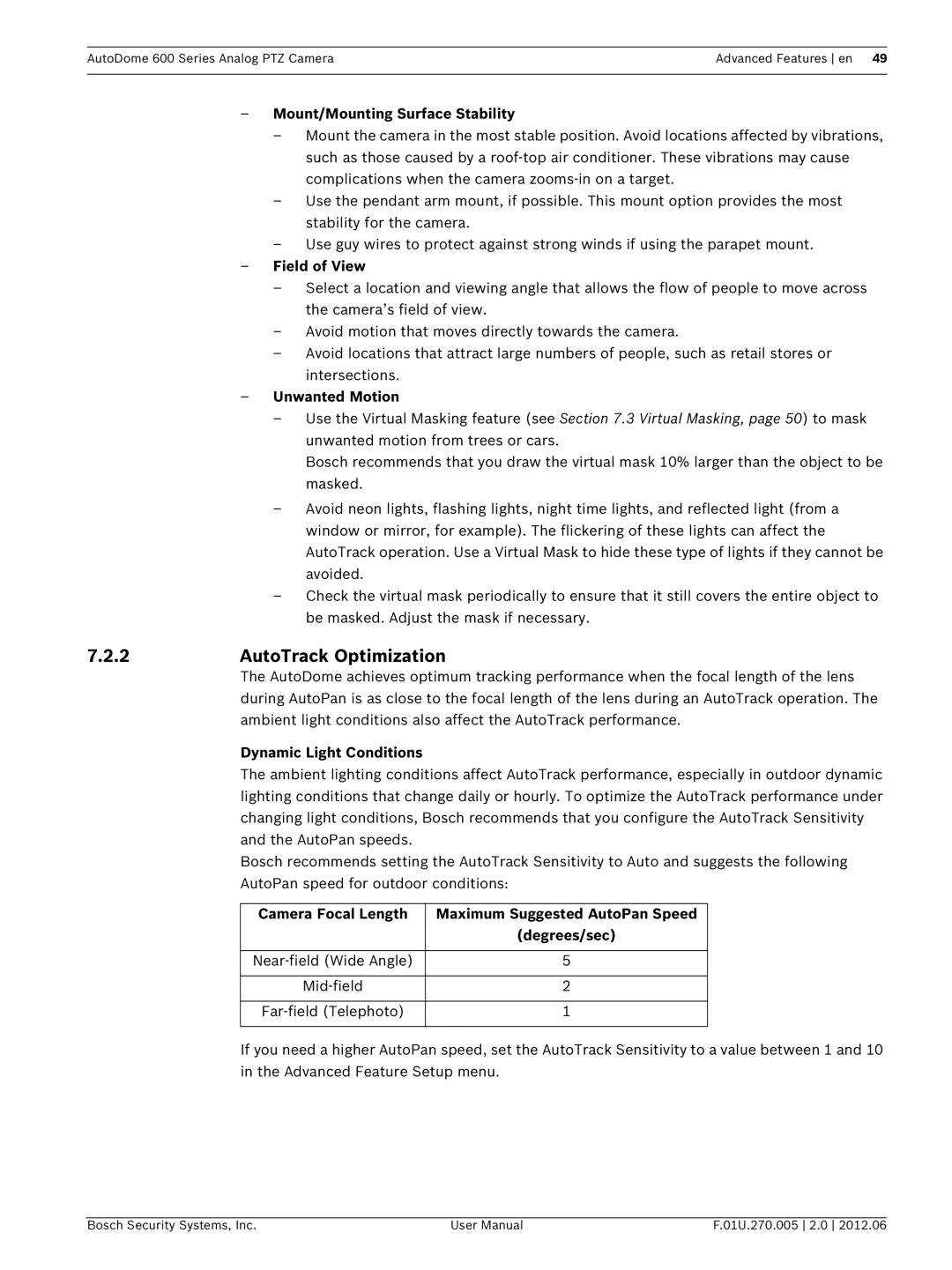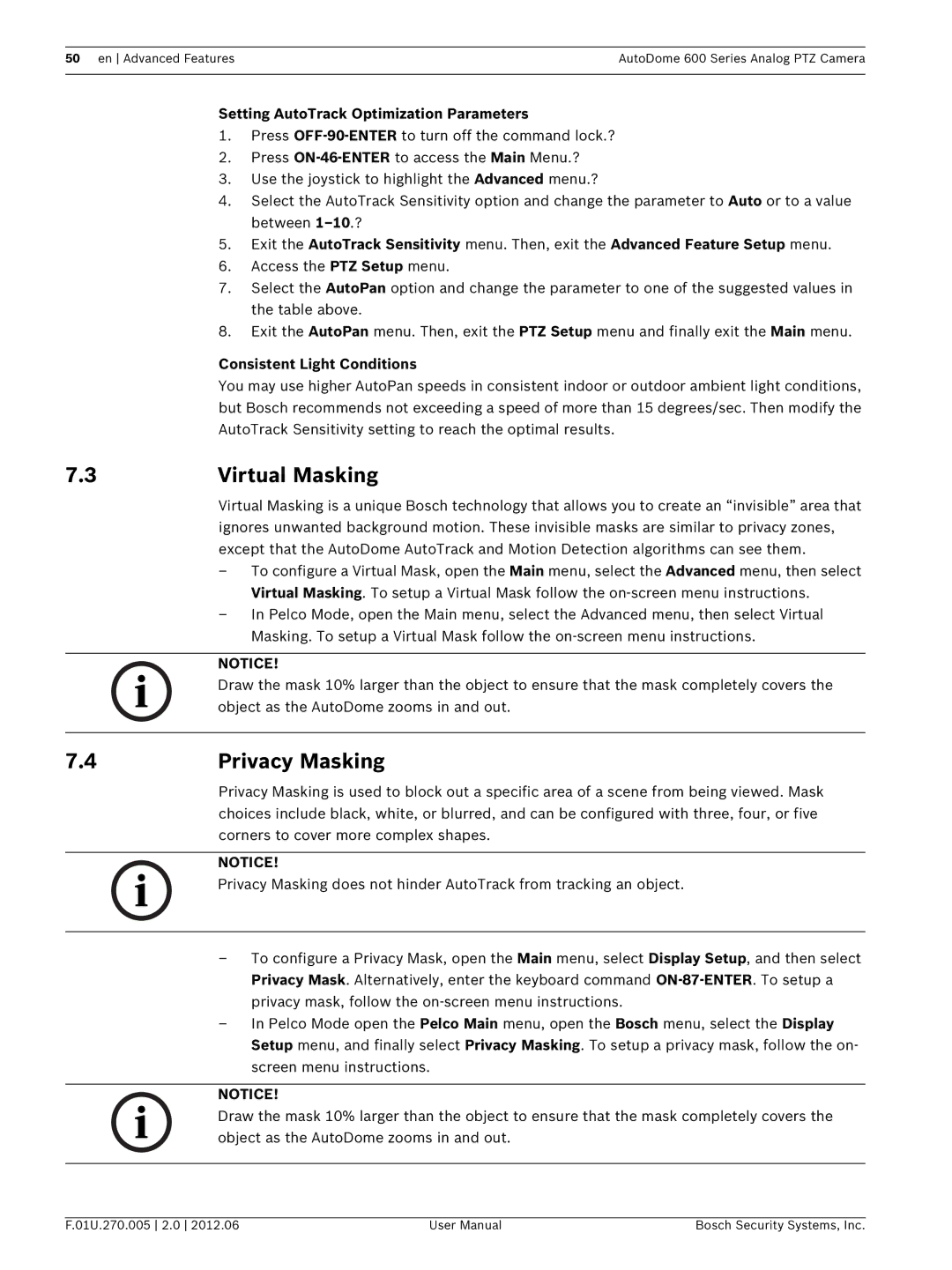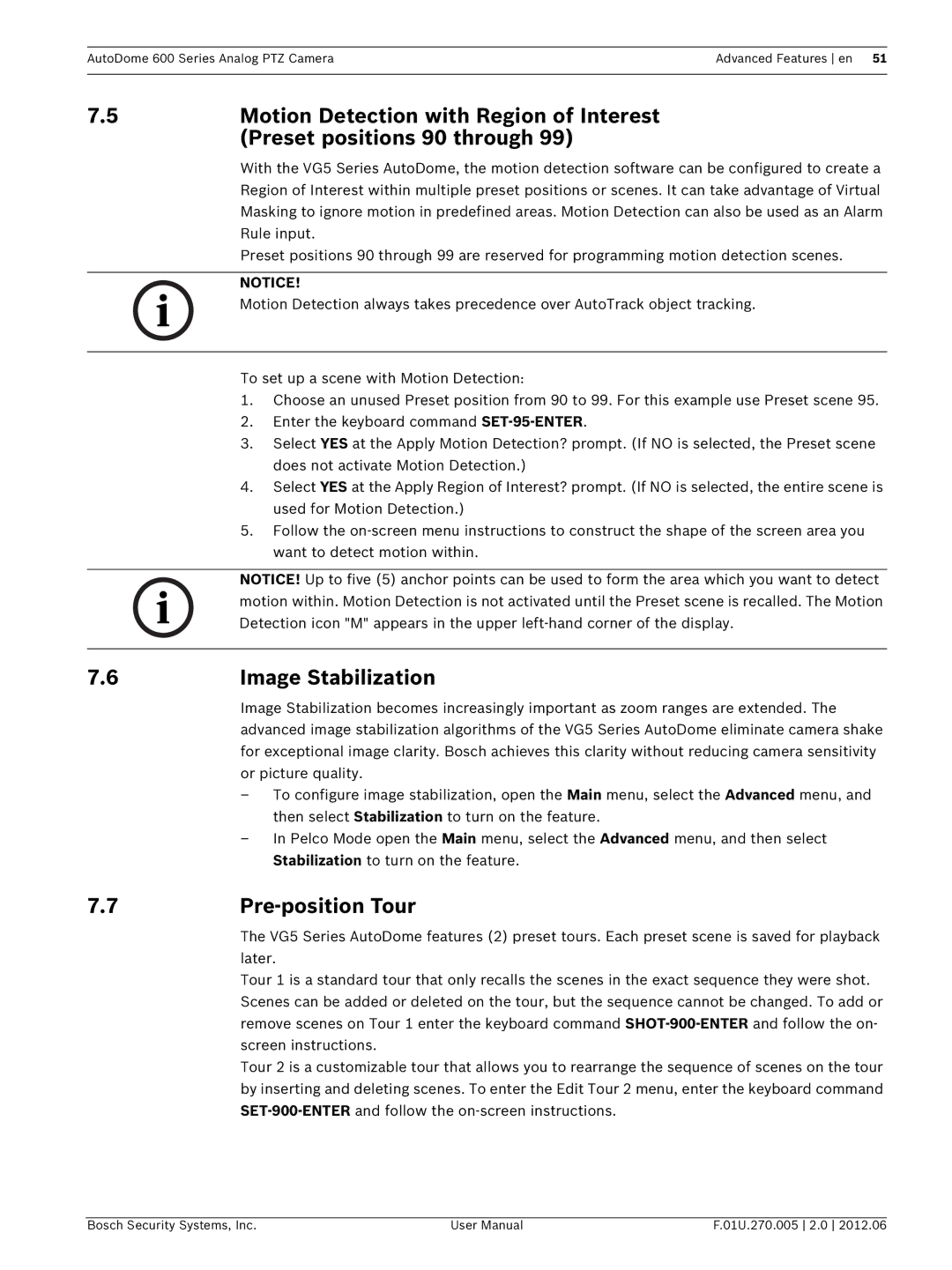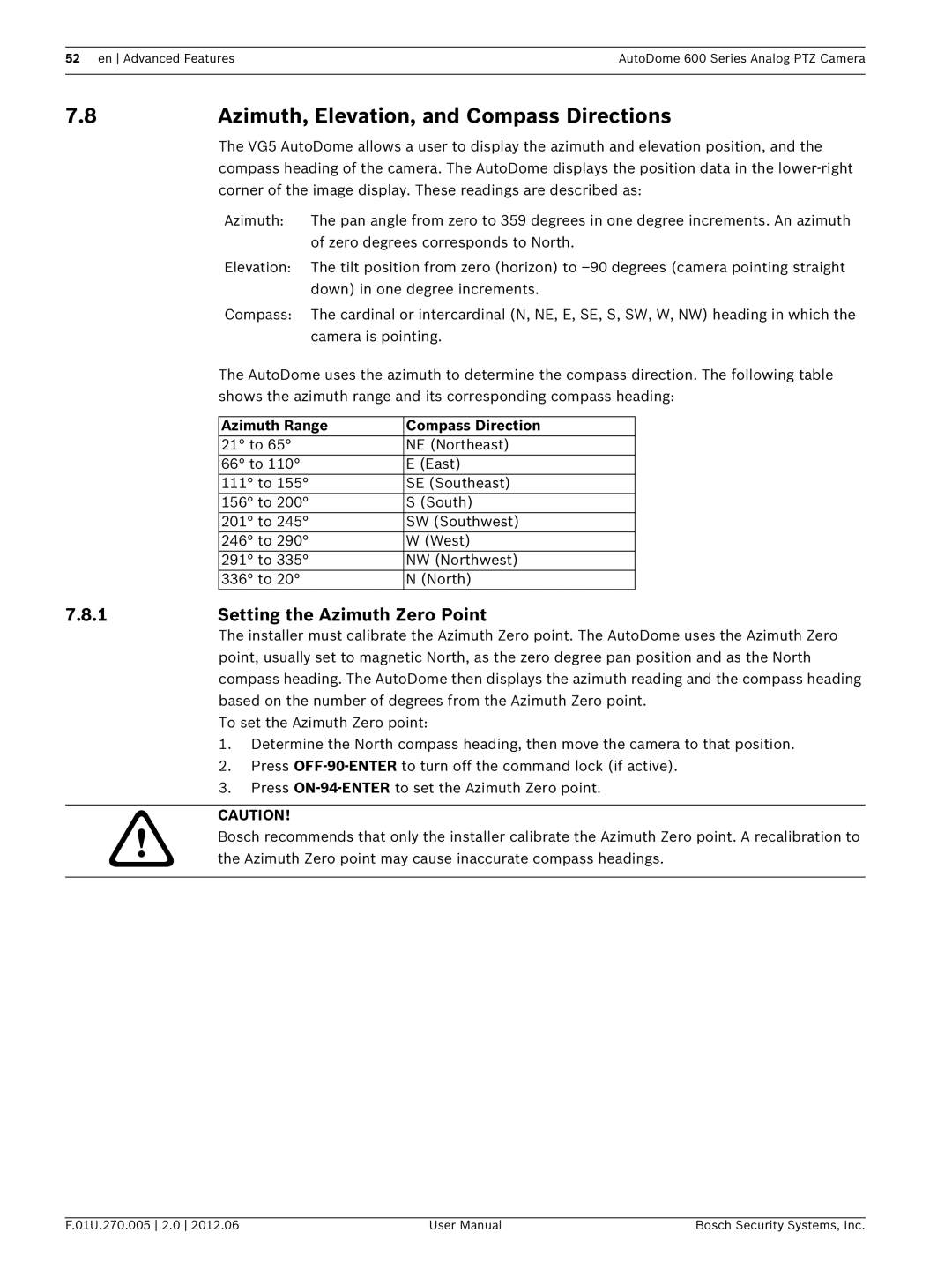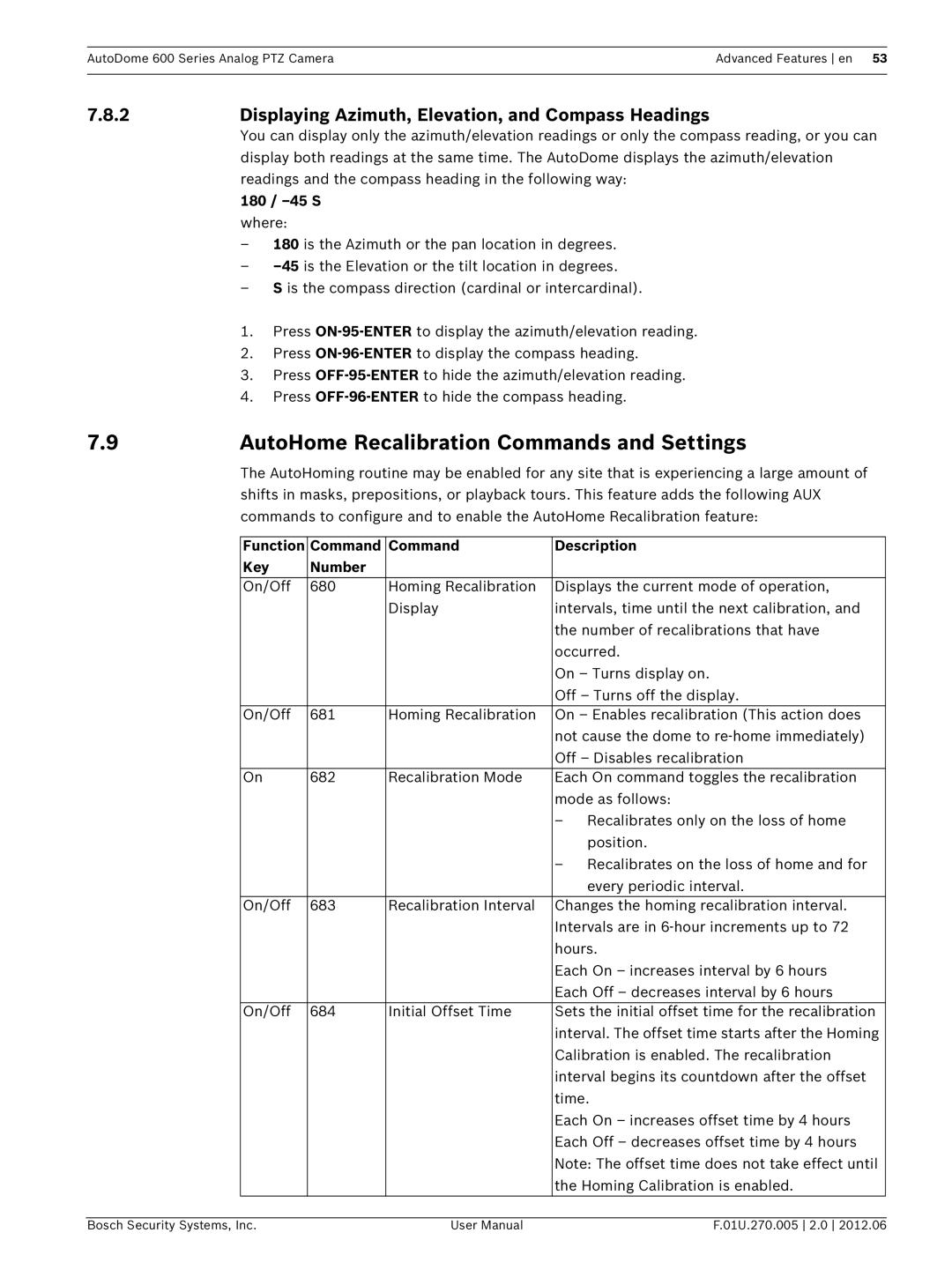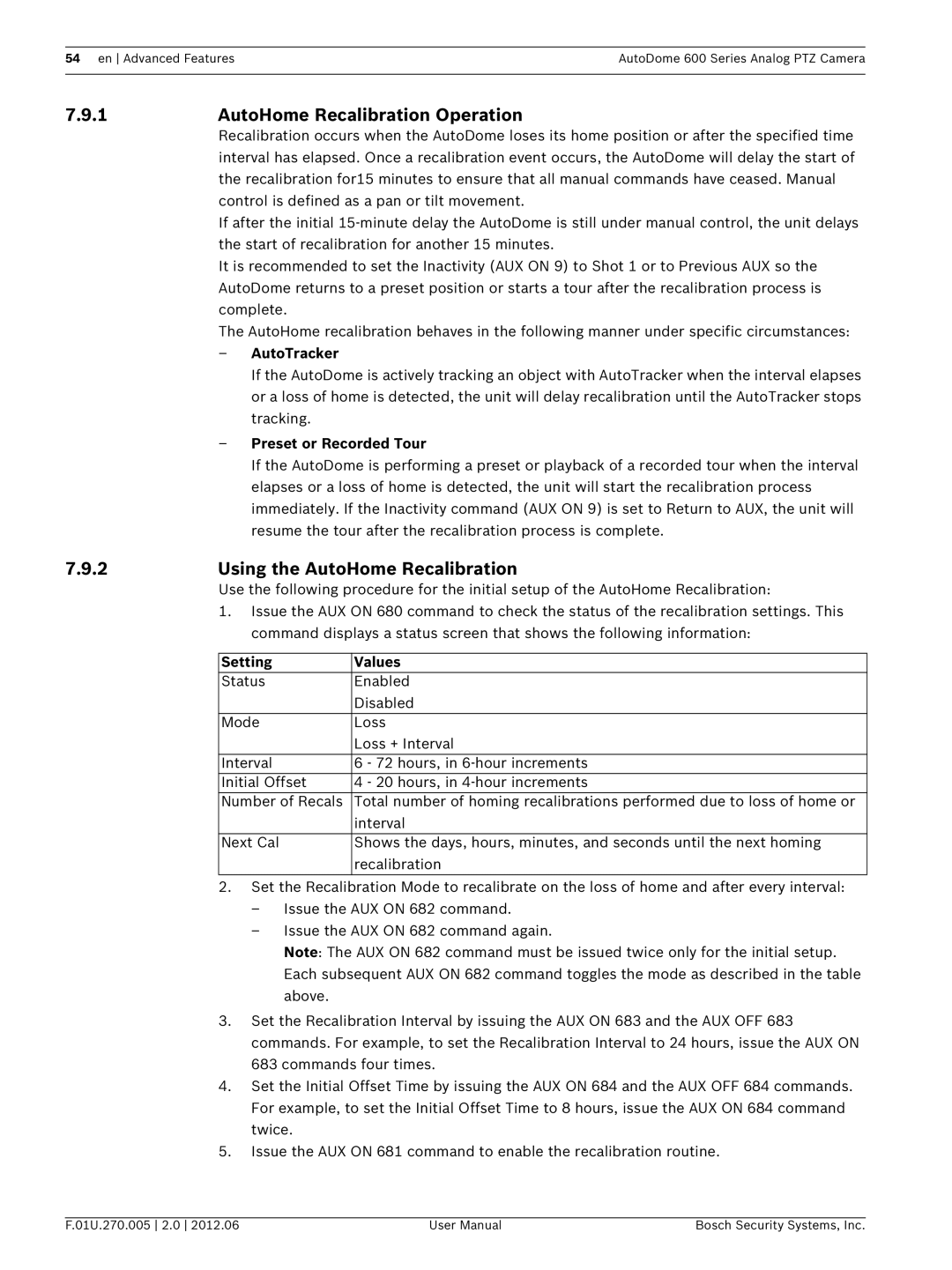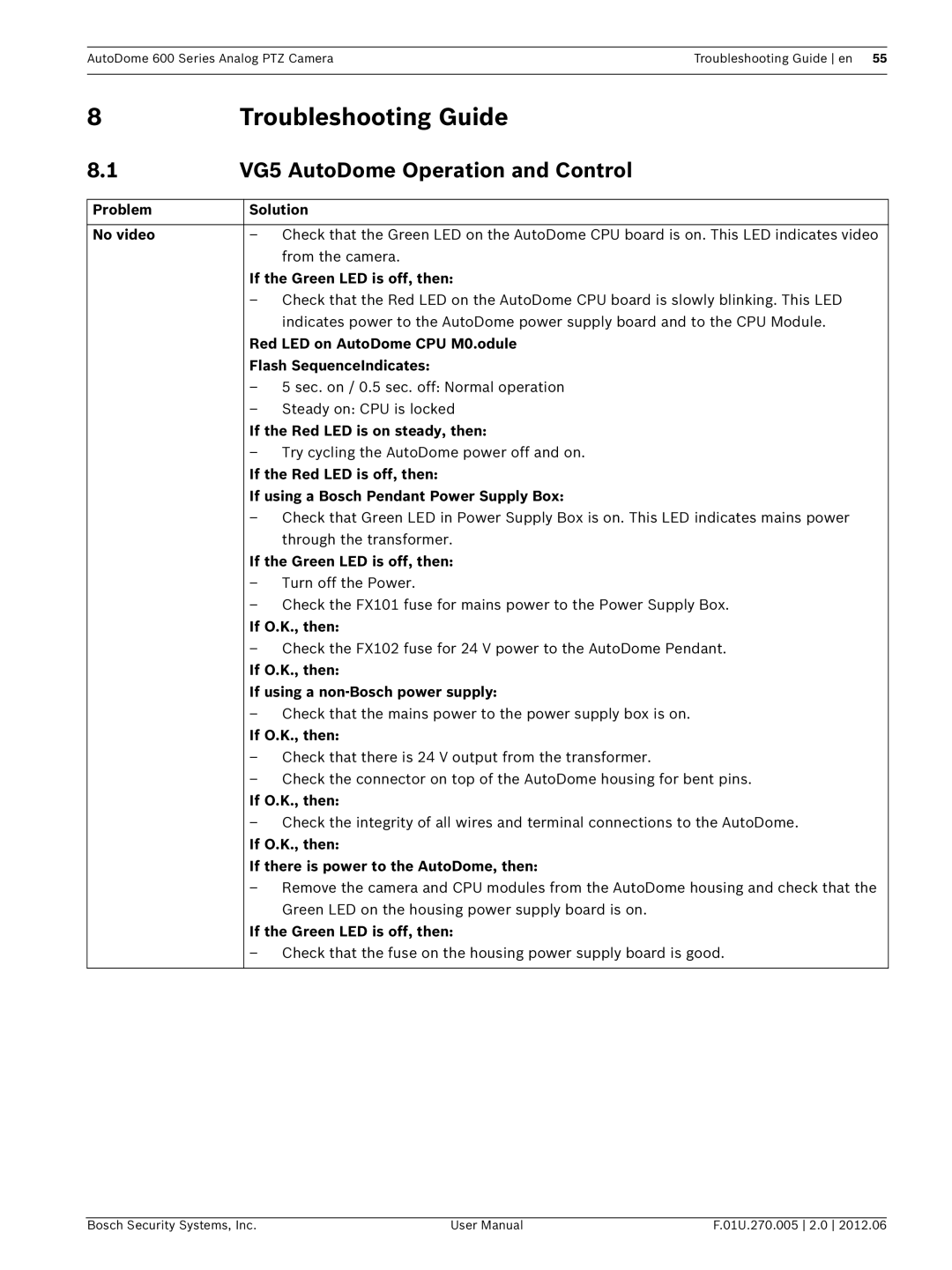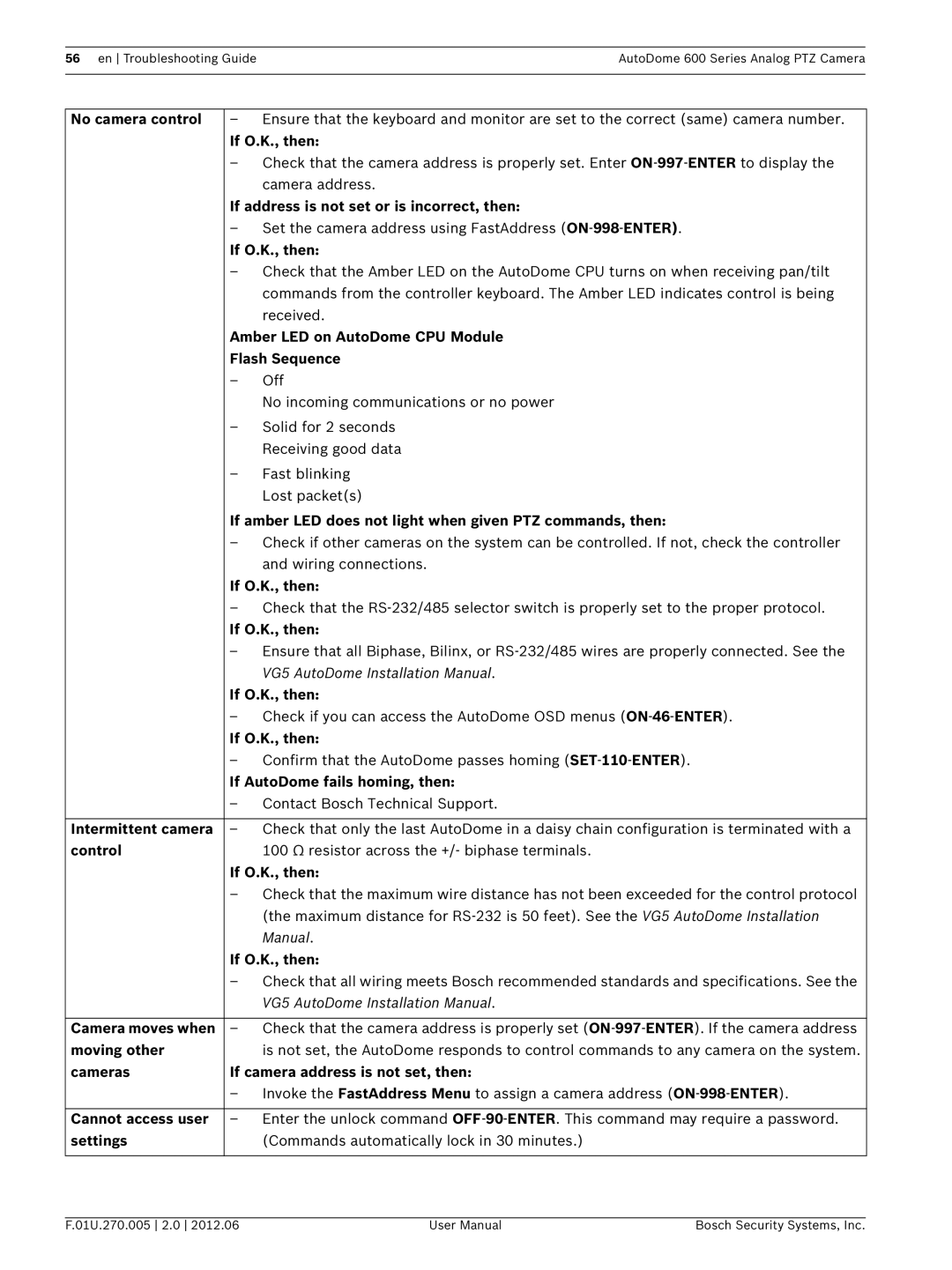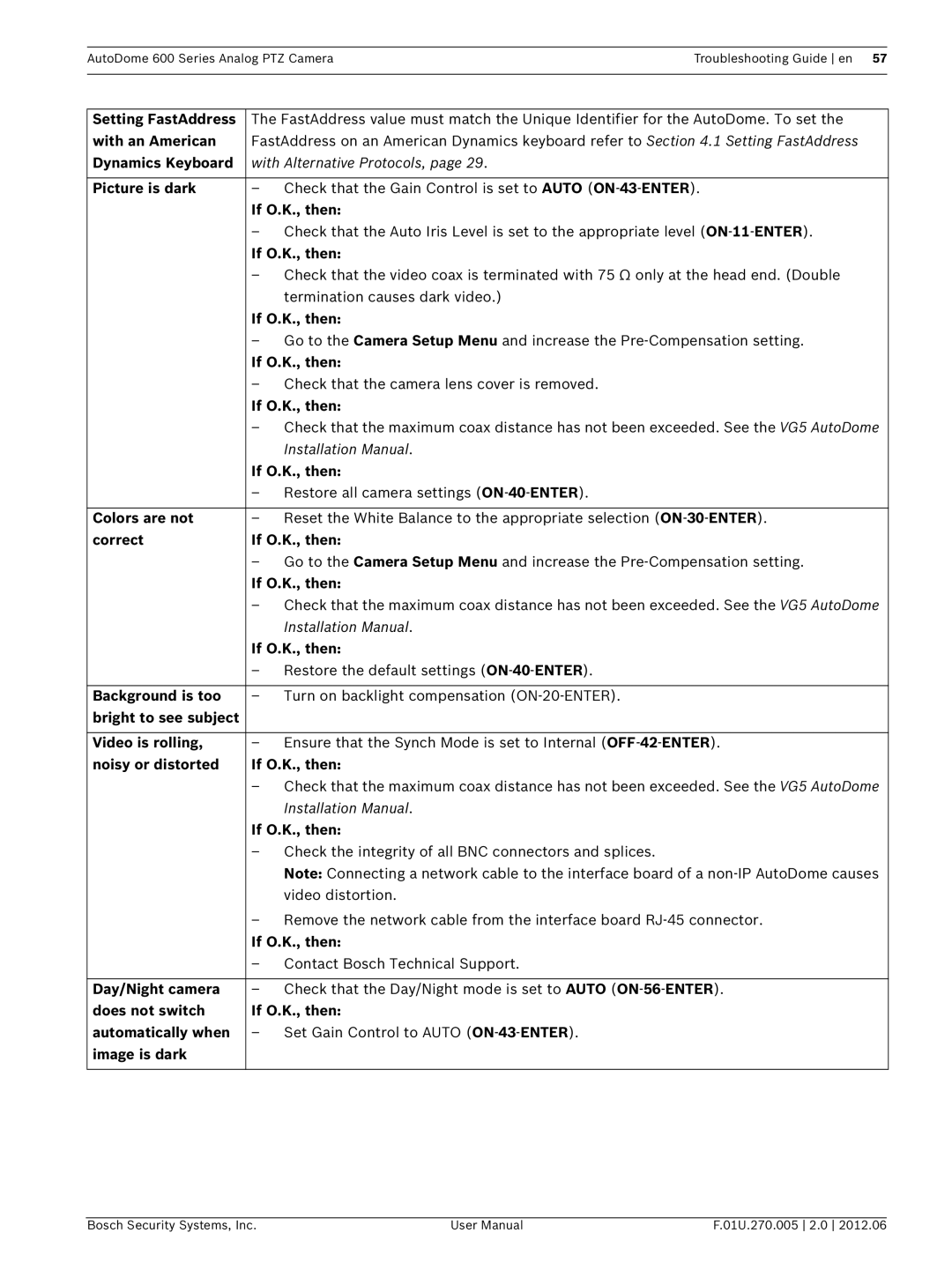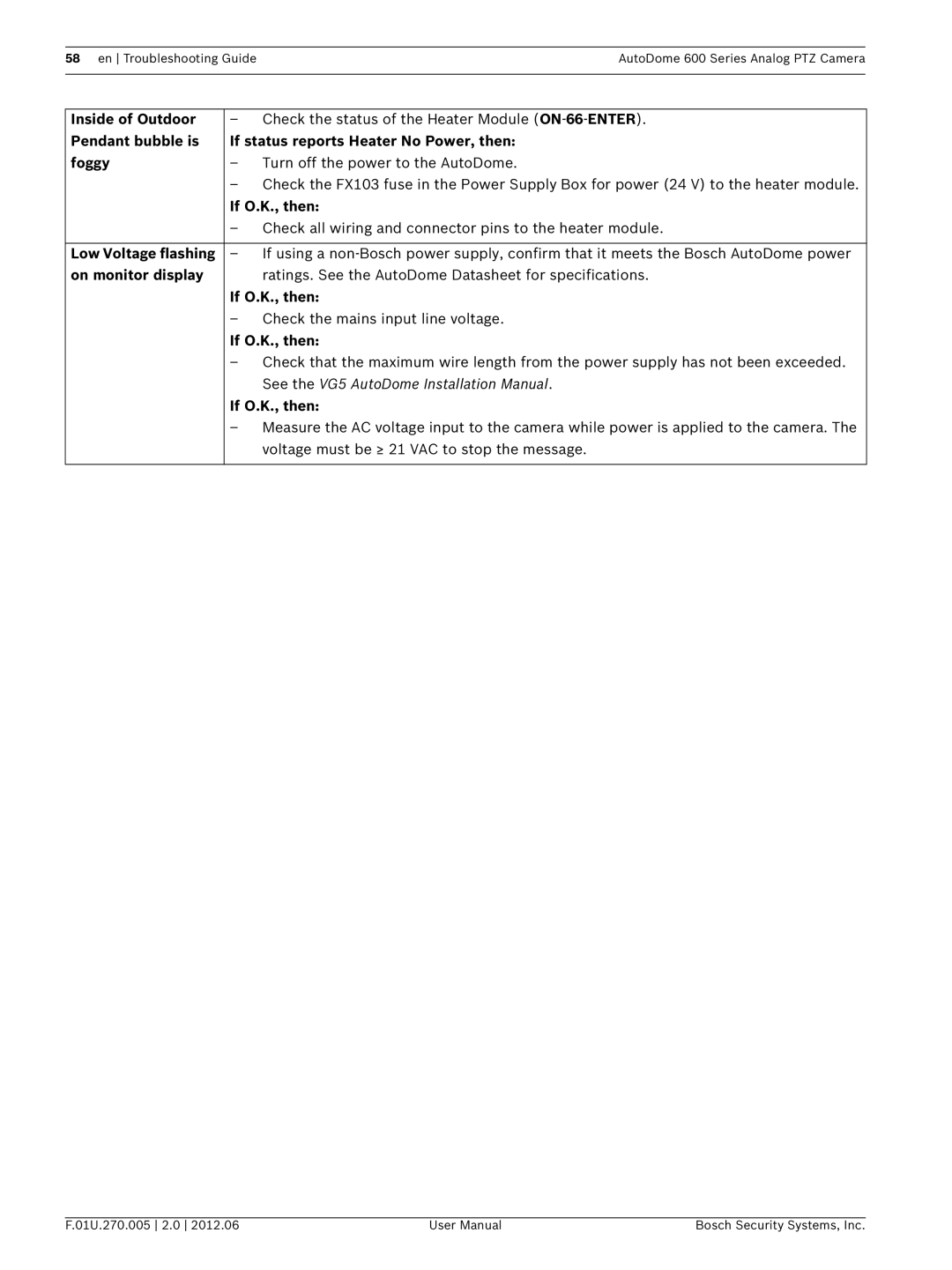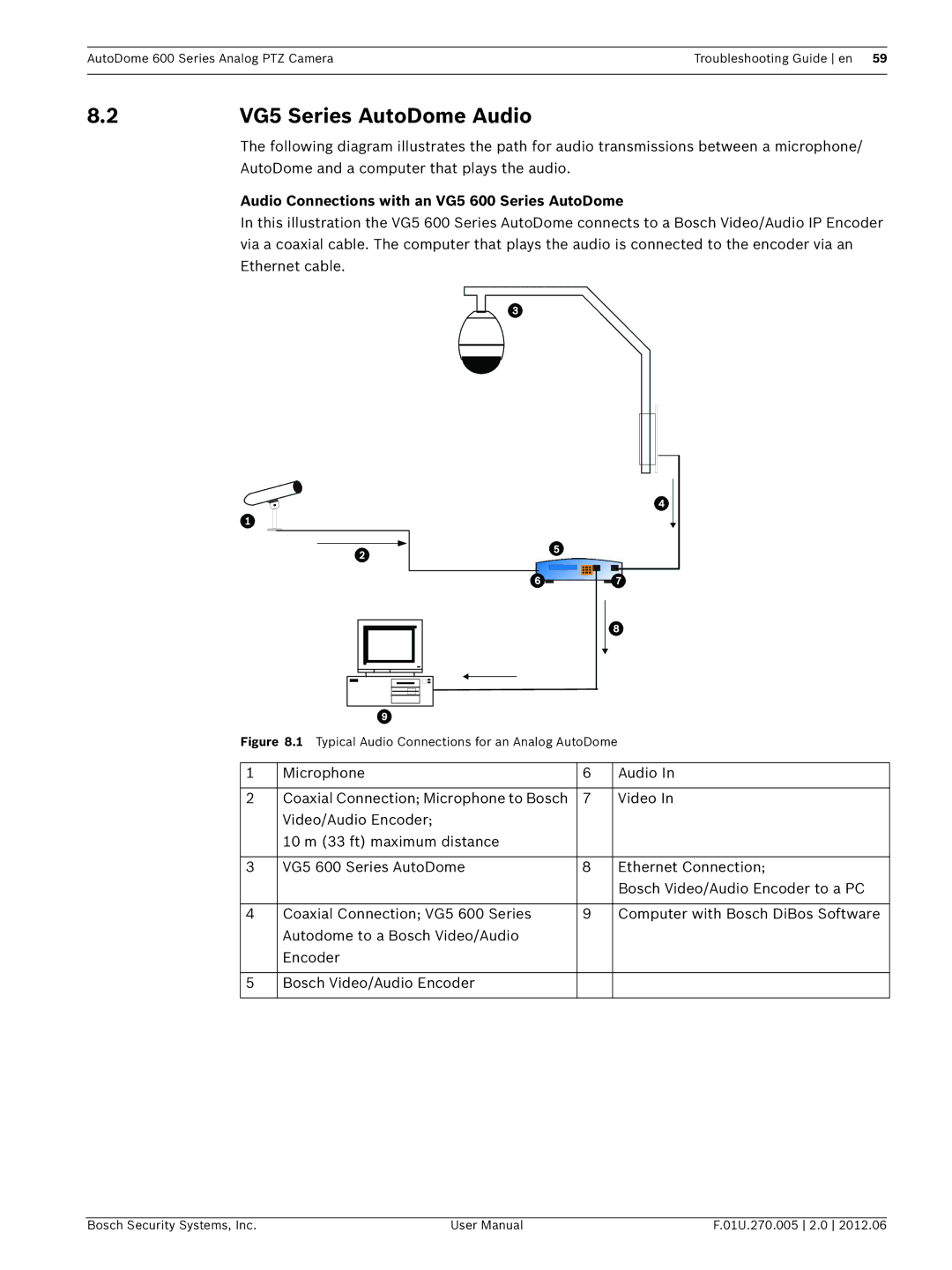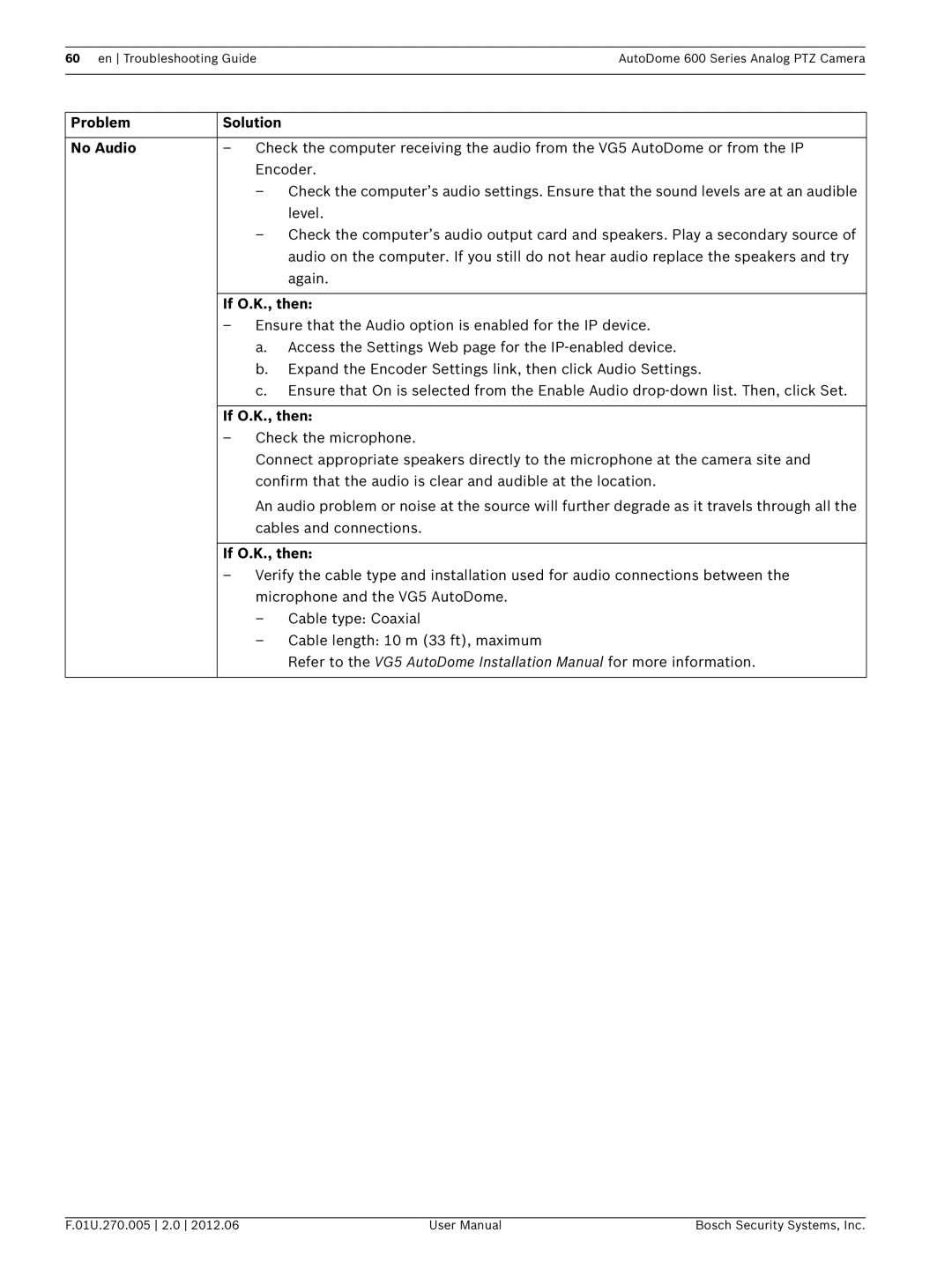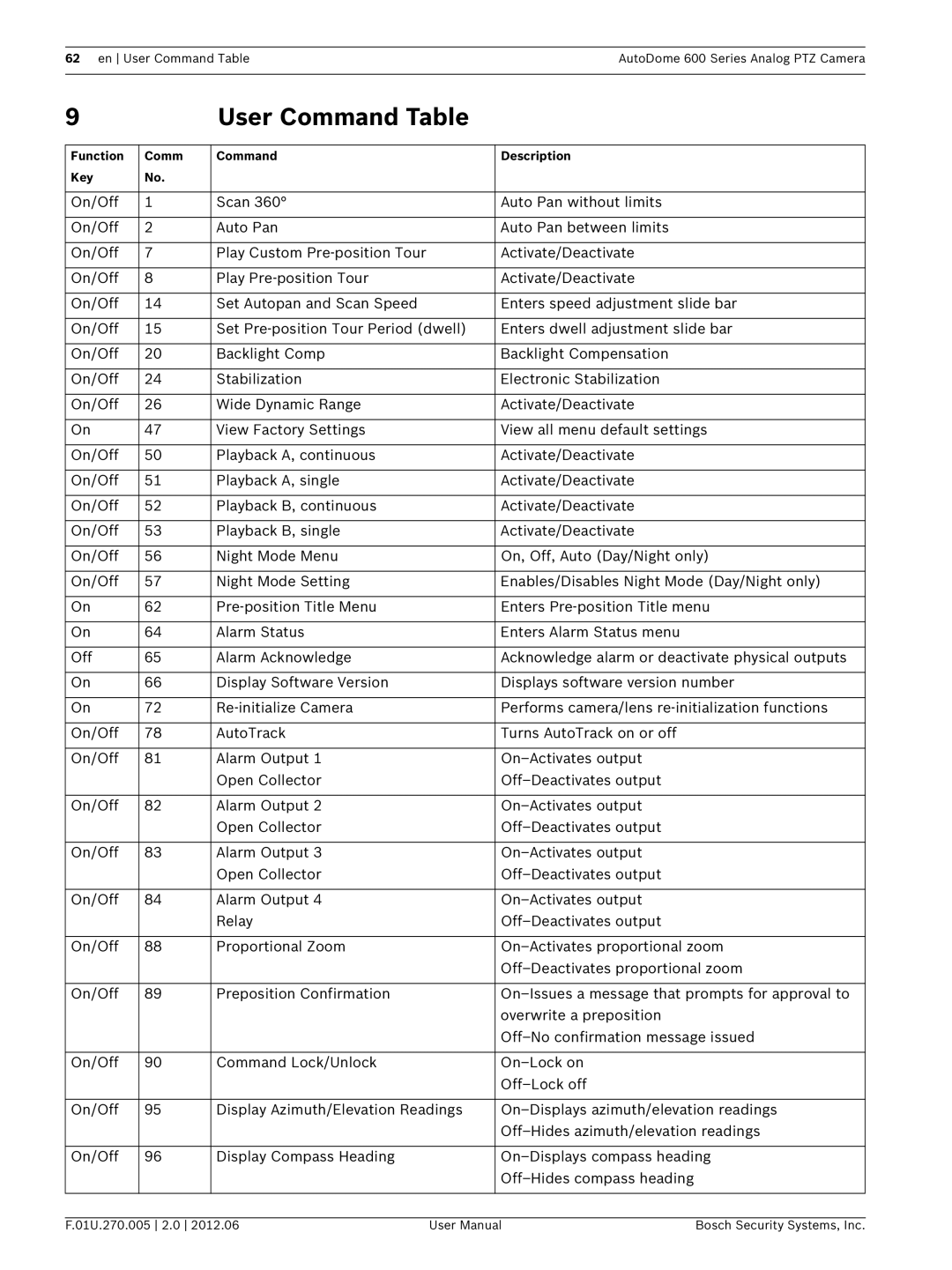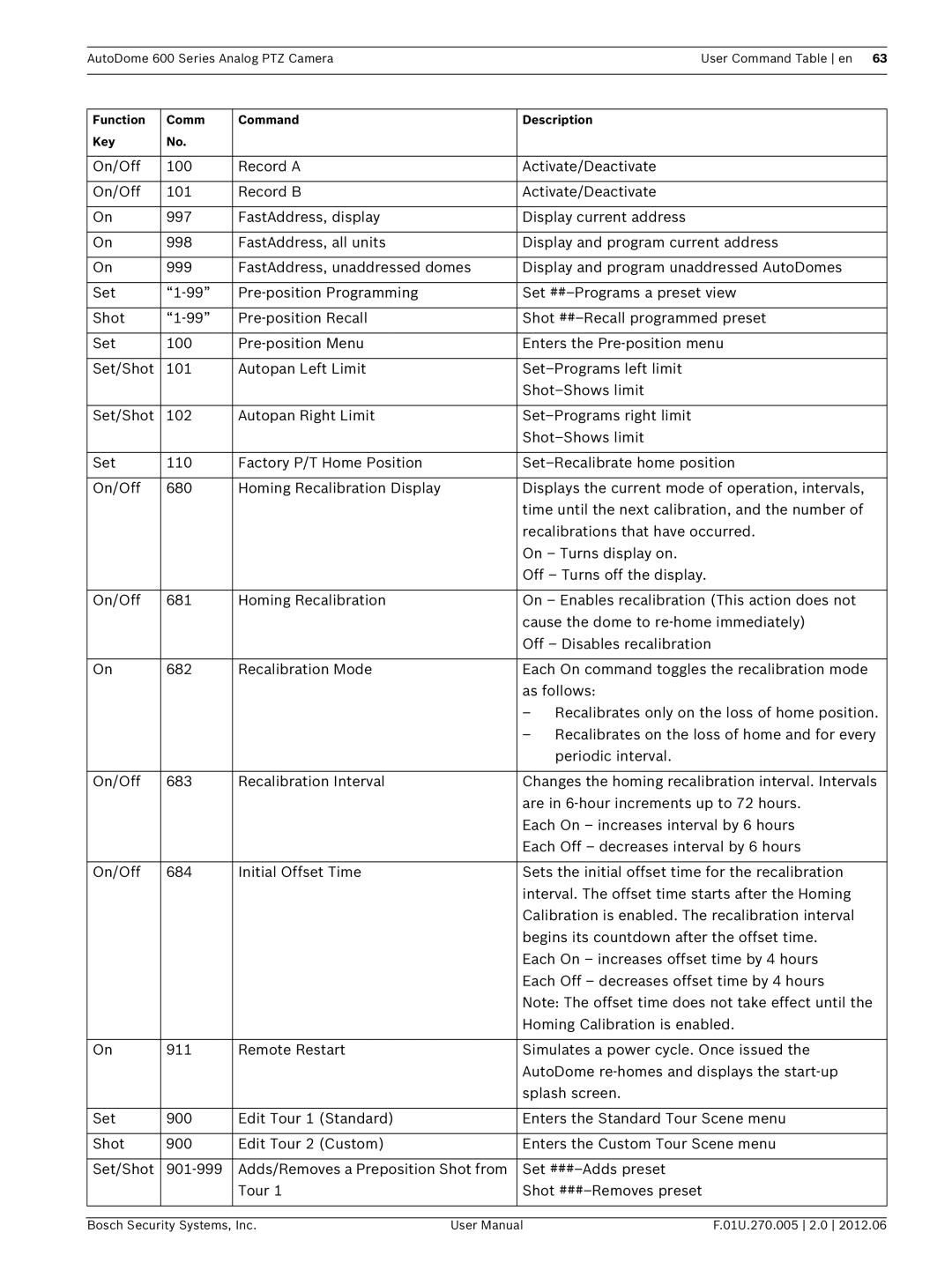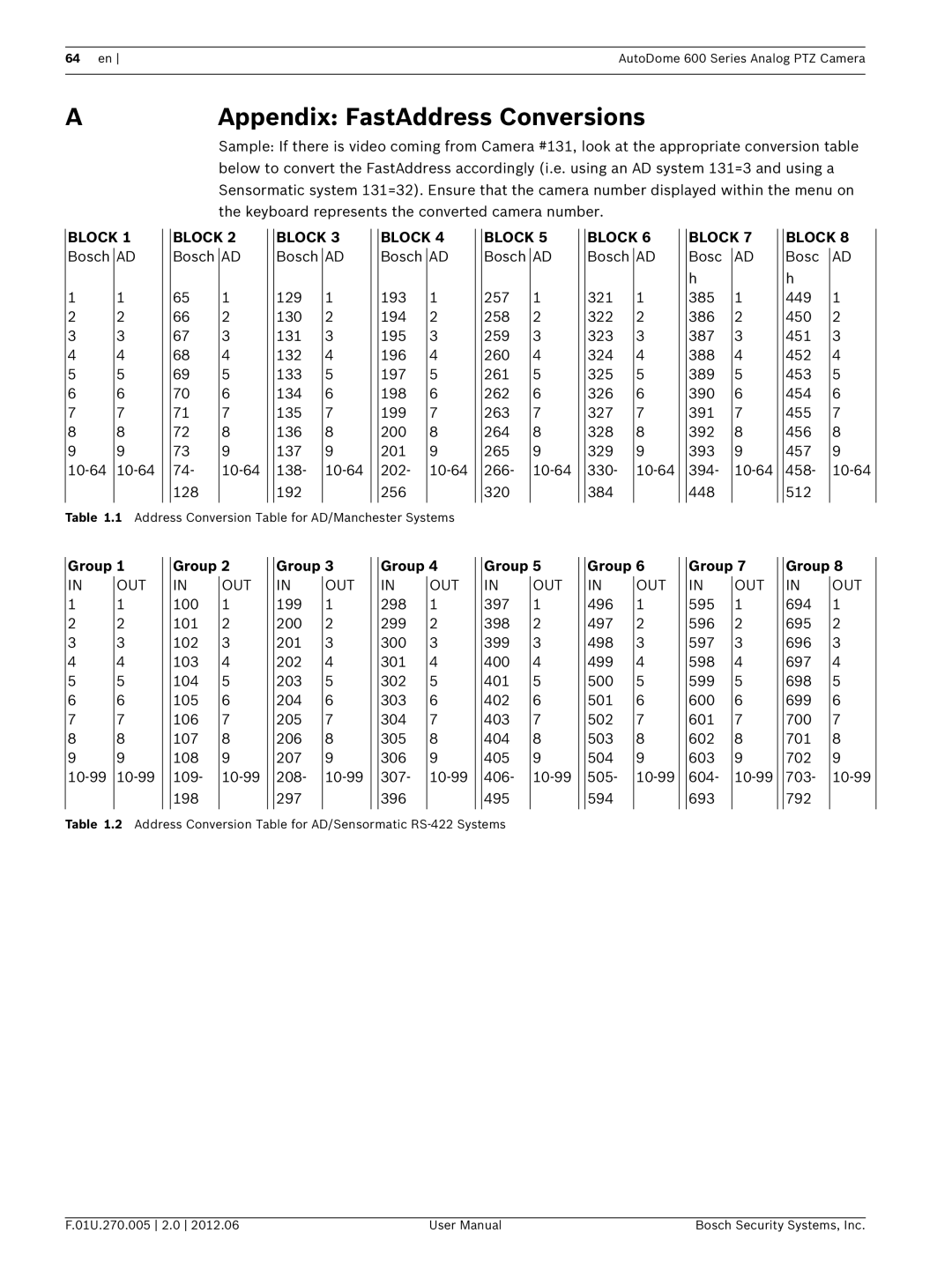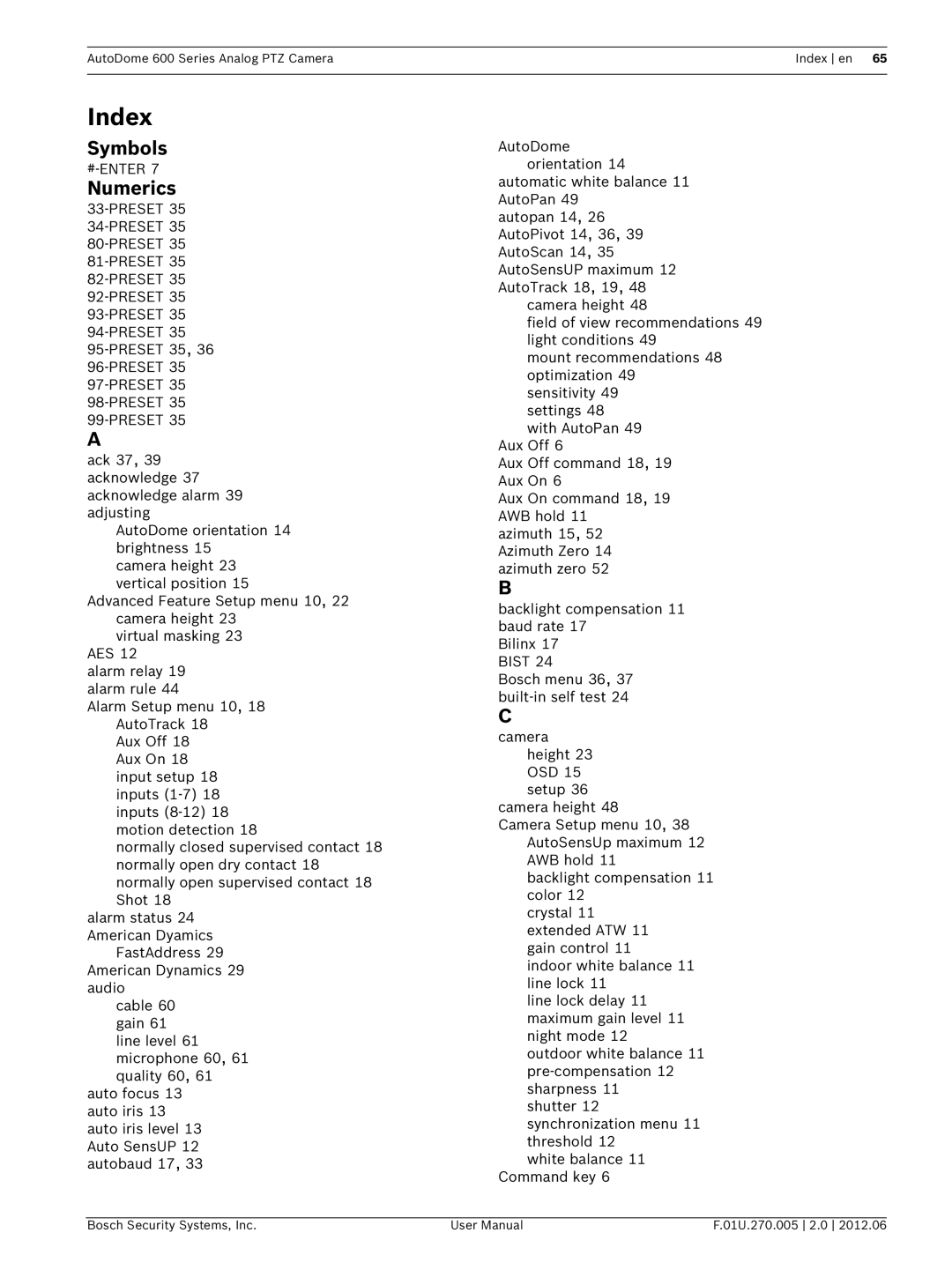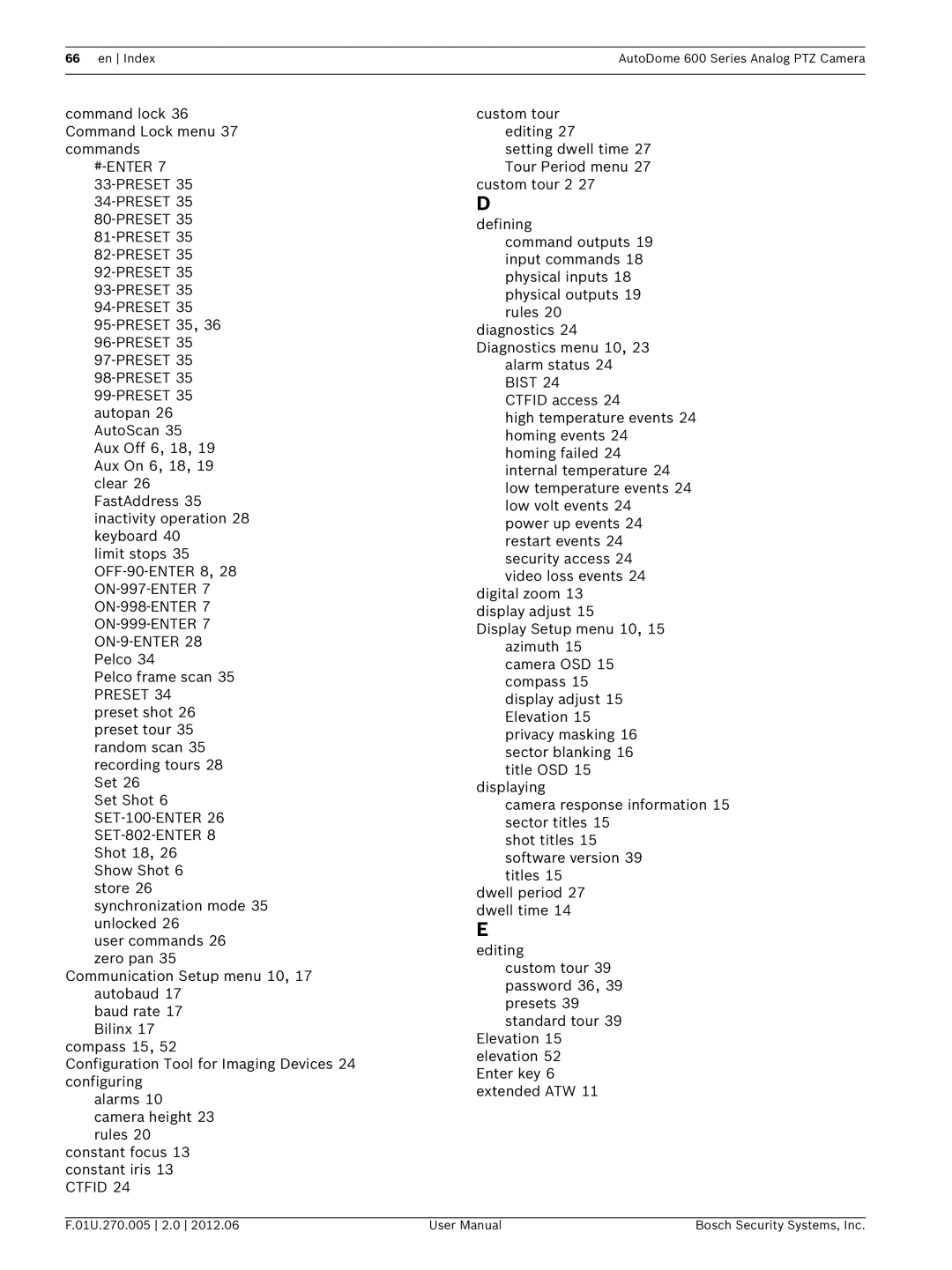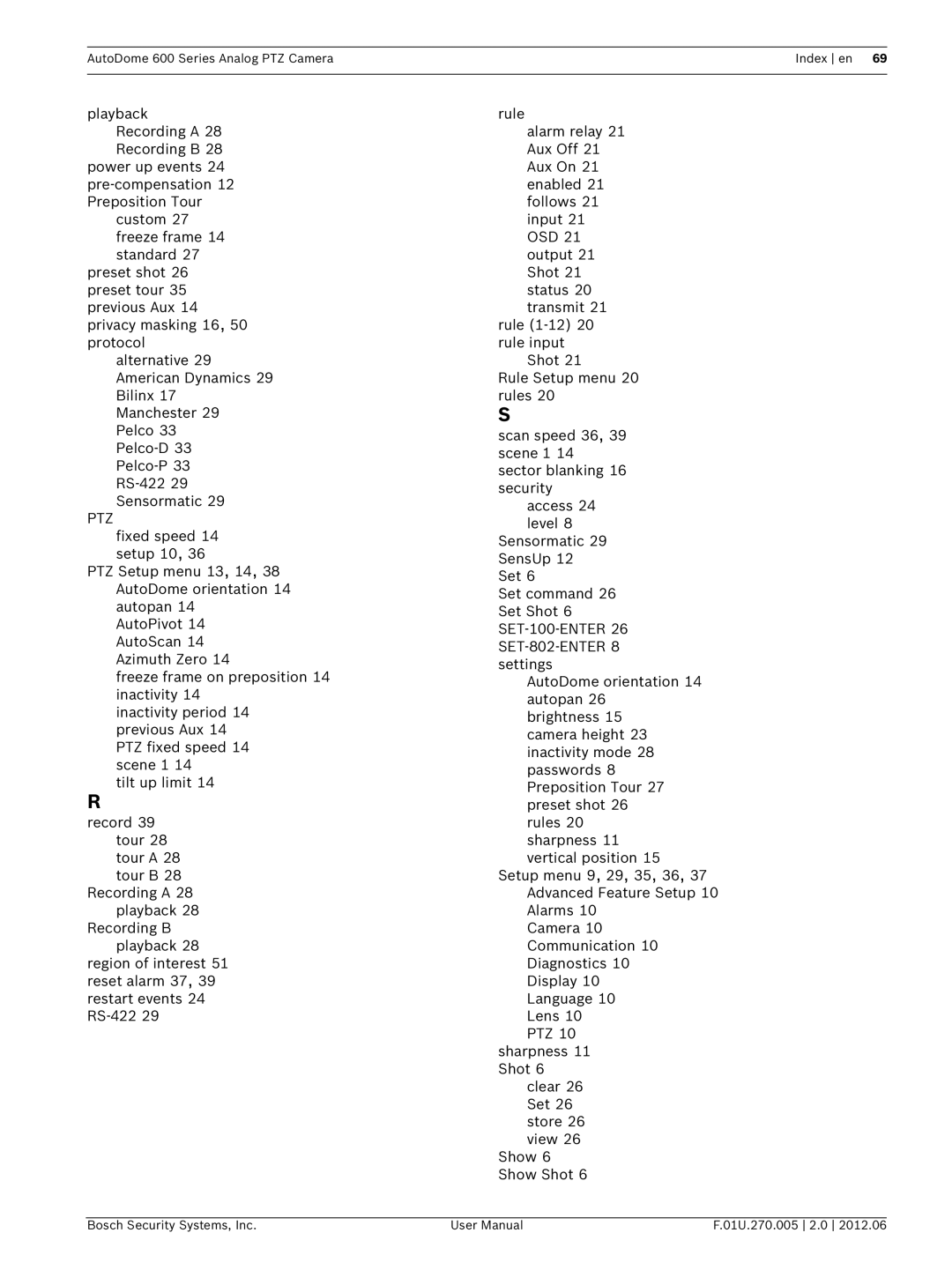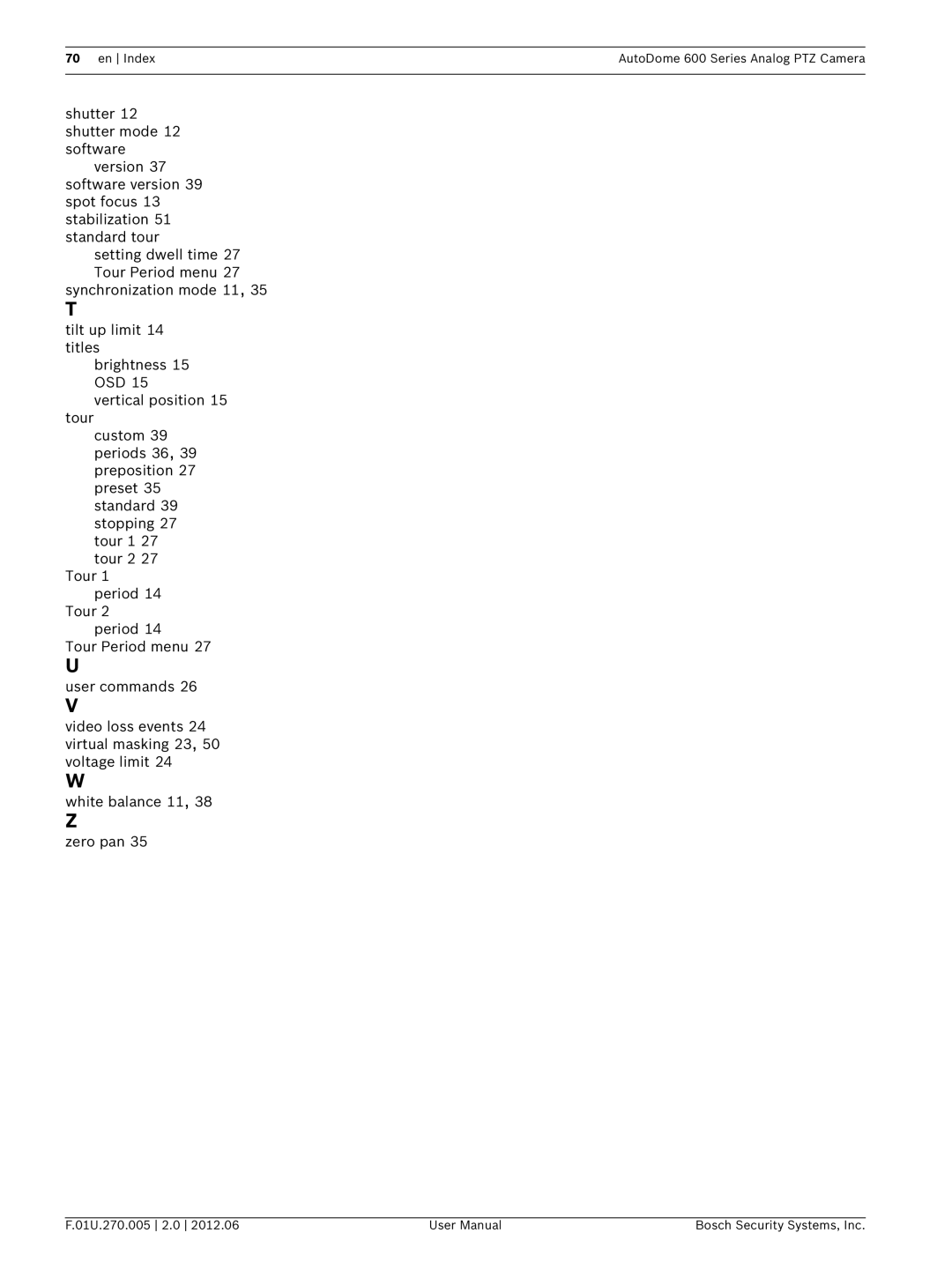Contents
AutoDome 600 Series Analog PTZ Cam- era
Page
Table of Contents
User Command Table Appendix FastAddress Conversions Index
Bosch Menu locked PTZ Setup unlocked Other Menus
Keyboard Commands by Number Advanced Features
Troubleshooting Guide
For each of the system components
Powering On
Getting Started
Establishing AutoDome Control
LCD
Keyboard Commands
Basic Keyboard Operation
To change or clear an address for a camera with an address
Setting the Camera Address
FastAddress
To set an address for a camera without an address
To set or change a password locked command
Setting Passwords
Special Passwords
Password Security Level
On-Screen Display Menu Navigation
Setup Menu
To open the main Setup Menu locked command
Setup Menu
Camera Setup Menu
OFF
ATW
Auto
Internal
Auto Iris
Lens Setup
PAL
Exit Auto Focus
Fast
PTZ Setup Menu
Spot
Constant
Normal
Momentary
Display Setup Menu
Edit Sector Title
Edit Scene Title to access
Sector 1-16 Press Focus/Iris to blank or
Privacy Masking
Communication Setup Menu
None
Alarm I/O Setup
Alarm I/O Setup Inputs Setup
Inputs
Outputs
Outputs Setup Menu
Outputs Setup
Alarm Relay
Rule
Rule Setup Menu
Rule Setup
None
Language Menu
Advanced Feature Setup Menu
Advanced Feature Setup
Diagnostics Menu
Bist
11.1 Alarm Status Submenu
2Setting Preset Shots
Common AutoDome User Commands unlocked
Setting AutoPan Mode
To stop a Preposition Tour
4Configuring Preposition Tours
Specifying a Shot or a Sector Title
To start Preposition Tour
6Recording Tours
5Programming the Inactivity Operation
Alternative Control Protocols
Setting FastAddress with Alternative Protocols
Using an American Dynamics Controller
Enter FastAddress
Exit Command Lock
FastAddress
Setting FastAddress with a Pelco Keyboard
2Using a Pelco Controller
New Fast Address Saved Setup Menu
Hardware Configuration
Pelco Protocol Mode
Aux On
Pelco Keyboard Commands
Keyboard Command User Action Description Pattern
Aux On / Aux Off
Initiates Preset Tour
Special Preset Commands
Preset Command Description
Preset
Pelco On-Screen Menus
Bosch Menu locked
Command Lock locked
Pelco menu Bosch menu Setup Menu
Outdoor
PTZ Setup unlocked
Camera Setup unlocked
Pelco Camera Setup Menu provides access to camera settings
Other Menus
Keyboard Commands by Number
Zone Title Menu Enters Zone Title menu. Refer to
Refer to .8 Azimuth, Elevation, Compass Directions,
Locked Function Comm Command Description Key
Alarm Rule Examples
Advanced Features
Alarm Rules
Controlling Alarm Rules
Example 2 Advanced Alarm Rule
Select Shot from the Type drop-down list
Example 3 Advanced Alarm Rule using AutoTrack
Click the Online Config button and then expand Alarm
Click Output Option
Output Option 6 Configuration
AutoTrack Operation
AutoTrack Settings and Recommendations
Unwanted Motion
AutoTrack Optimization
Mount/Mounting Surface Stability
Field of View
Consistent Light Conditions
Setting AutoTrack Optimization Parameters
Virtual Masking
Privacy Masking
7Pre-position Tour
Preset positions 90 through
Motion Detection with Region of Interest
Image Stabilization
Azimuth Range Compass Direction
Setting the Azimuth Zero Point
8Azimuth, Elevation, and Compass Directions
Readings and the compass heading in the following way
AutoHome Recalibration Commands and Settings
Function Command Description Key Number
Displaying Azimuth, Elevation, and Compass Headings
AutoHome Recalibration Operation
Using the AutoHome Recalibration
Preset or Recorded Tour
Setting Values
VG5 AutoDome Operation and Control
Troubleshooting Guide
If O.K., then If using a non-Bosch power supply
If O.K., then If there is power to the AutoDome, then
No camera control
If amber LED does not light when given PTZ commands, then
Cannot access user
Settings
Dynamics Keyboard
Setting FastAddress
Does not switch If O.K., then Automatically when
With an American
On monitor display
Inside of Outdoor
Low Voltage flashing
Audio Connections with an VG5 600 Series AutoDome
2VG5 Series AutoDome Audio
Problem Solution No Audio
Poor Audio
Problem Solution If O.K., then
User Command Table
AutoDome 600 Series Analog PTZ Camera User Command Table en
Group
Appendix FastAddress Conversions
Block
Numerics
Index
Command lock 36 Command Lock menu 37 commands
Setup
Custom tour
PTZ
En Index AutoDome 600 Series Analog PTZ Camera
Page
Page
Page
Bosch Security Systems, Inc