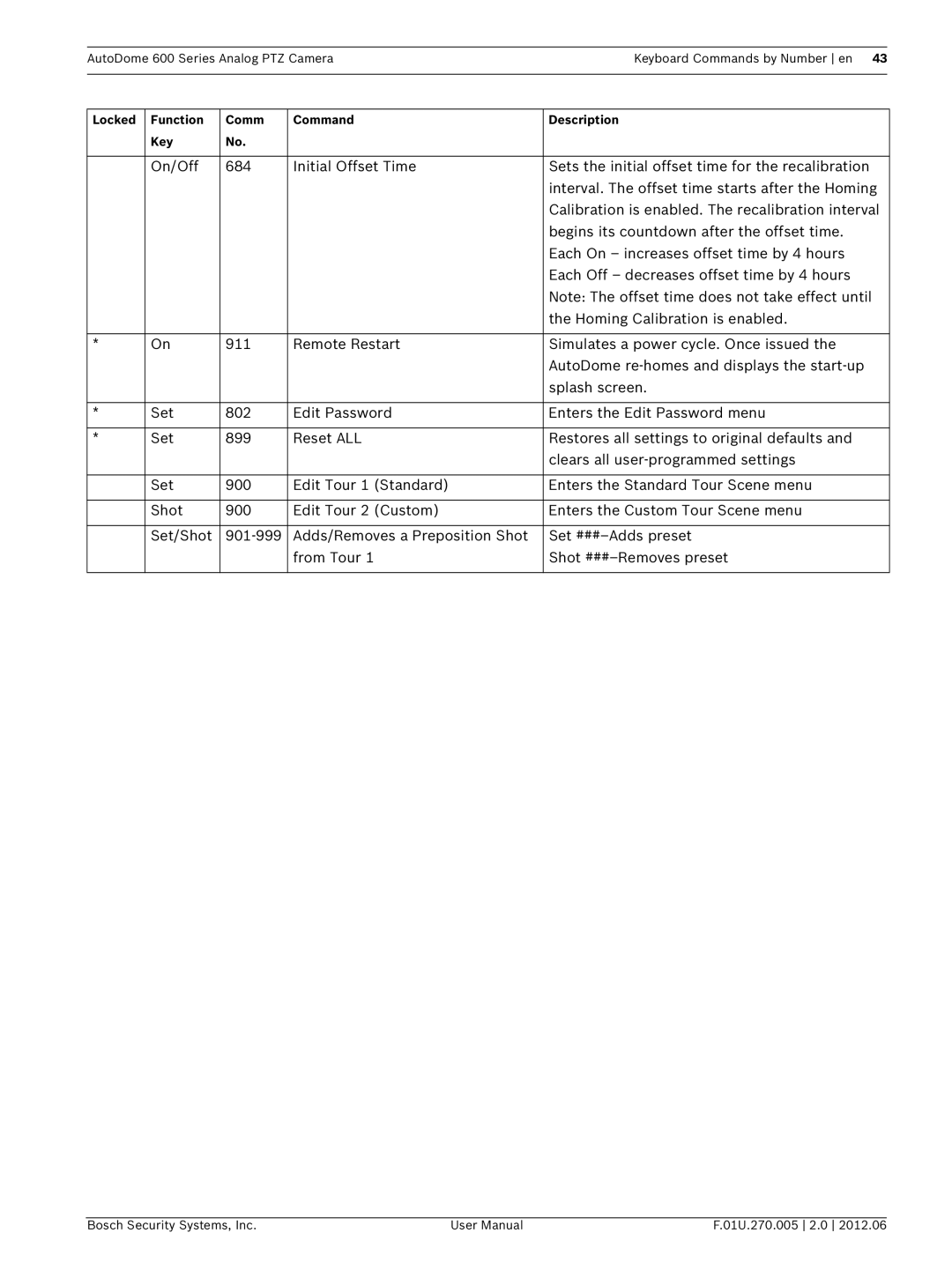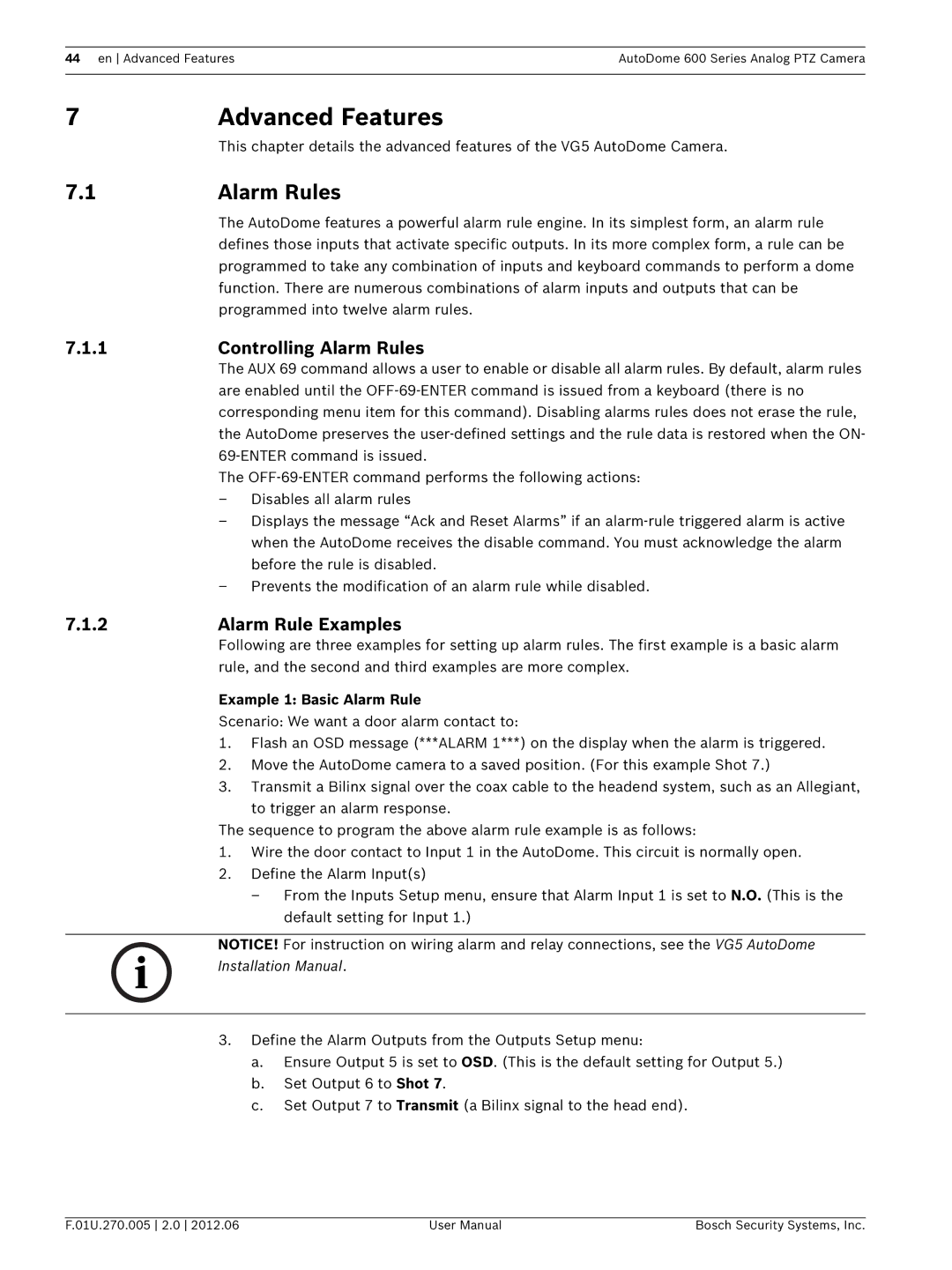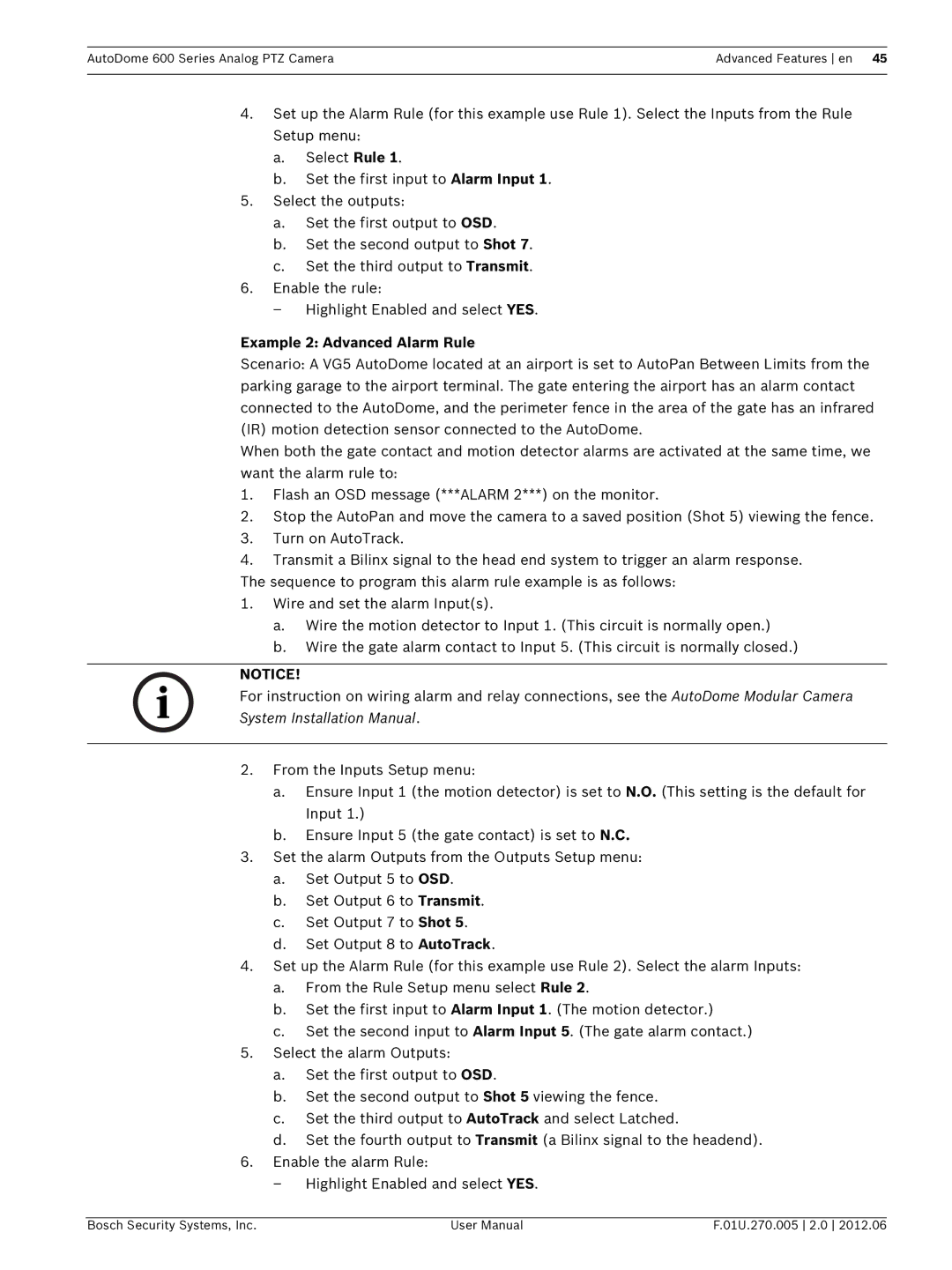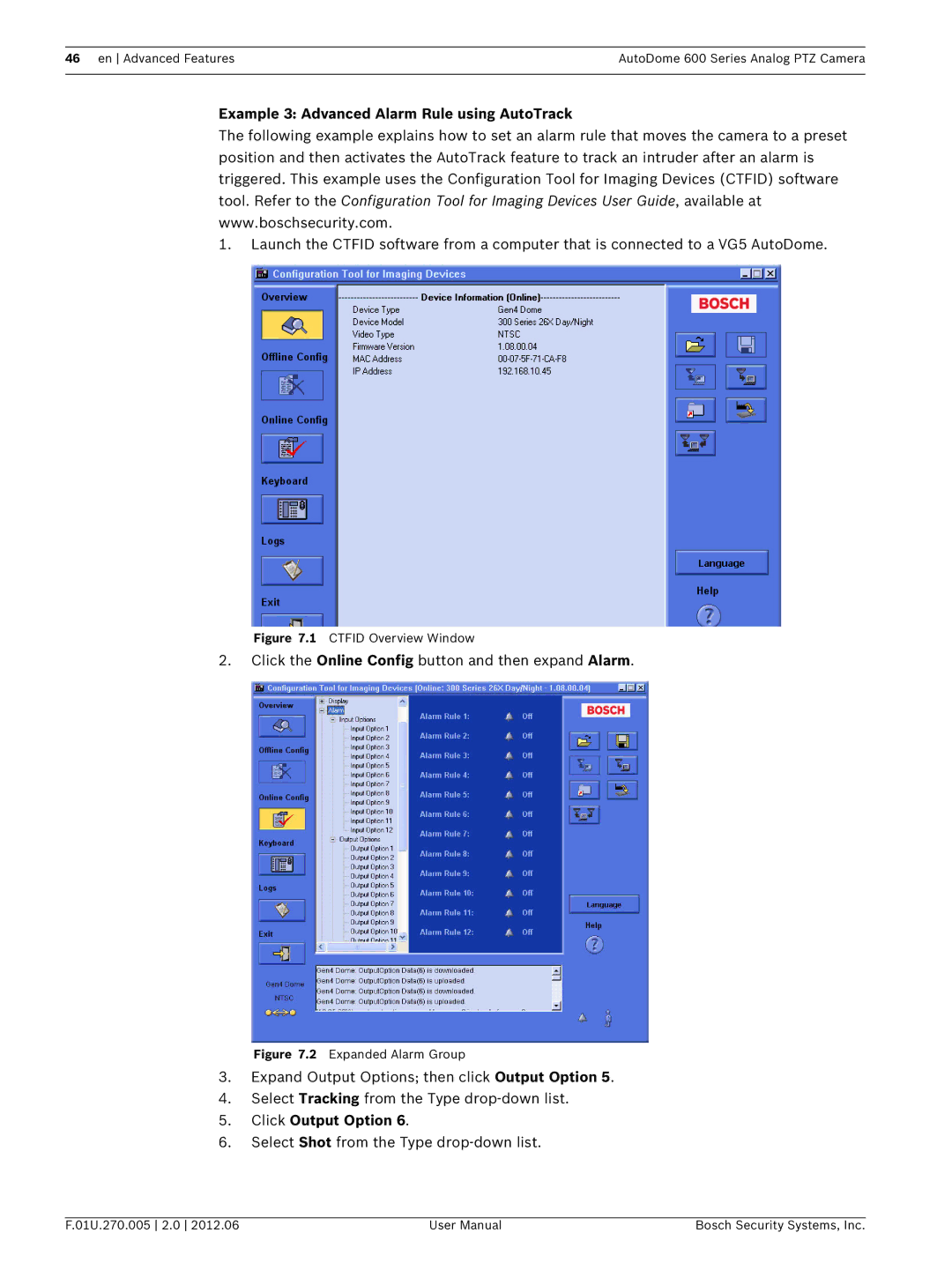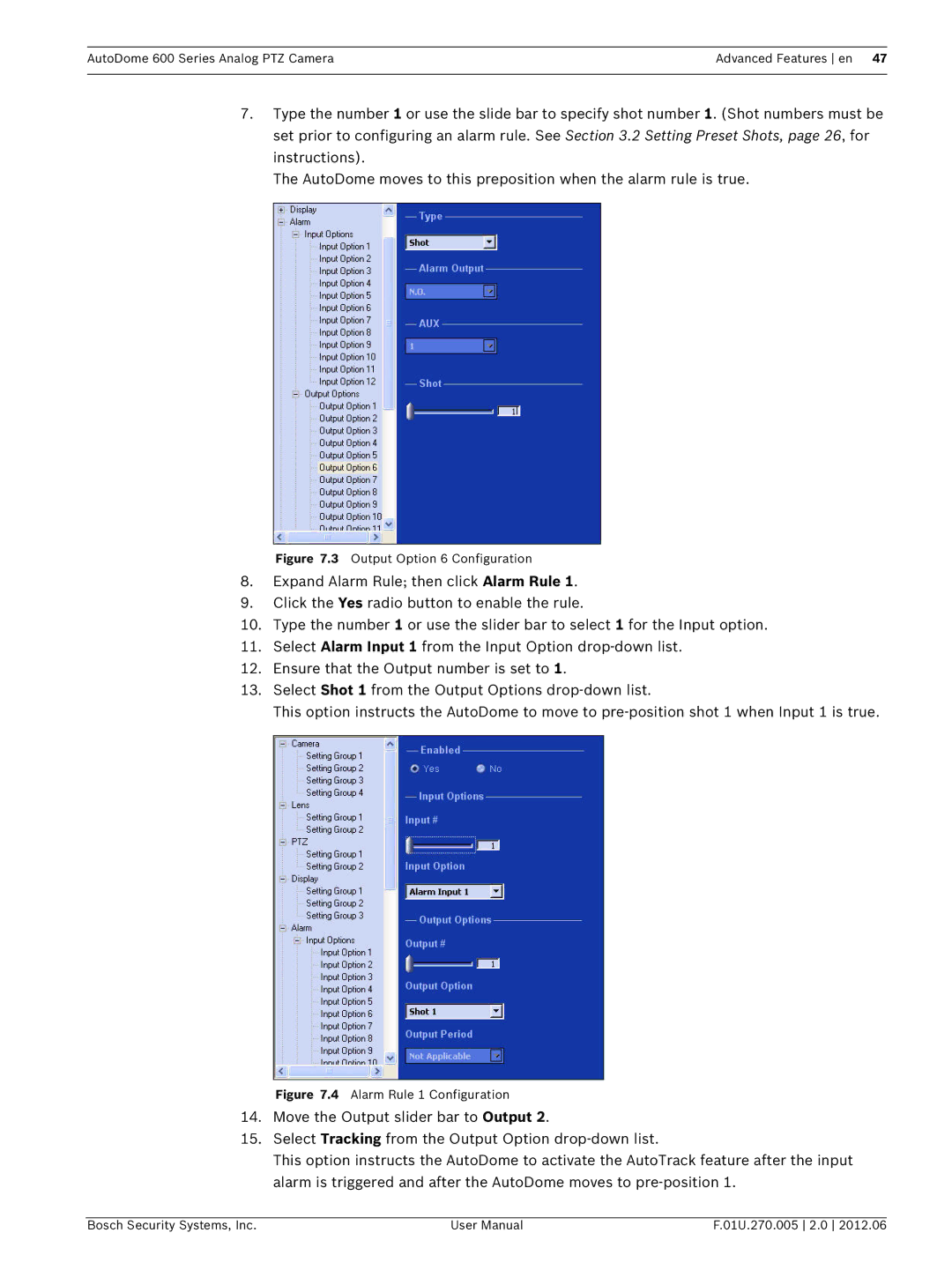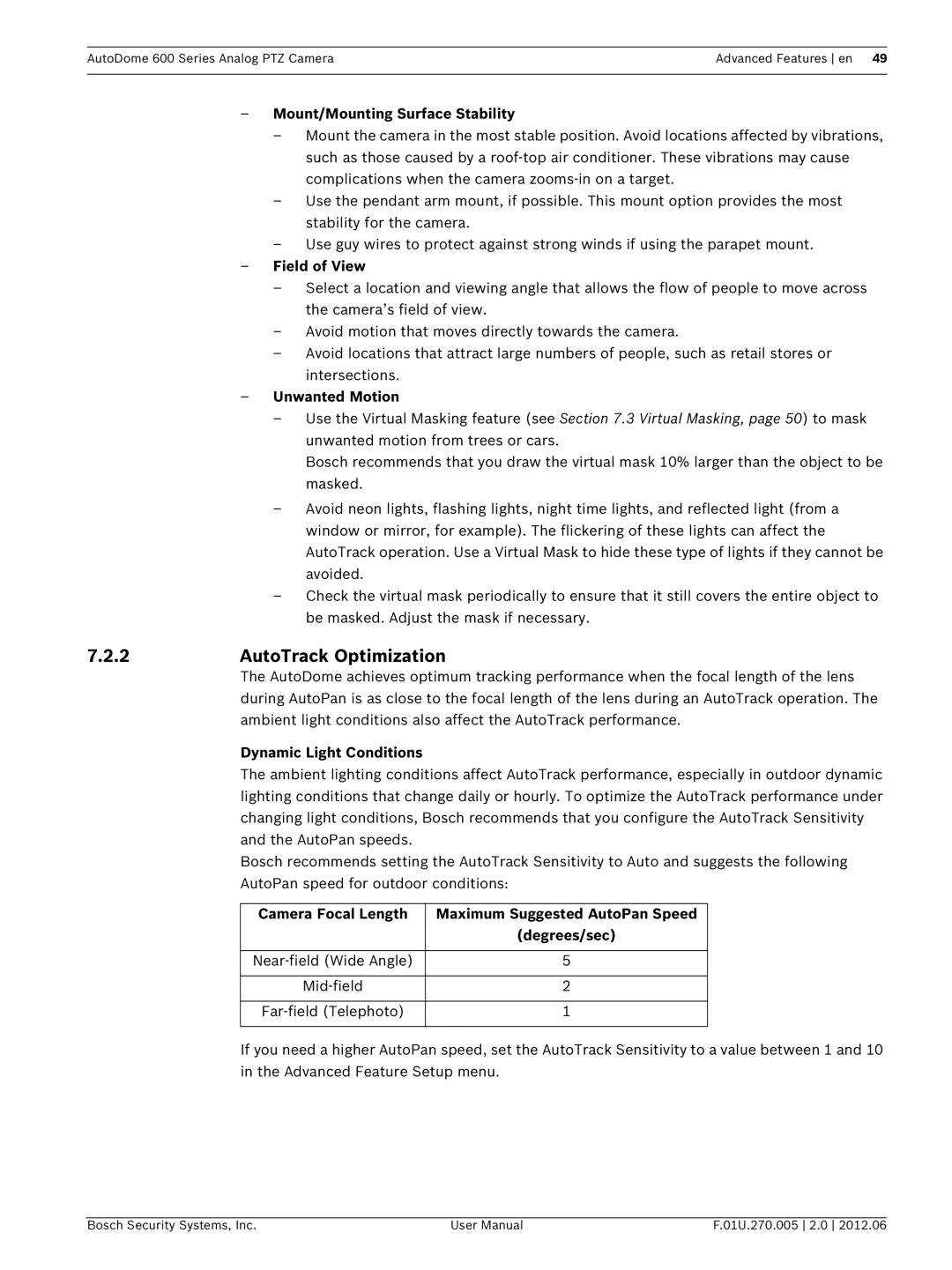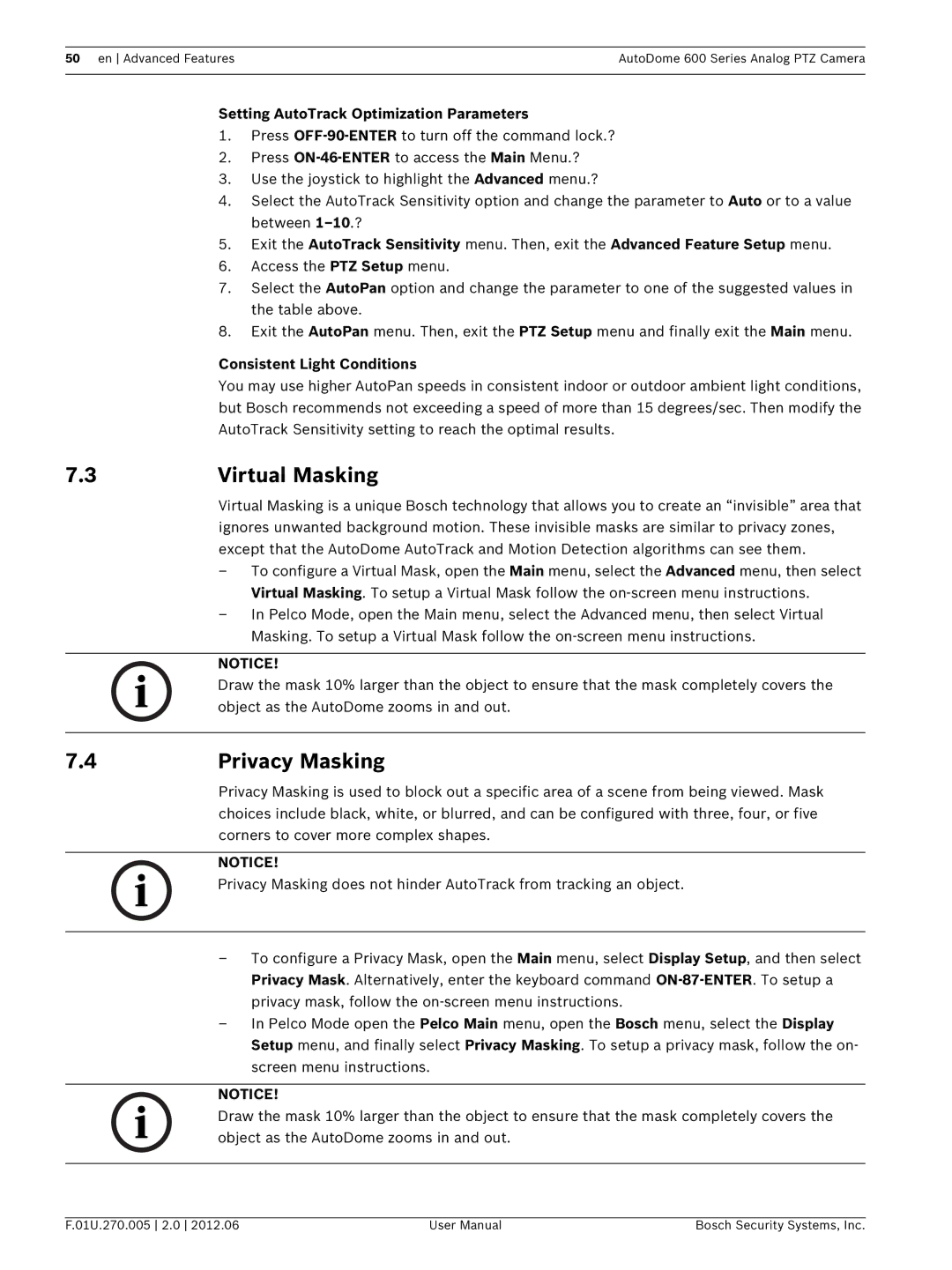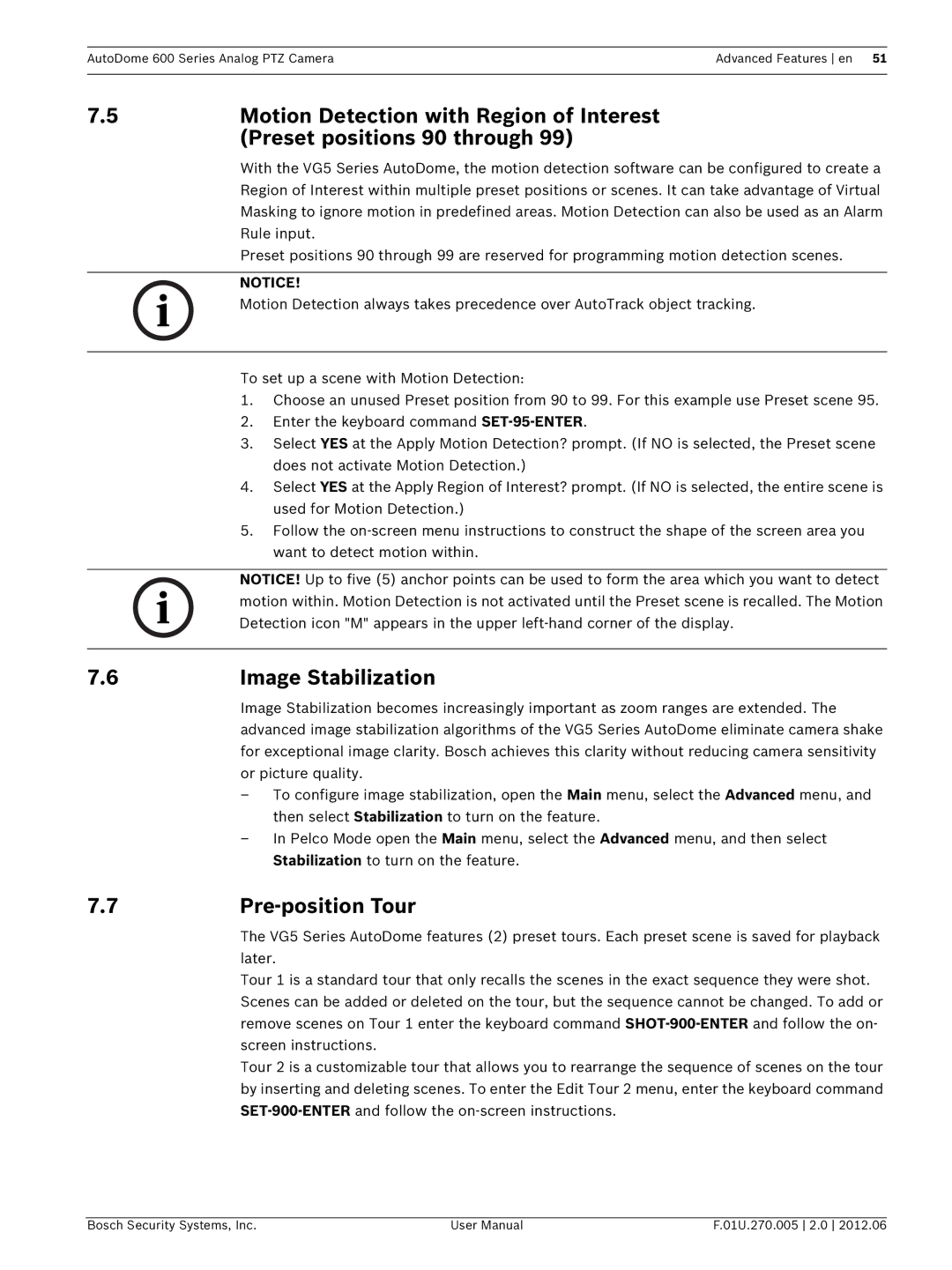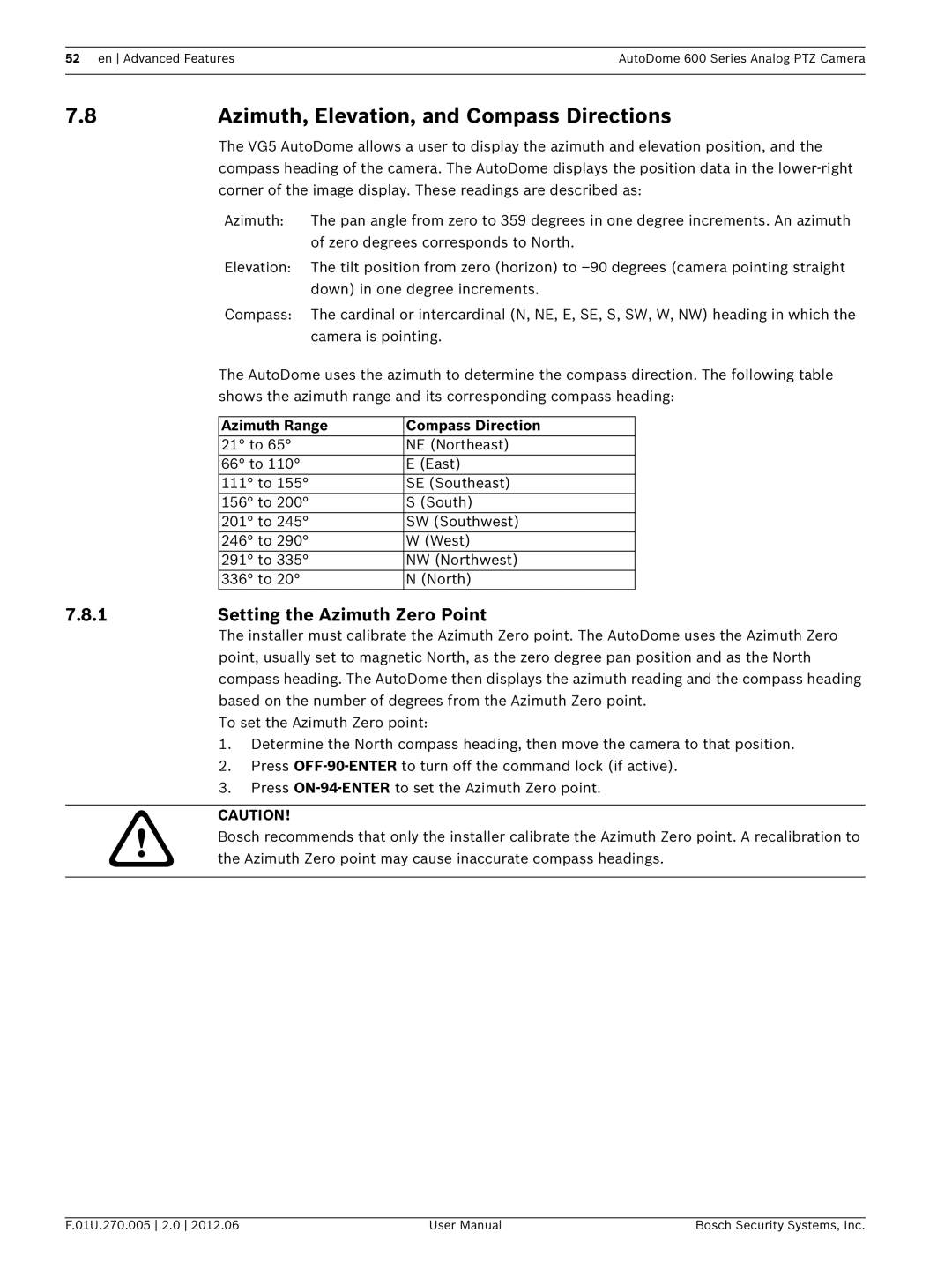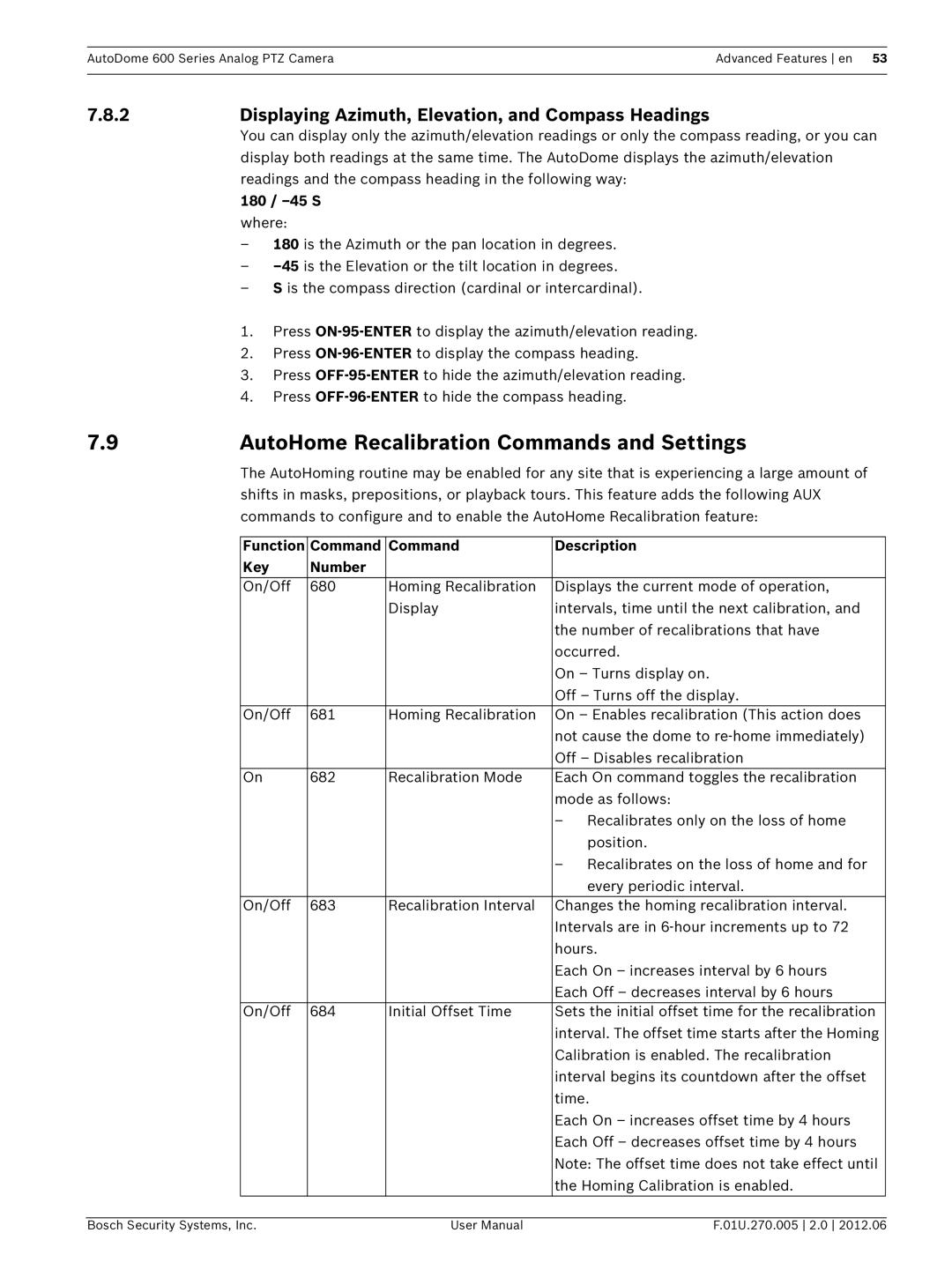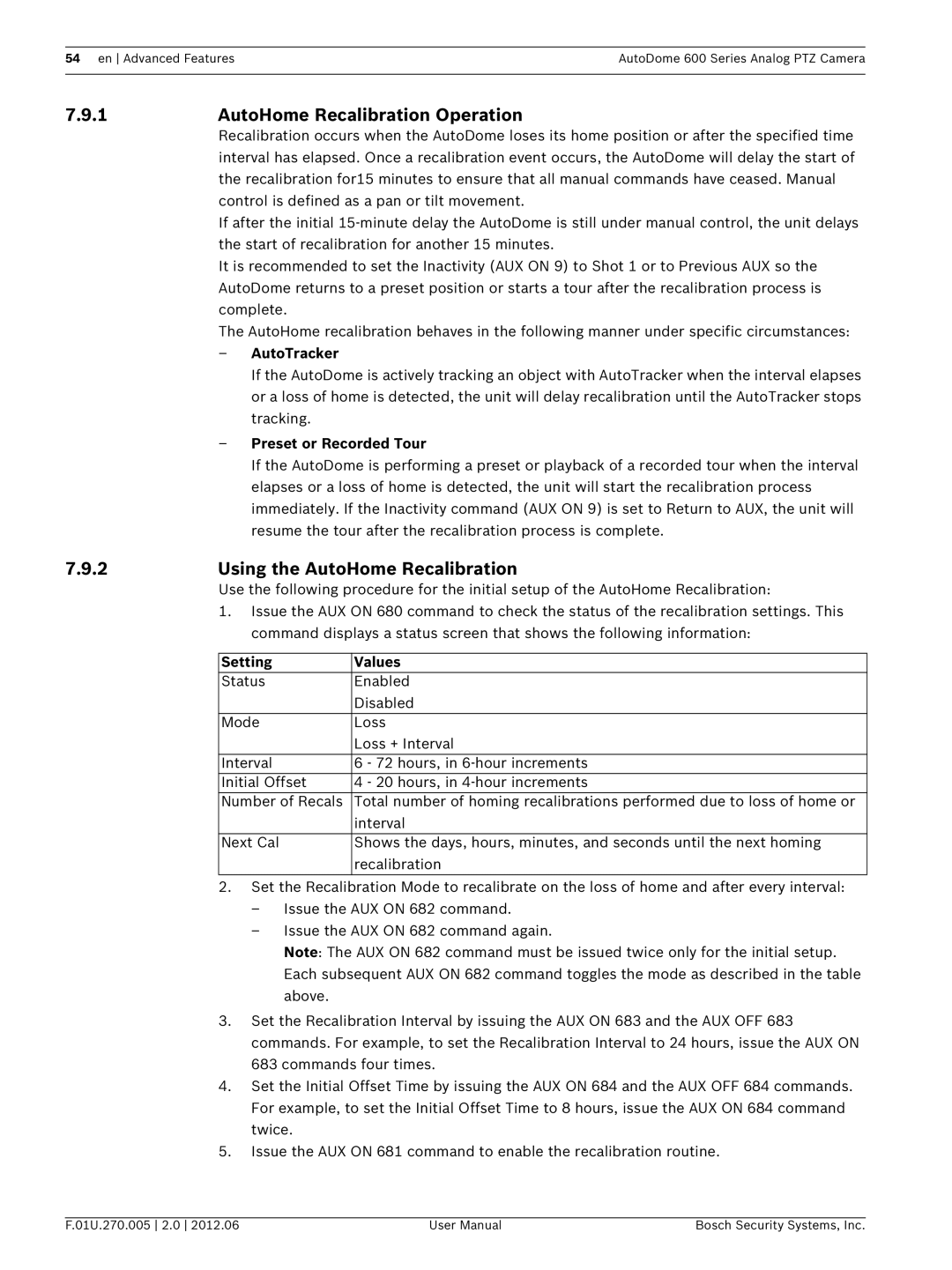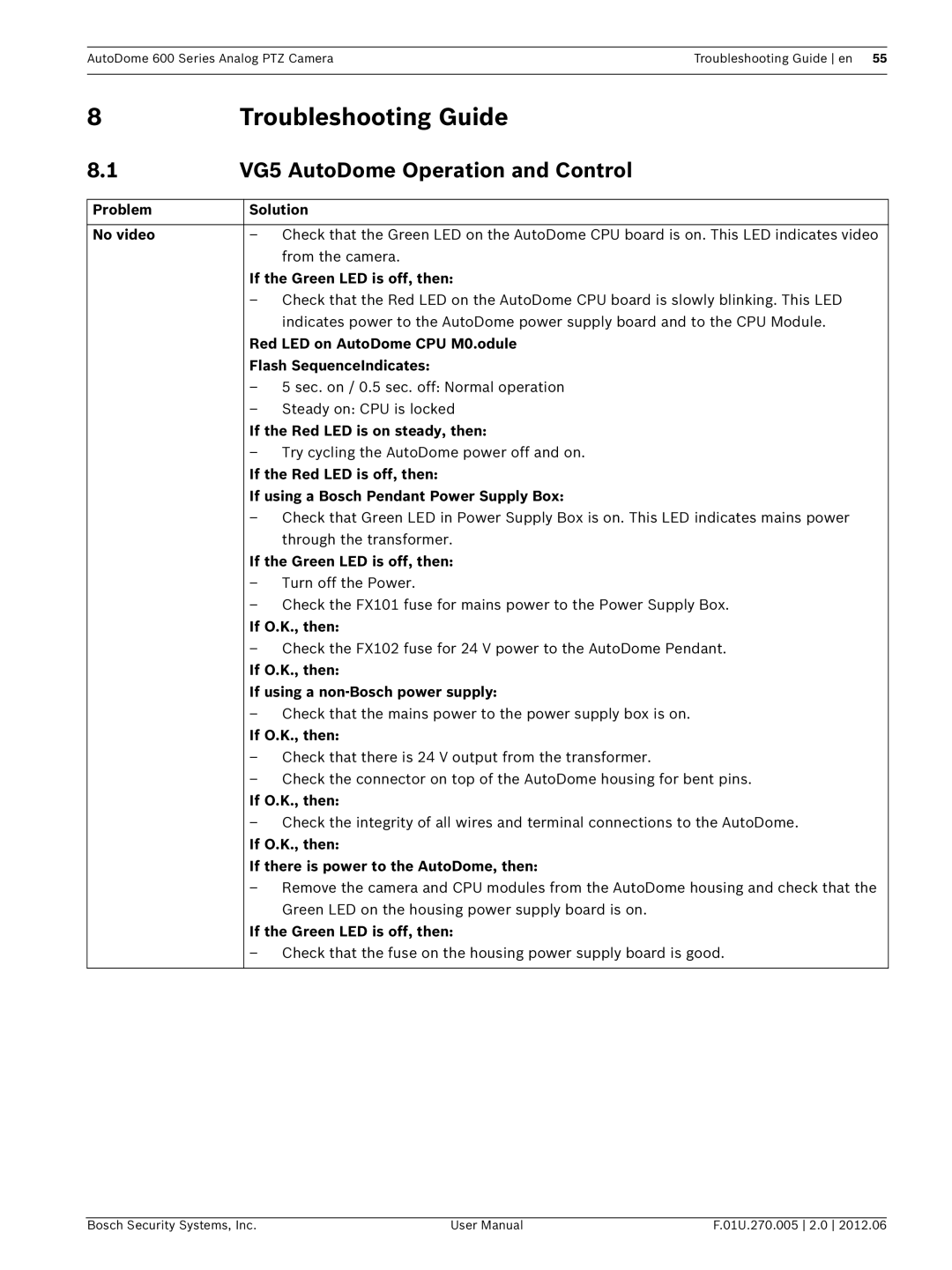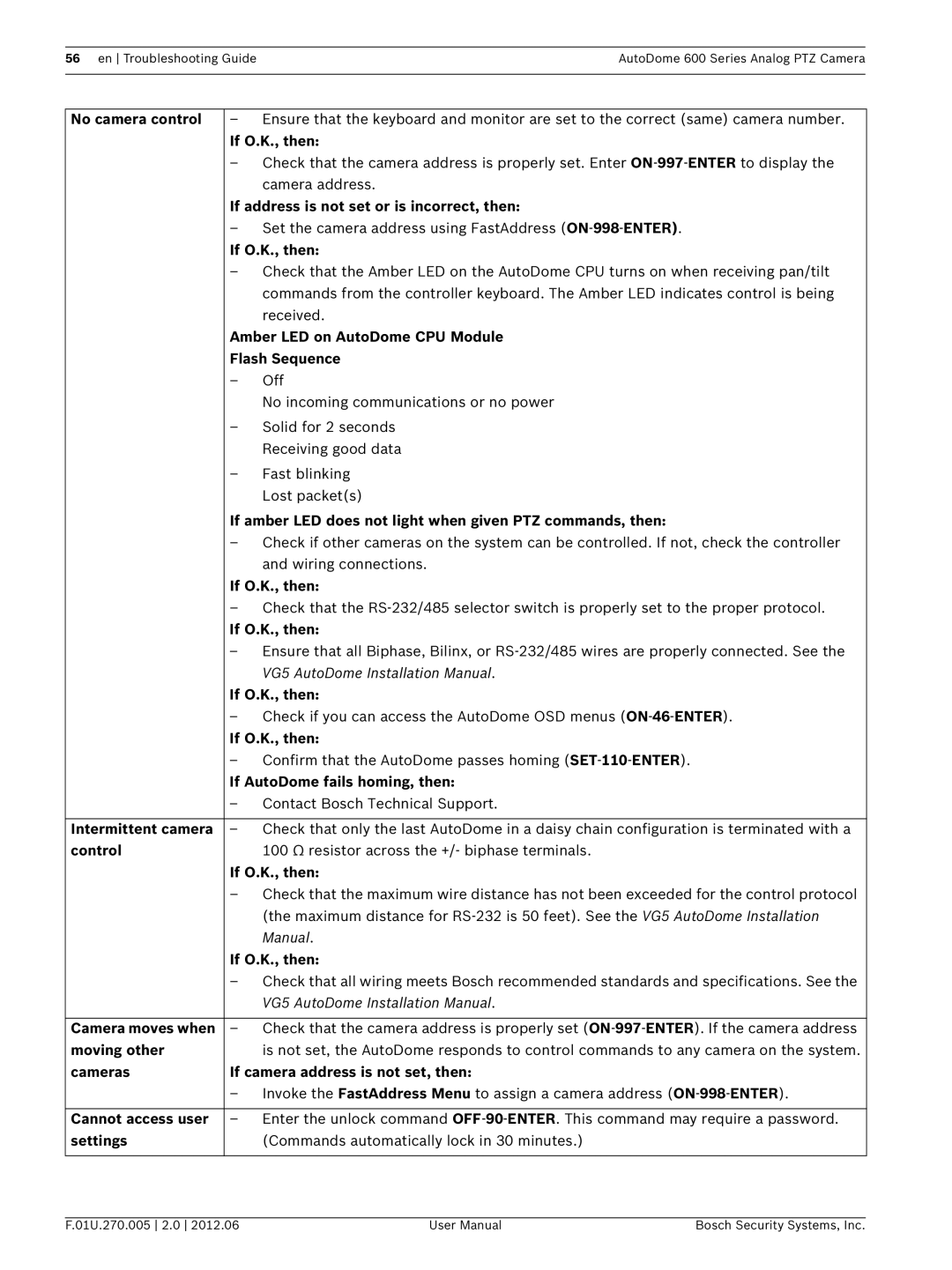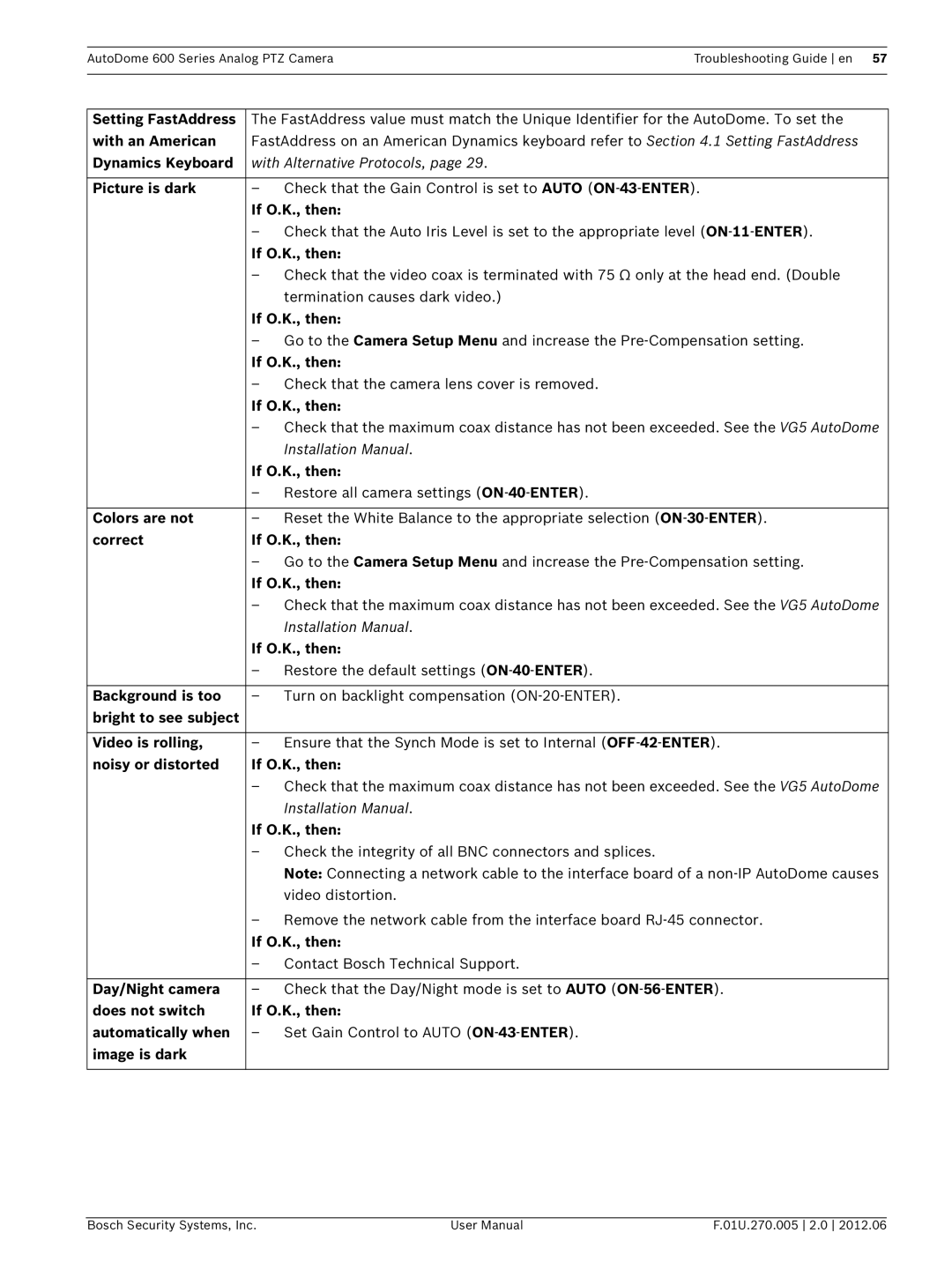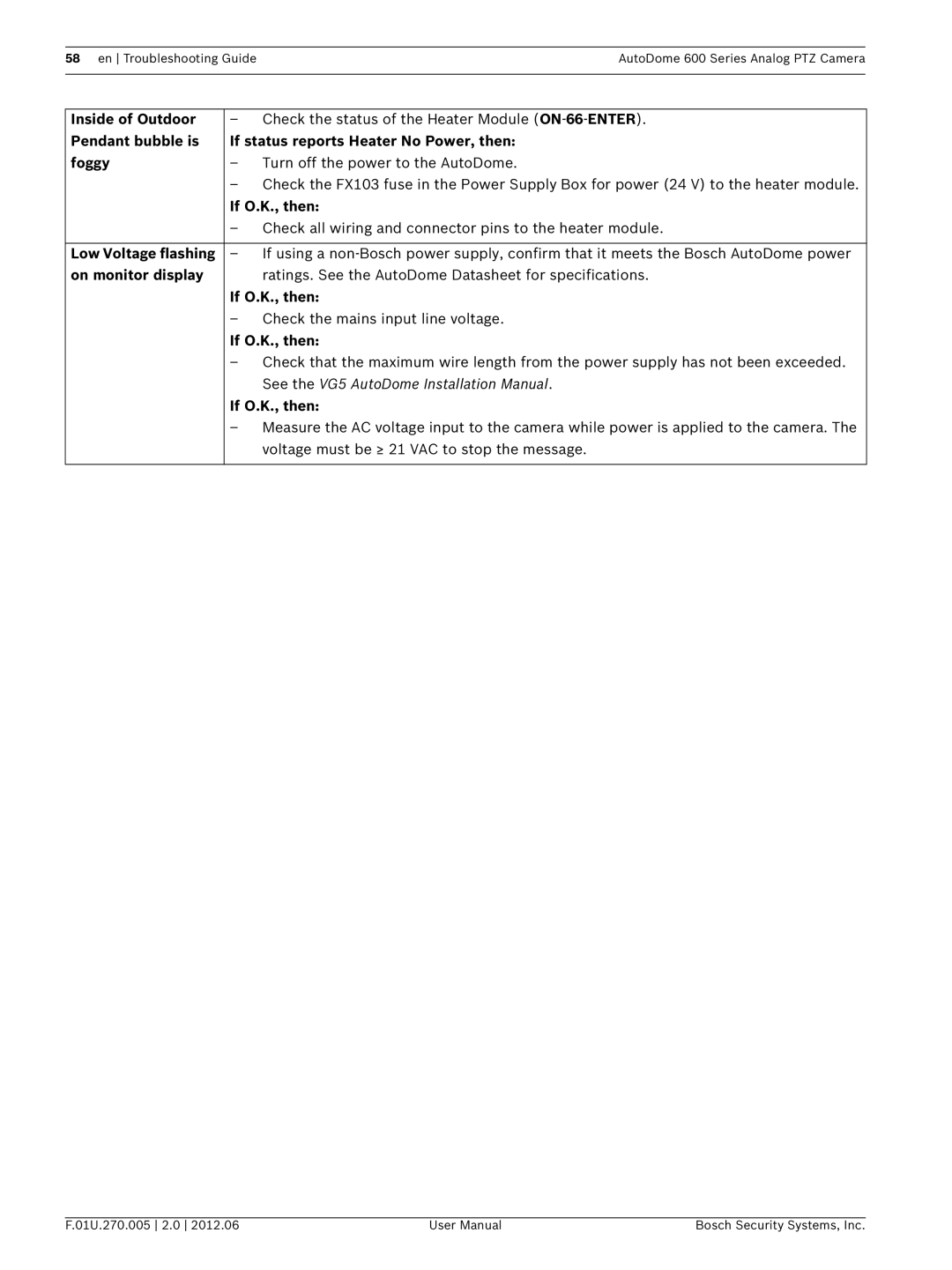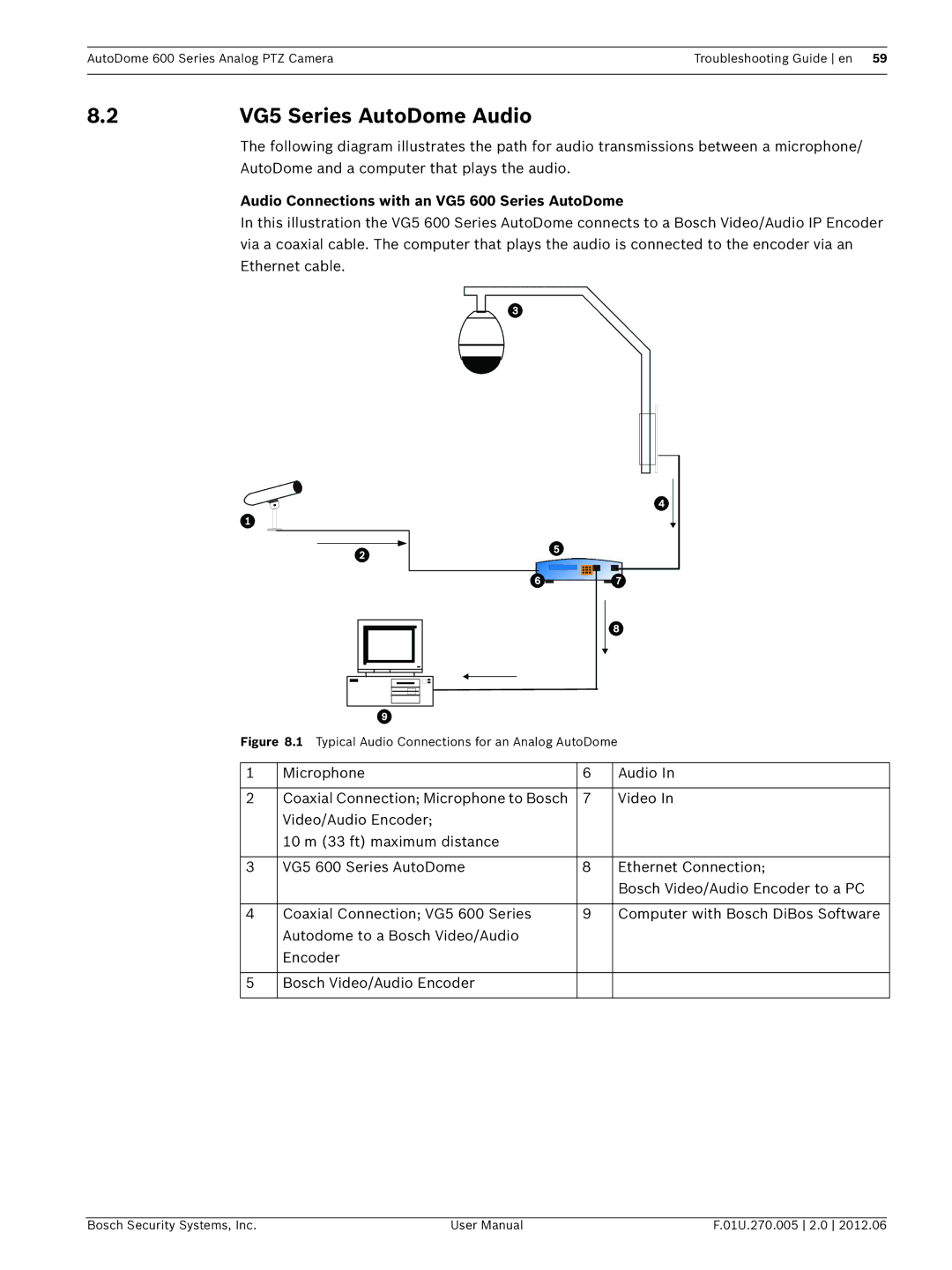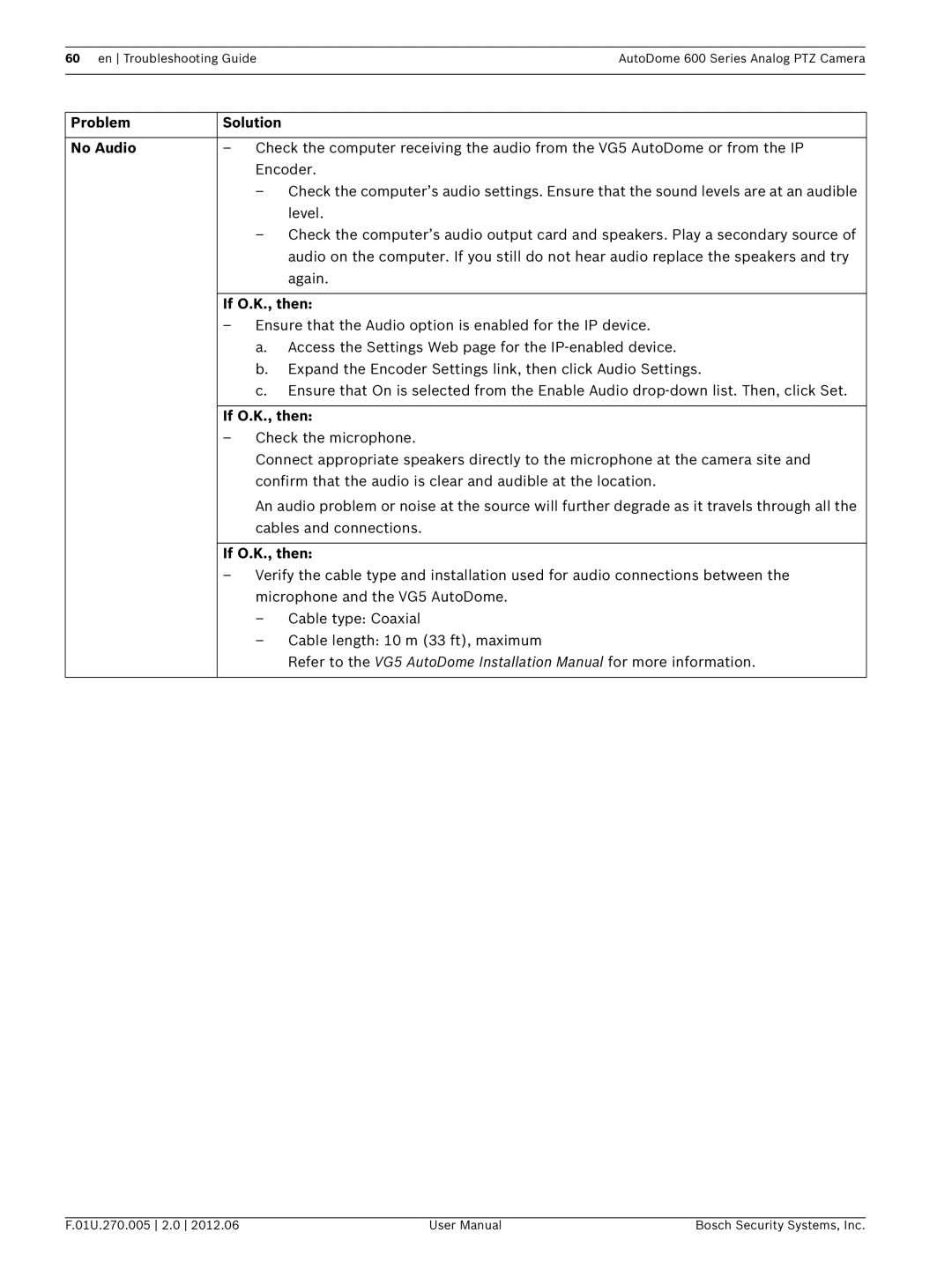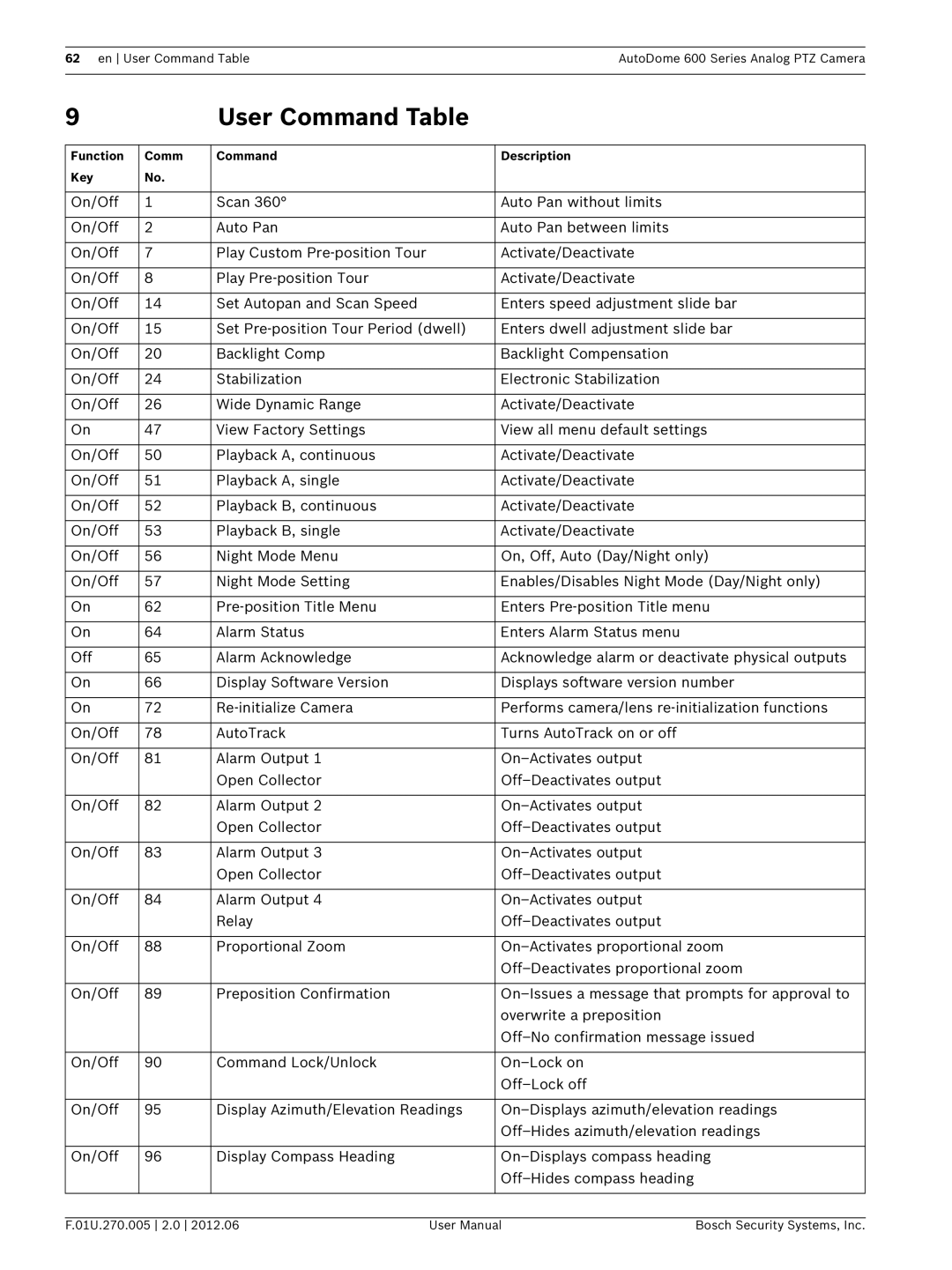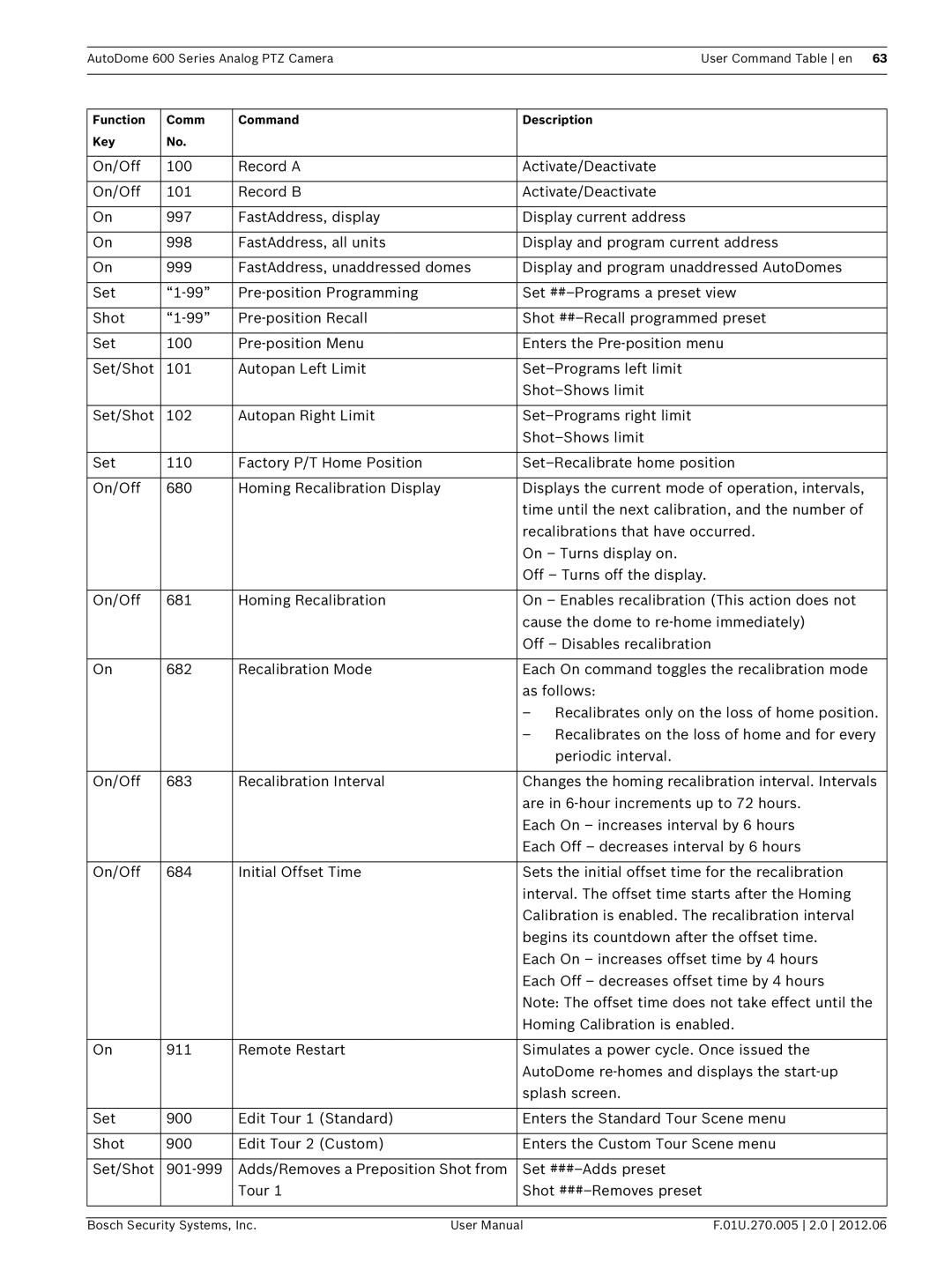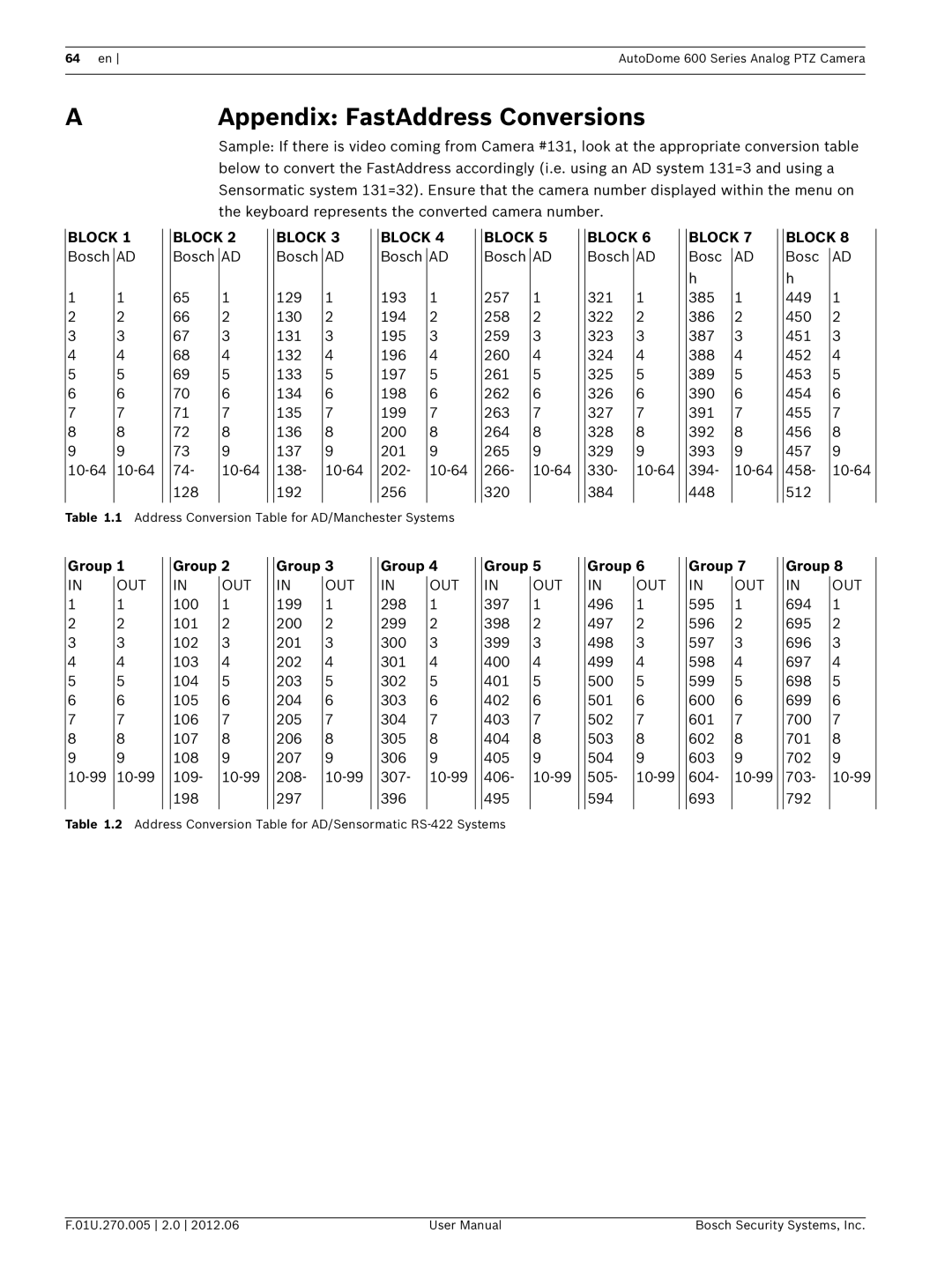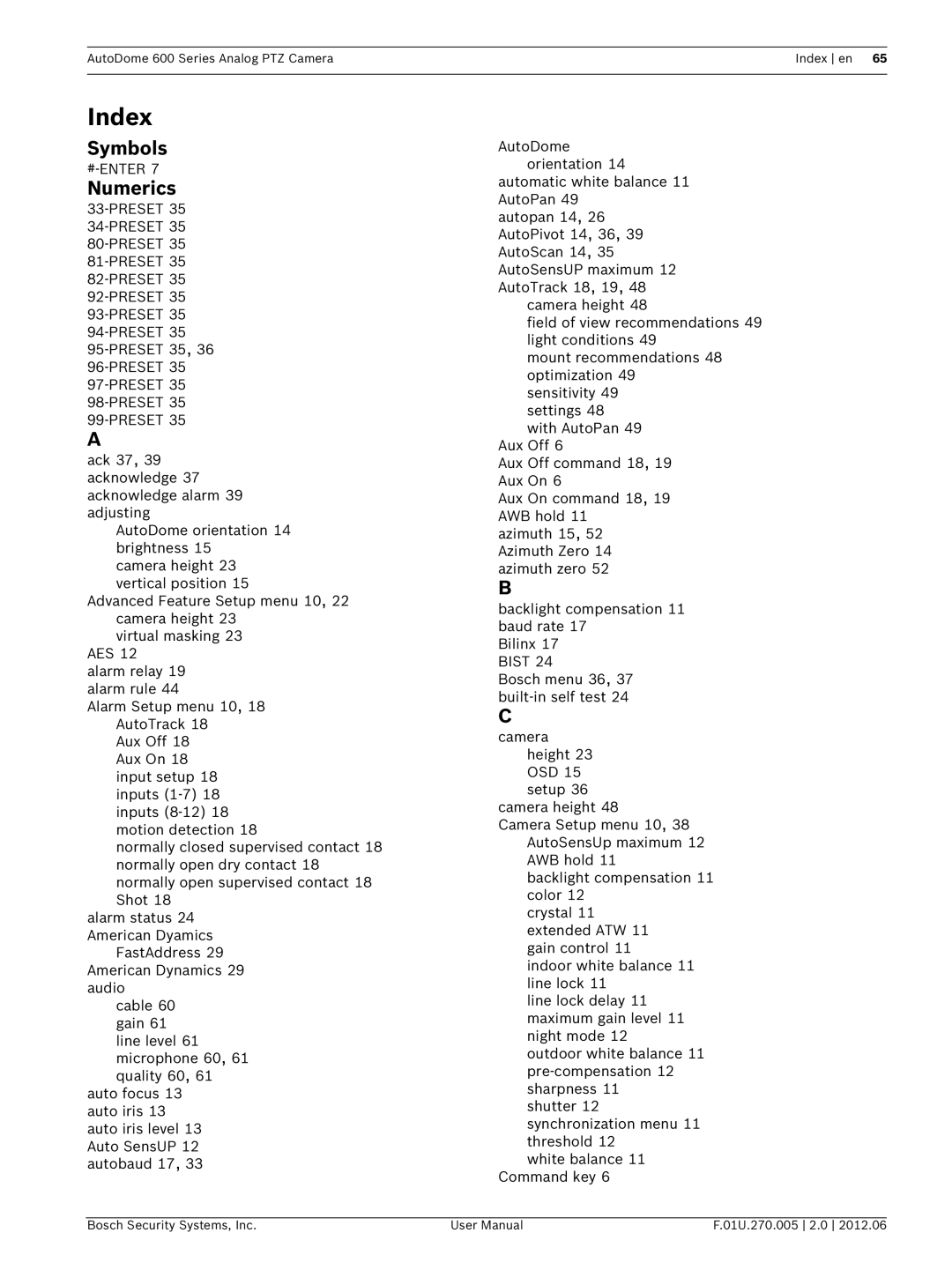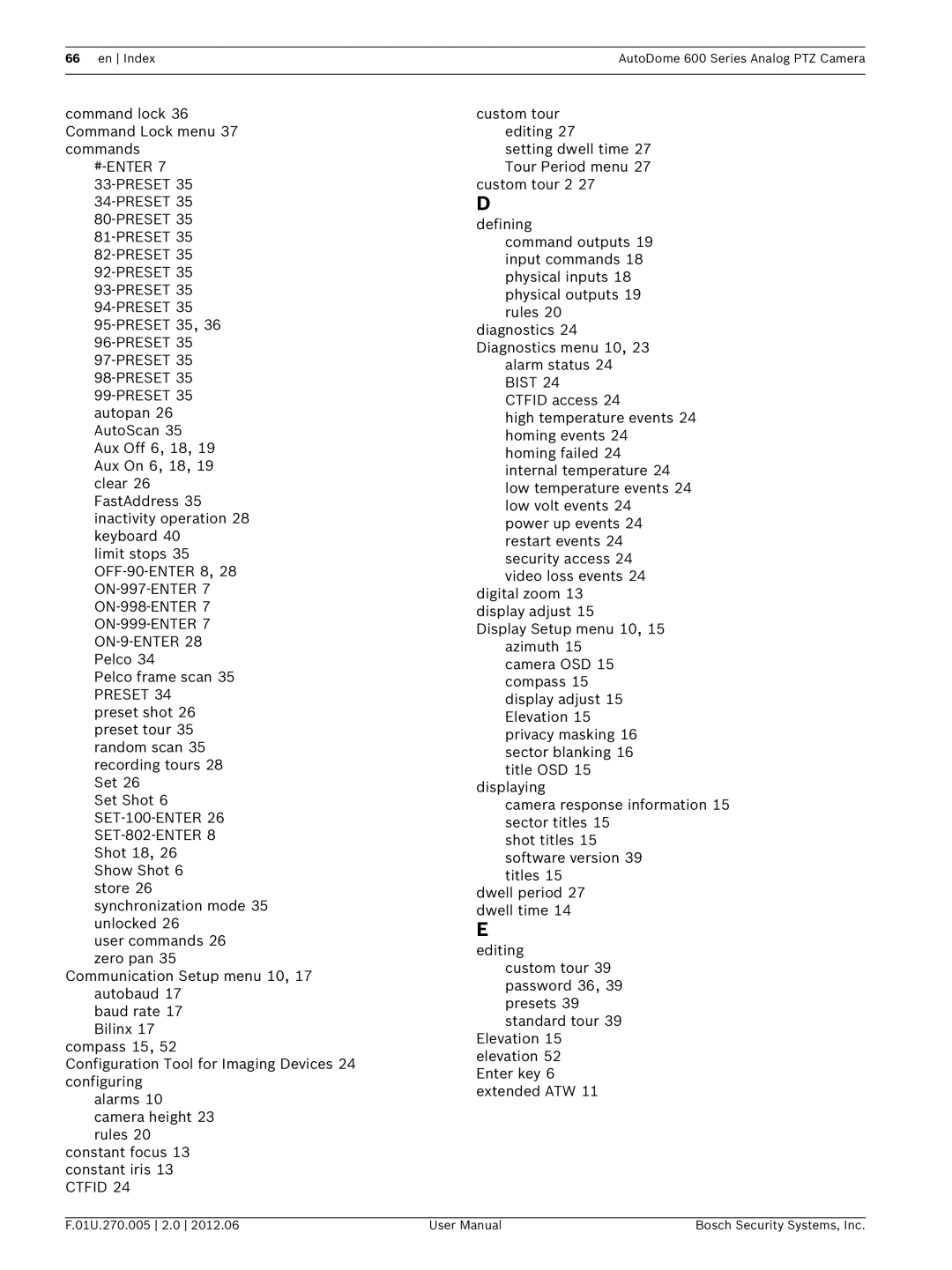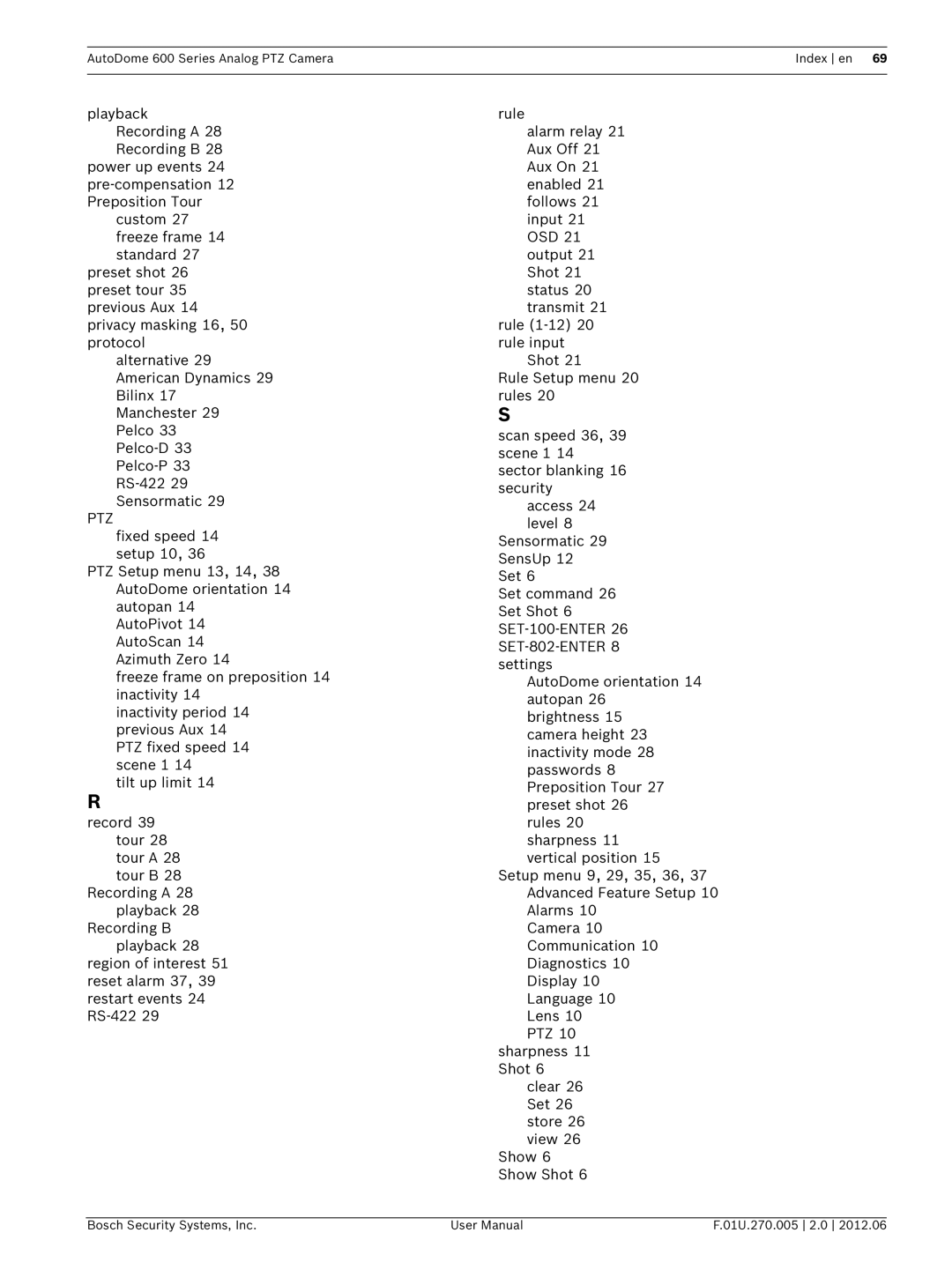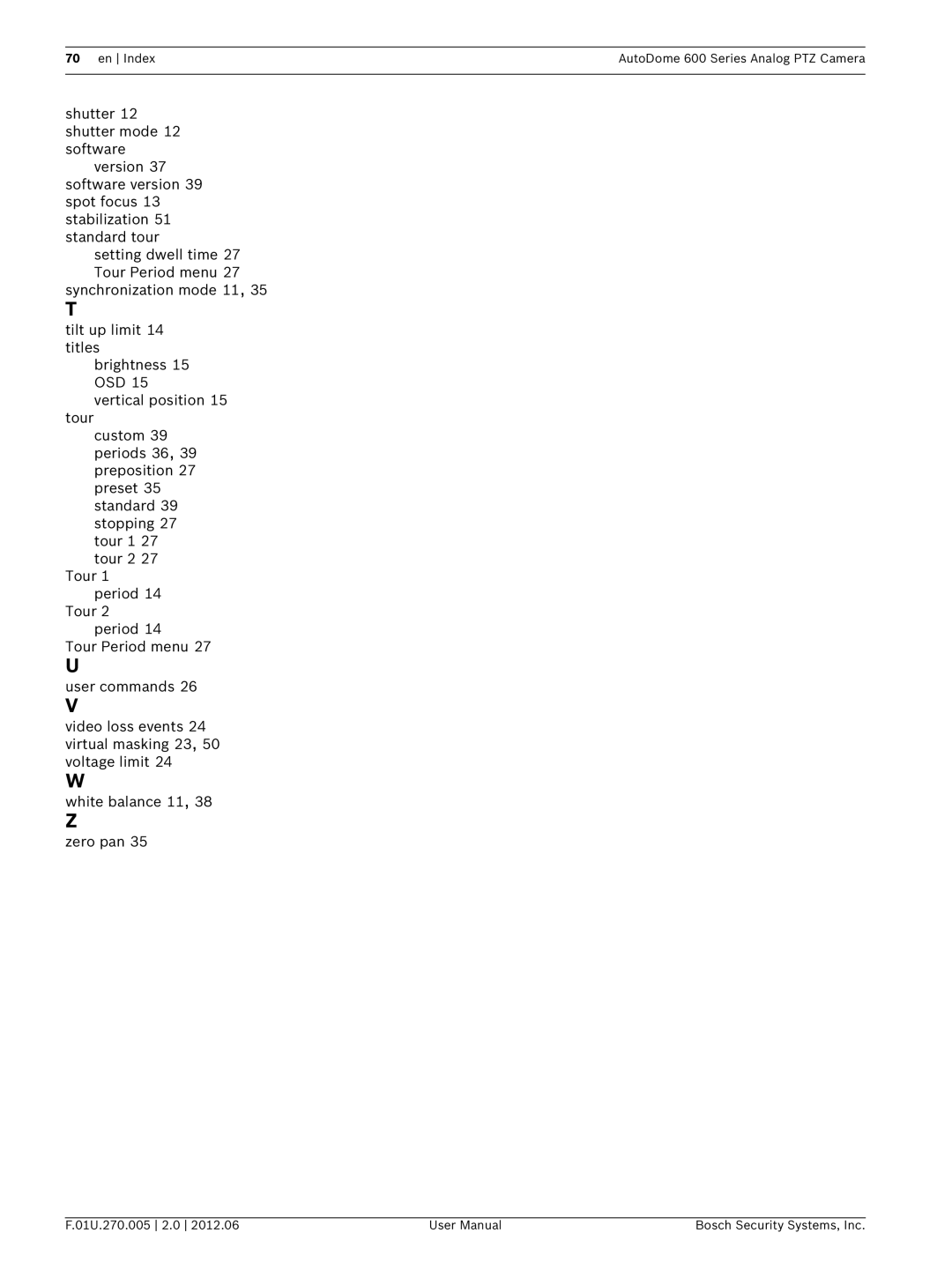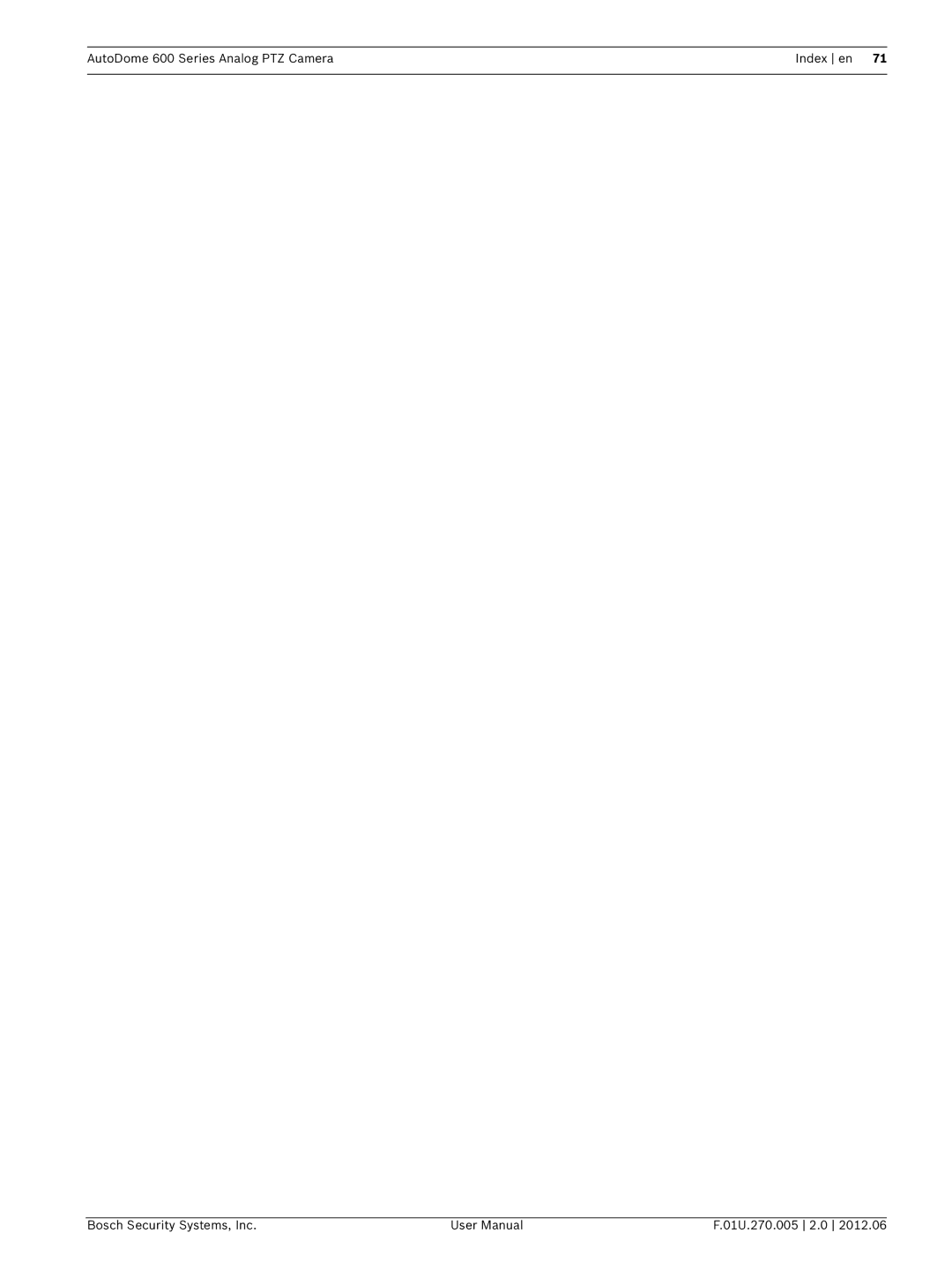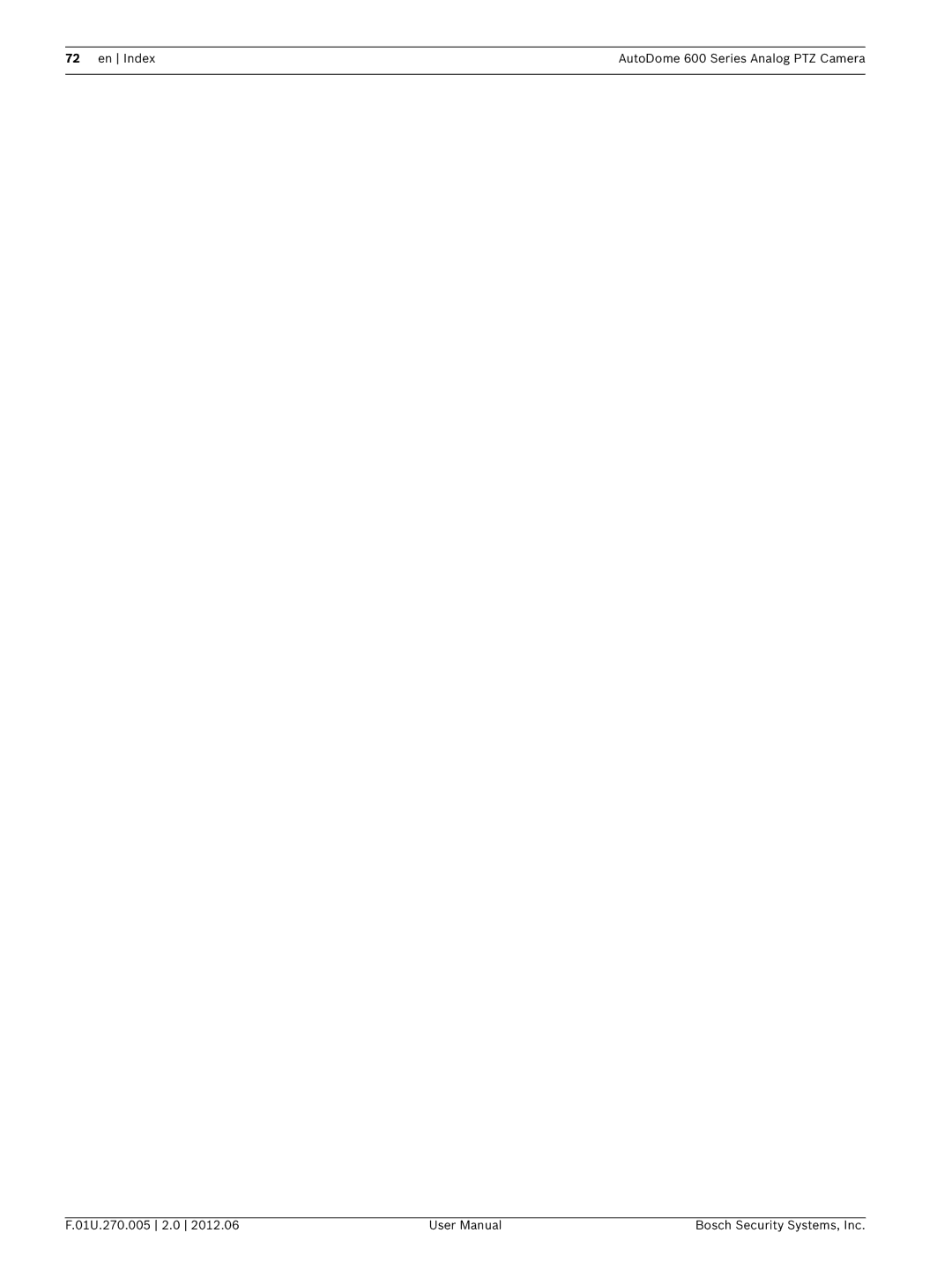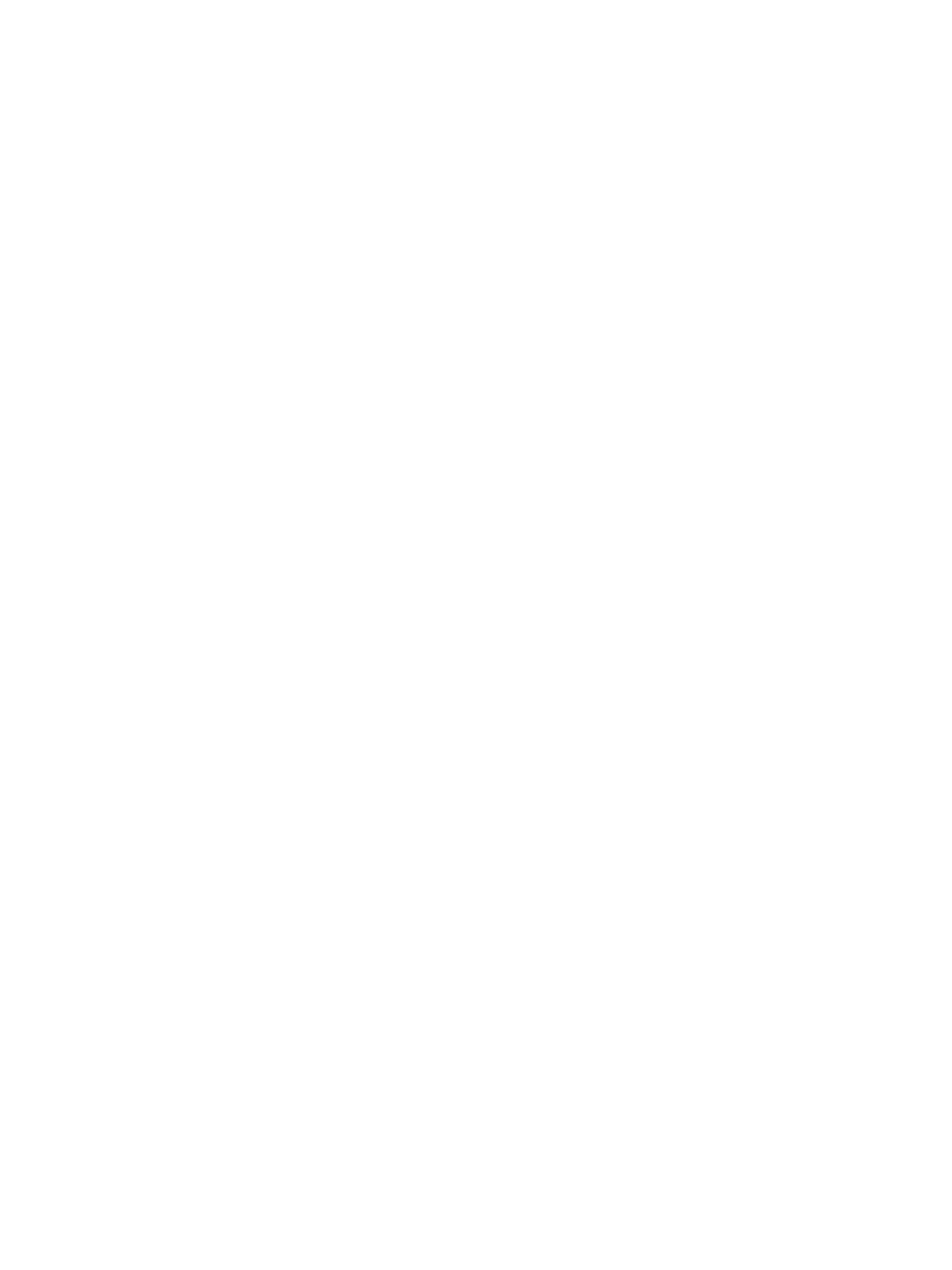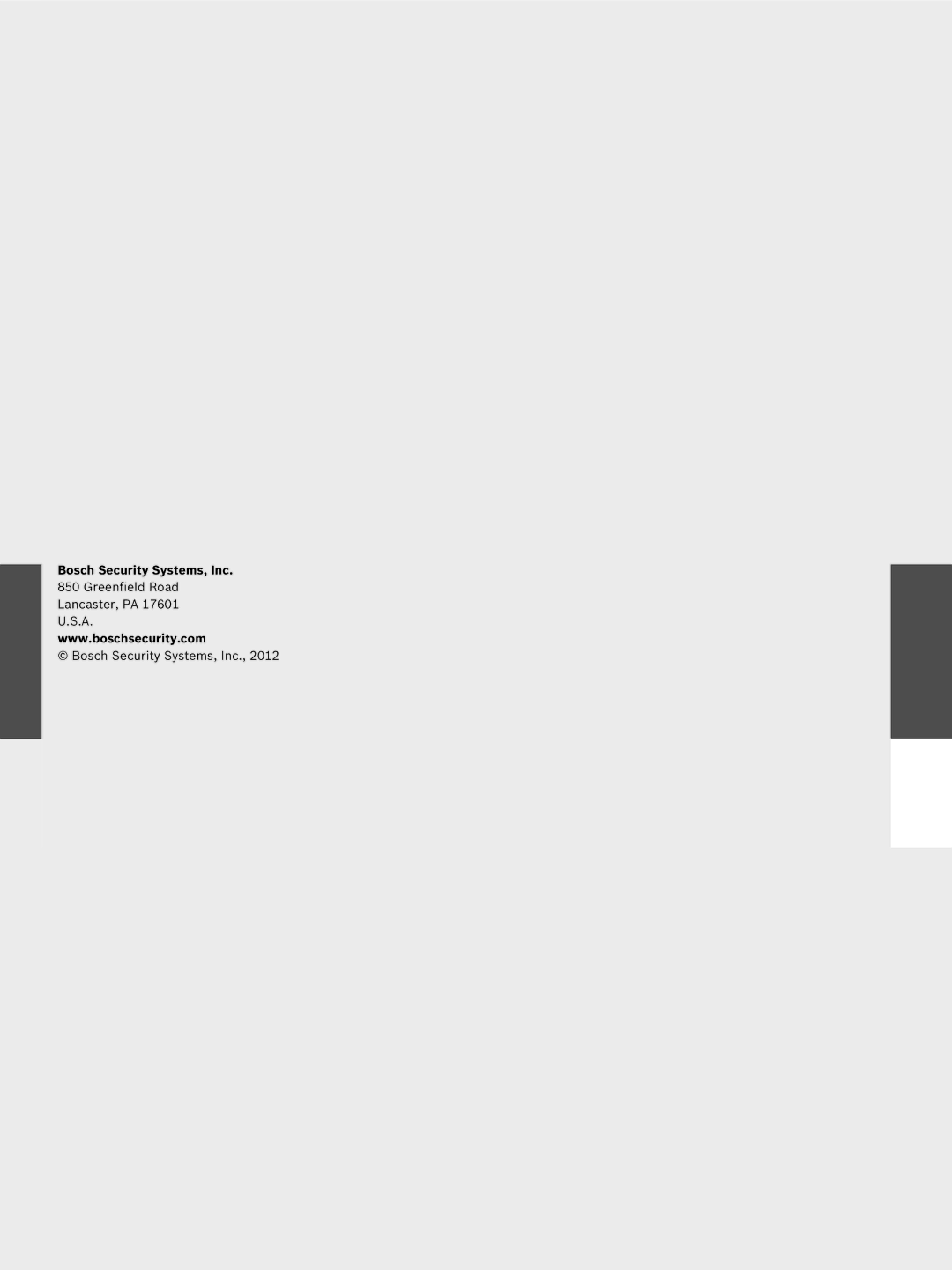AutoDome 600 Series Analog PTZ CameraTroubleshooting Guide en 55
8 | Troubleshooting Guide |
8.1 | VG5 AutoDome Operation and Control |
|
|
Problem | Solution |
|
|
No video | – Check that the Green LED on the AutoDome CPU board is on. This LED indicates video |
| from the camera. |
| If the Green LED is off, then: |
| – Check that the Red LED on the AutoDome CPU board is slowly blinking. This LED |
| indicates power to the AutoDome power supply board and to the CPU Module. |
| Red LED on AutoDome CPU M0.odule |
| Flash SequenceIndicates: |
| – 5 sec. on / 0.5 sec. off: Normal operation |
| – Steady on: CPU is locked |
| If the Red LED is on steady, then: |
–Try cycling the AutoDome power off and on.
If the Red LED is off, then:
If using a Bosch Pendant Power Supply Box:
–Check that Green LED in Power Supply Box is on. This LED indicates mains power through the transformer.
If the Green LED is off, then:
–Turn off the Power.
–Check the FX101 fuse for mains power to the Power Supply Box.
If O.K., then:
–Check the FX102 fuse for 24 V power to the AutoDome Pendant.
If O.K., then:
If using a non-Bosch power supply:
–Check that the mains power to the power supply box is on.
If O.K., then:
–Check that there is 24 V output from the transformer.
–Check the connector on top of the AutoDome housing for bent pins.
If O.K., then:
–Check the integrity of all wires and terminal connections to the AutoDome.
If O.K., then:
If there is power to the AutoDome, then:
–Remove the camera and CPU modules from the AutoDome housing and check that the Green LED on the housing power supply board is on.
If the Green LED is off, then:
–Check that the fuse on the housing power supply board is good.
Bosch Security Systems, Inc. | User Manual | F.01U.270.005 2.0 2012.06 |