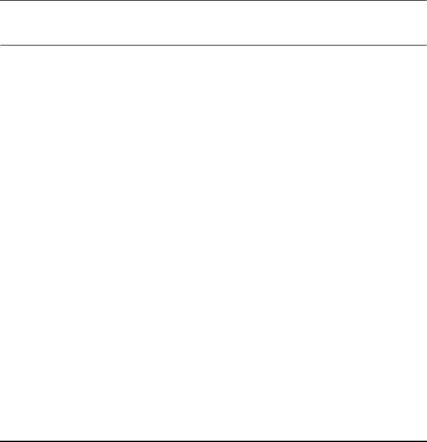
HP Setup Program
•Boot - for choosing your boot device order and priority.
You can select the order of the devices from which the BIOS (Basic Input Output System) attempts to boot the operating system. During the POST (Power On
•Exit: for leaving the Setup program.
Setting System Defaults
The Setup program changes system behavior by modifying the
Note If a Supervisor password is set, you need to enter the password to set system defaults.
HP strongly recommends you make a note of any changes you make while in the Setup program.
73