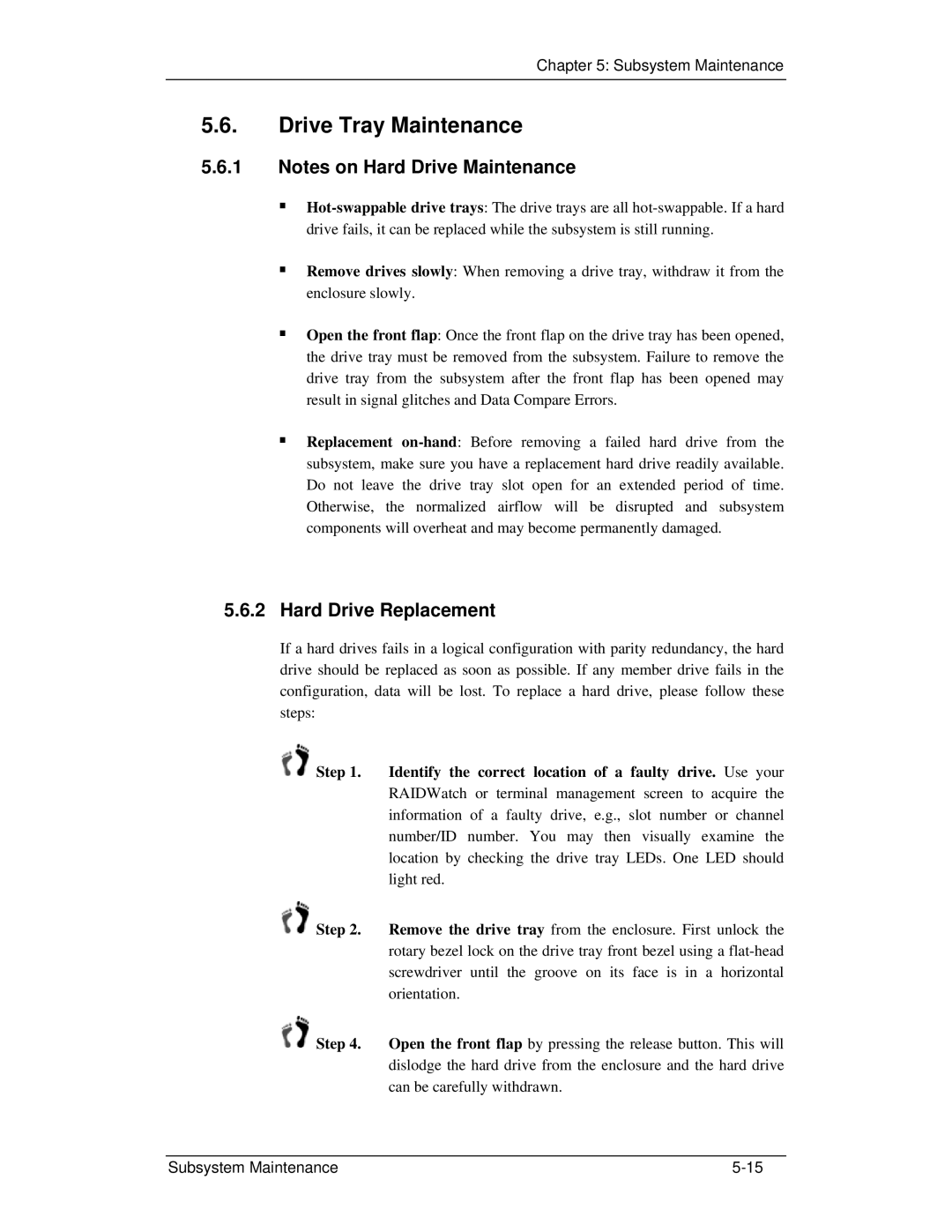Chapter 5: Subsystem Maintenance
5.6.Drive Tray Maintenance
5.6.1Notes on Hard Drive Maintenance
Remove drives slowly: When removing a drive tray, withdraw it from the enclosure slowly.
Open the front flap: Once the front flap on the drive tray has been opened, the drive tray must be removed from the subsystem. Failure to remove the drive tray from the subsystem after the front flap has been opened may result in signal glitches and Data Compare Errors.
Replacement
5.6.2Hard Drive Replacement
If a hard drives fails in a logical configuration with parity redundancy, the hard drive should be replaced as soon as possible. If any member drive fails in the configuration, data will be lost. To replace a hard drive, please follow these steps:
![]() Step 1. Identify the correct location of a faulty drive. Use your RAIDWatch or terminal management screen to acquire the information of a faulty drive, e.g., slot number or channel number/ID number. You may then visually examine the location by checking the drive tray LEDs. One LED should light red.
Step 1. Identify the correct location of a faulty drive. Use your RAIDWatch or terminal management screen to acquire the information of a faulty drive, e.g., slot number or channel number/ID number. You may then visually examine the location by checking the drive tray LEDs. One LED should light red.
![]() Step 2. Remove the drive tray from the enclosure. First unlock the rotary bezel lock on the drive tray front bezel using a
Step 2. Remove the drive tray from the enclosure. First unlock the rotary bezel lock on the drive tray front bezel using a
![]() Step 4. Open the front flap by pressing the release button. This will dislodge the hard drive from the enclosure and the hard drive can be carefully withdrawn.
Step 4. Open the front flap by pressing the release button. This will dislodge the hard drive from the enclosure and the hard drive can be carefully withdrawn.
Subsystem Maintenance |