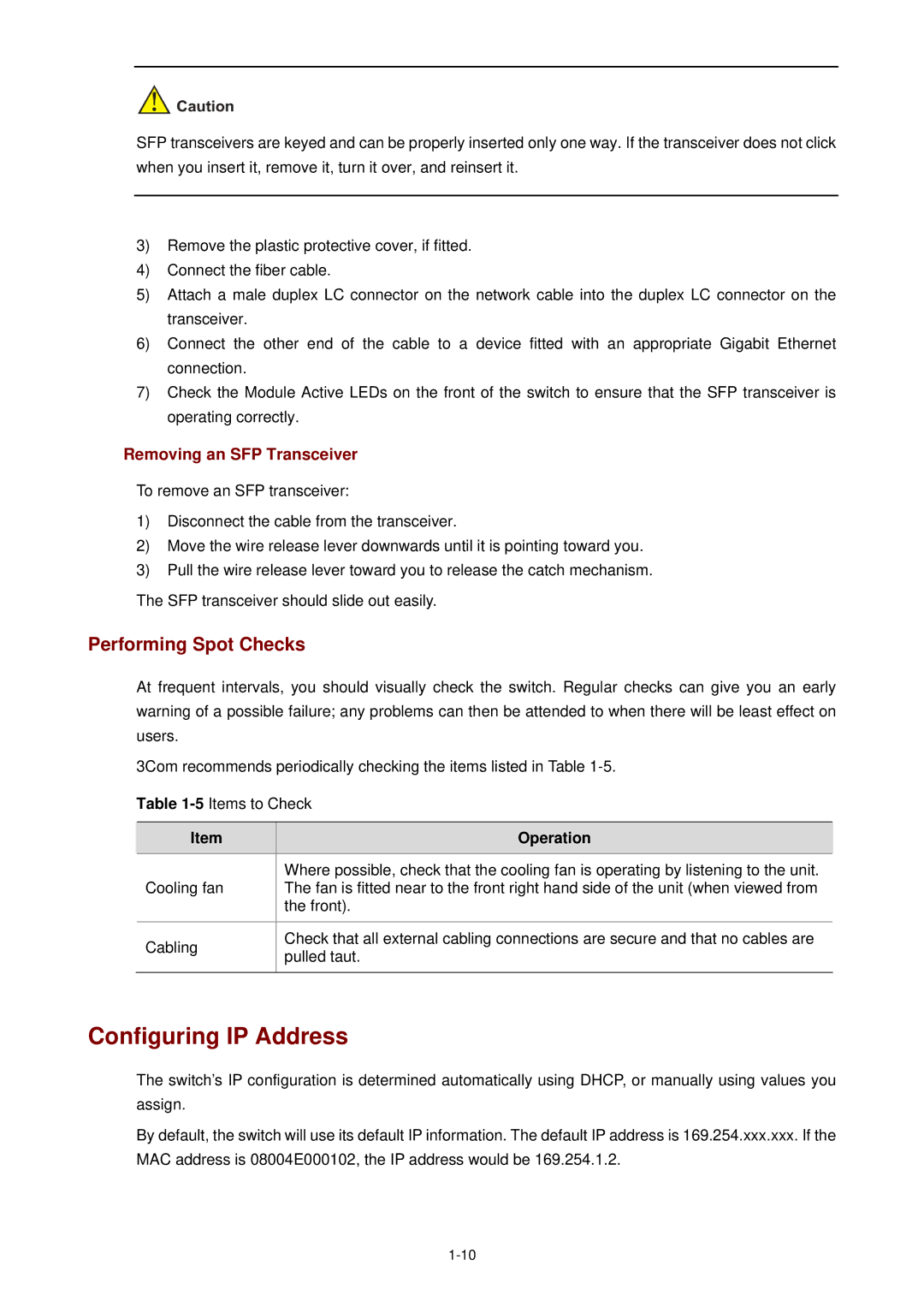SFP transceivers are keyed and can be properly inserted only one way. If the transceiver does not click when you insert it, remove it, turn it over, and reinsert it.
3)Remove the plastic protective cover, if fitted.
4)Connect the fiber cable.
5)Attach a male duplex LC connector on the network cable into the duplex LC connector on the transceiver.
6)Connect the other end of the cable to a device fitted with an appropriate Gigabit Ethernet connection.
7)Check the Module Active LEDs on the front of the switch to ensure that the SFP transceiver is operating correctly.
Removing an SFP Transceiver
To remove an SFP transceiver:
1)Disconnect the cable from the transceiver.
2)Move the wire release lever downwards until it is pointing toward you.
3)Pull the wire release lever toward you to release the catch mechanism.
The SFP transceiver should slide out easily.
Performing Spot Checks
At frequent intervals, you should visually check the switch. Regular checks can give you an early warning of a possible failure; any problems can then be attended to when there will be least effect on users.
3Com recommends periodically checking the items listed in Table
Table
| Item |
| Operation |
|
|
| Where possible, check that the cooling fan is operating by listening to the unit. |
| Cooling fan |
| The fan is fitted near to the front right hand side of the unit (when viewed from |
|
|
| the front). |
|
|
|
|
| Cabling |
| Check that all external cabling connections are secure and that no cables are |
|
| pulled taut. | |
|
|
| |
|
|
|
|
Configuring IP Address
The switch’s IP configuration is determined automatically using DHCP, or manually using values you assign.
By default, the switch will use its default IP information. The default IP address is 169.254.xxx.xxx. If the MAC address is 08004E000102, the IP address would be 169.254.1.2.