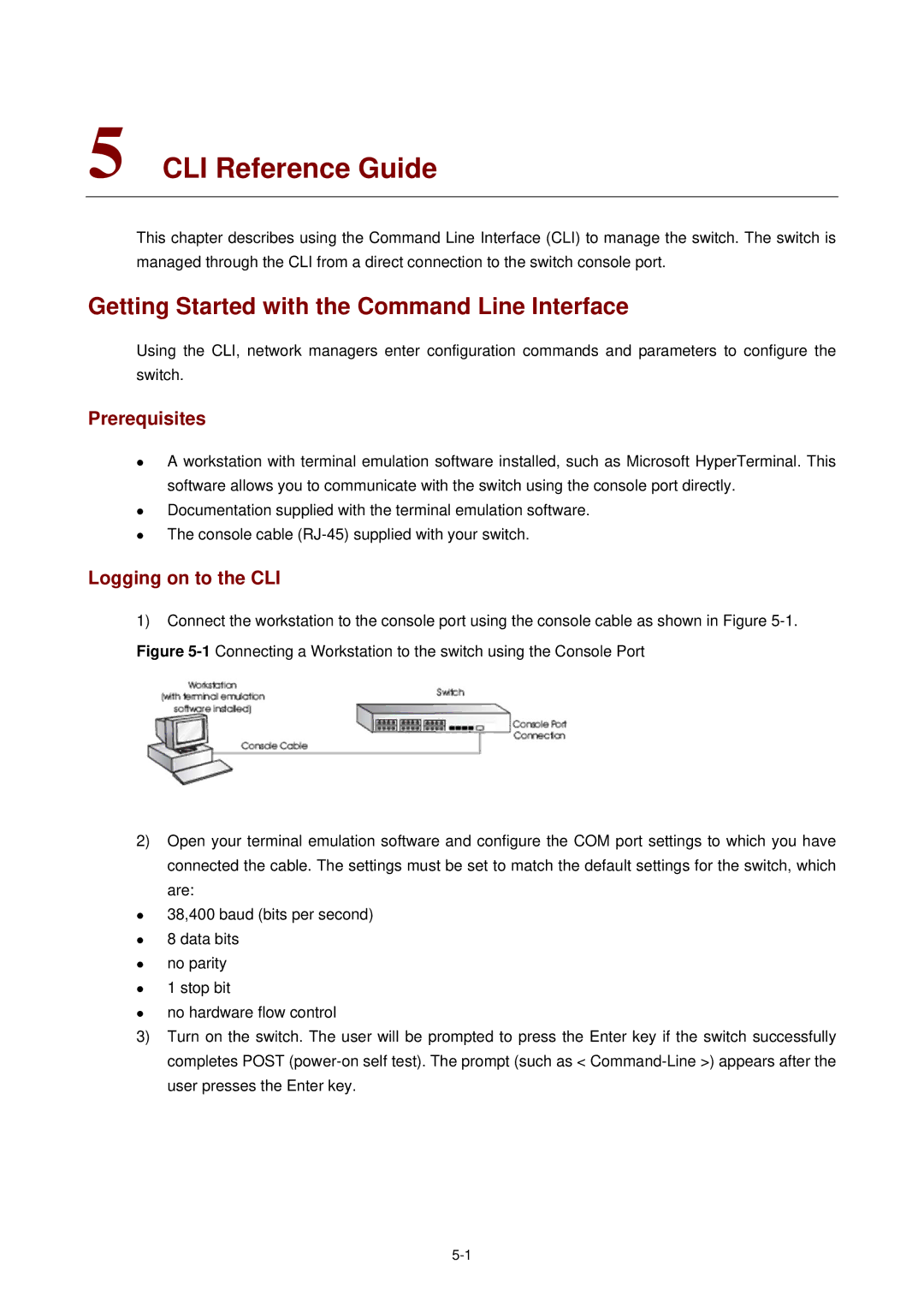5 CLI Reference Guide
This chapter describes using the Command Line Interface (CLI) to manage the switch. The switch is managed through the CLI from a direct connection to the switch console port.
Getting Started with the Command Line Interface
Using the CLI, network managers enter configuration commands and parameters to configure the switch.
Prerequisites
z
z
z
A workstation with terminal emulation software installed, such as Microsoft HyperTerminal. This software allows you to communicate with the switch using the console port directly. Documentation supplied with the terminal emulation software.
The console cable
Logging on to the CLI
1)Connect the workstation to the console port using the console cable as shown in Figure