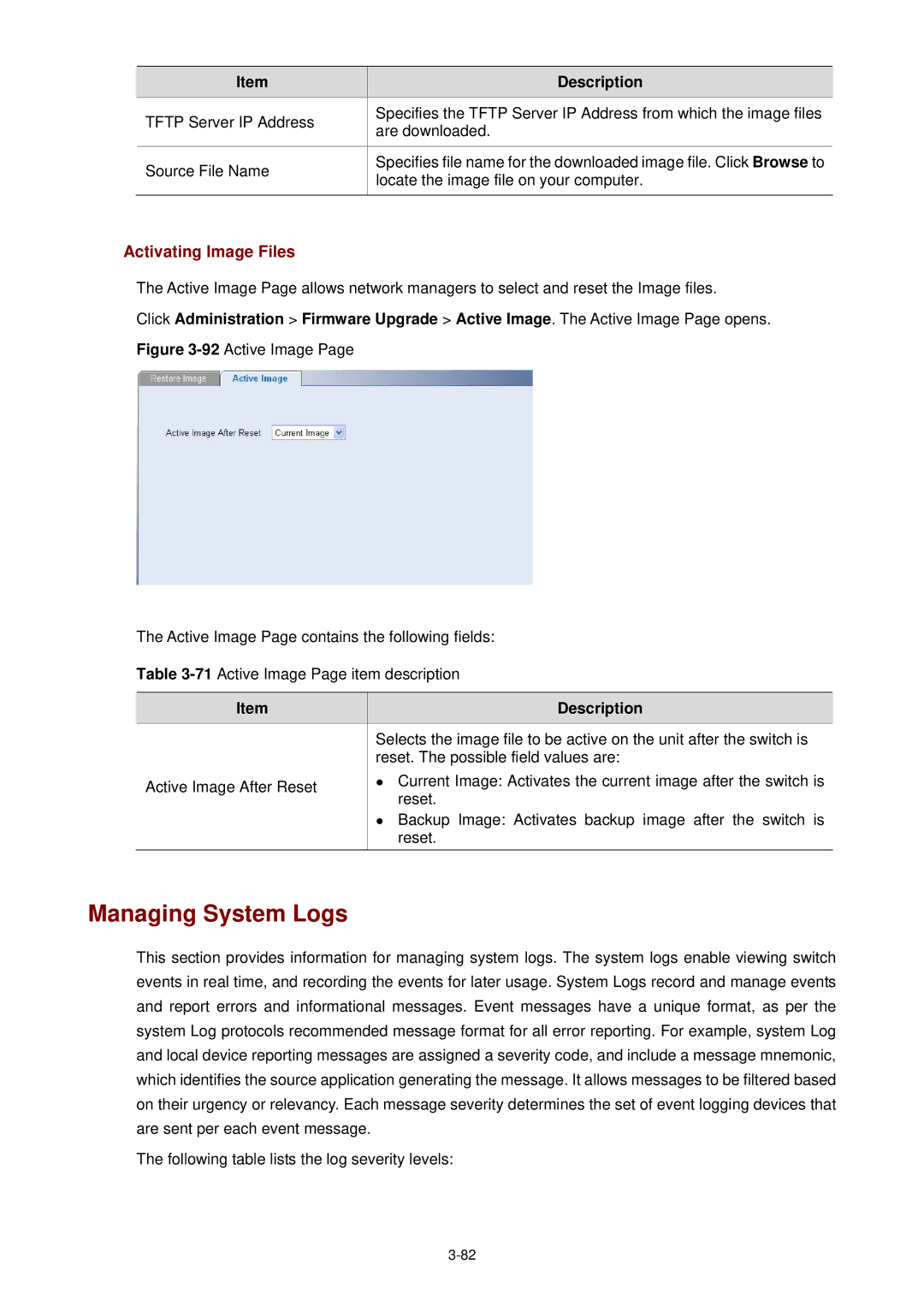| Item |
| Description |
| TFTP Server IP Address |
| Specifies the TFTP Server IP Address from which the image files |
|
| are downloaded. | |
|
|
| |
|
|
|
|
| Source File Name |
| Specifies file name for the downloaded image file. Click Browse to |
|
| locate the image file on your computer. | |
|
|
| |
|
|
|
|
Activating Image Files
The Active Image Page allows network managers to select and reset the Image files.
Click Administration > Firmware Upgrade > Active Image. The Active Image Page opens.
Figure 3-92 Active Image Page
The Active Image Page contains the following fields:
Table 3-71 Active Image Page item description
Item |
| Description |
| Selects the image file to be active on the unit after the switch is | |
| reset. The possible field values are: | |
Active Image After Reset | z Current Image: Activates the current image after the switch is | |
| reset. | |
|
| |
| z | Backup Image: Activates backup image after the switch is |
|
| reset. |
Managing System Logs
This section provides information for managing system logs. The system logs enable viewing switch events in real time, and recording the events for later usage. System Logs record and manage events and report errors and informational messages. Event messages have a unique format, as per the system Log protocols recommended message format for all error reporting. For example, system Log and local device reporting messages are assigned a severity code, and include a message mnemonic, which identifies the source application generating the message. It allows messages to be filtered based on their urgency or relevancy. Each message severity determines the set of event logging devices that are sent per each event message.
The following table lists the log severity levels: