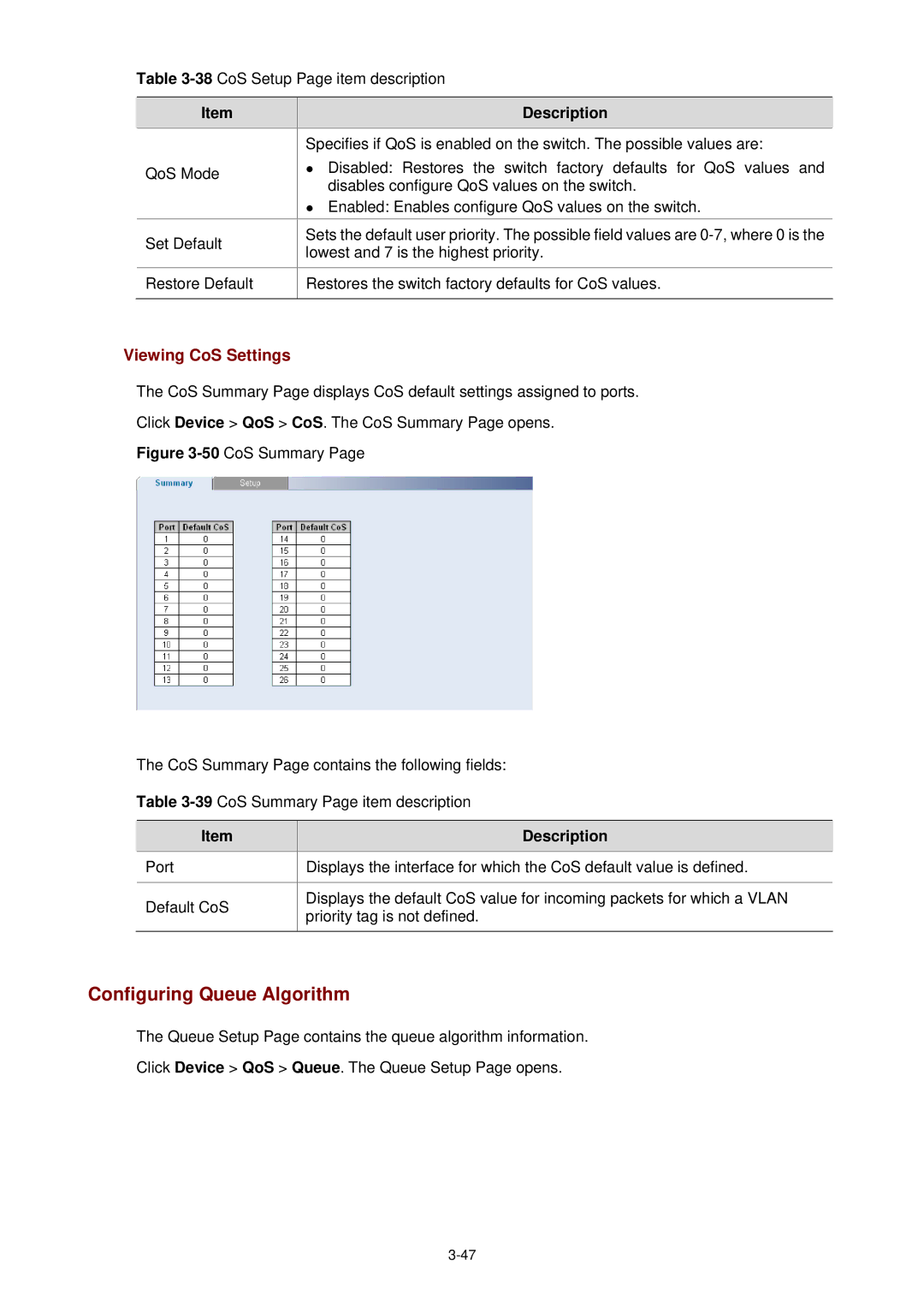Table
| Item |
| Description |
|
|
| Specifies if QoS is enabled on the switch. The possible values are: |
| QoS Mode |
| z Disabled: Restores the switch factory defaults for QoS values and |
|
| disables configure QoS values on the switch. | |
|
|
| |
|
|
| z Enabled: Enables configure QoS values on the switch. |
| Set Default |
| Sets the default user priority. The possible field values are |
|
| lowest and 7 is the highest priority. | |
|
|
| |
|
|
|
|
| Restore Default |
| Restores the switch factory defaults for CoS values. |
|
|
|
|
Viewing CoS Settings
The CoS Summary Page displays CoS default settings assigned to ports.
Click Device > QoS > CoS. The CoS Summary Page opens.
Figure 3-50 CoS Summary Page
The CoS Summary Page contains the following fields:
Table 3-39 CoS Summary Page item description
Item | Description | |
Port | Displays the interface for which the CoS default value is defined. | |
|
| |
Default CoS | Displays the default CoS value for incoming packets for which a VLAN | |
priority tag is not defined. | ||
| ||
|
|
Configuring Queue Algorithm
The Queue Setup Page contains the queue algorithm information.
Click Device > QoS > Queue. The Queue Setup Page opens.