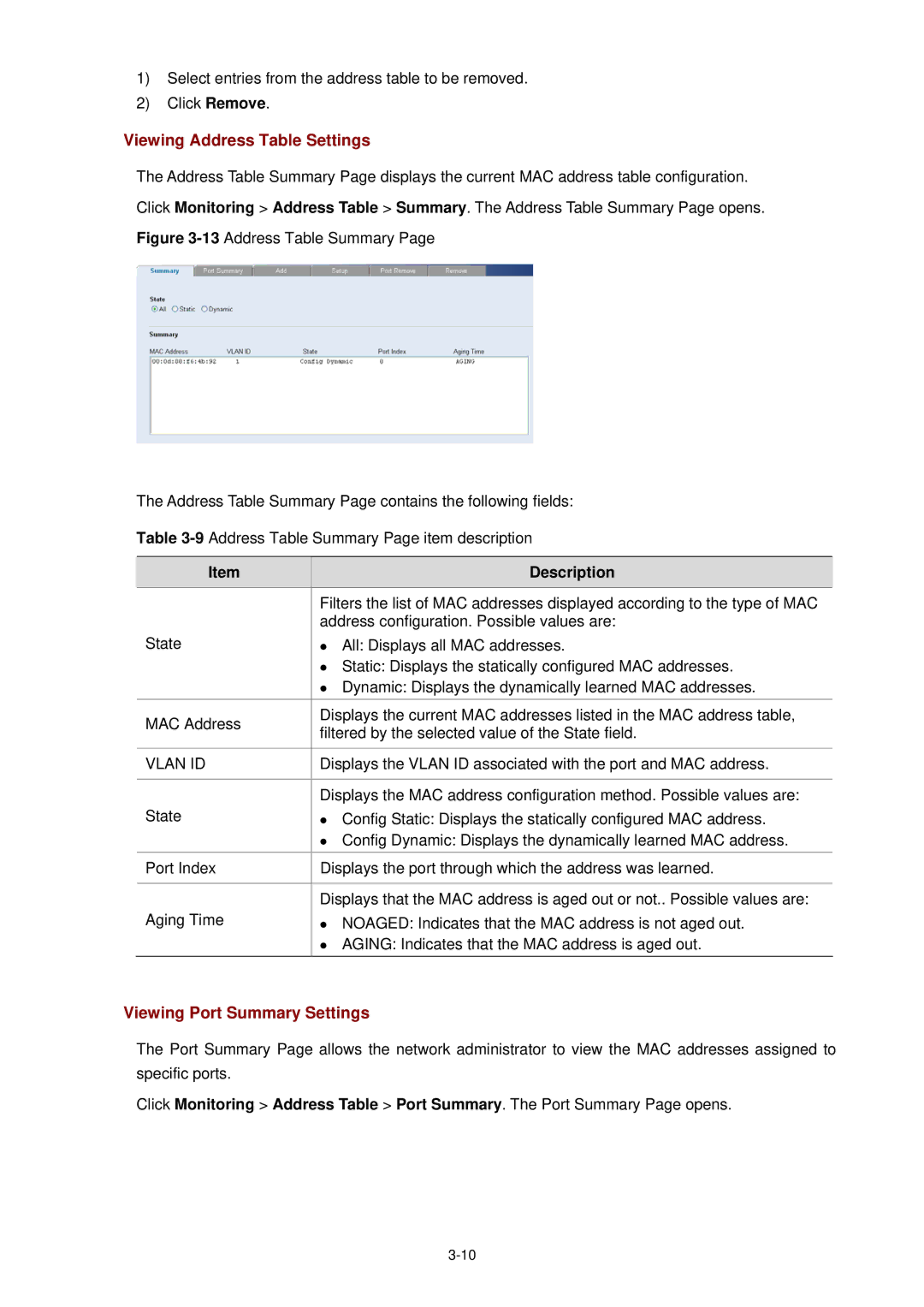1)Select entries from the address table to be removed.
2)Click Remove.
Viewing Address Table Settings
The Address Table Summary Page displays the current MAC address table configuration.
Click Monitoring > Address Table > Summary. The Address Table Summary Page opens.
Figure 3-13 Address Table Summary Page
The Address Table Summary Page contains the following fields:
Table 3-9 Address Table Summary Page item description
Item | Description | |
| Filters the list of MAC addresses displayed according to the type of MAC | |
| address configuration. Possible values are: | |
State | z All: Displays all MAC addresses. | |
| z Static: Displays the statically configured MAC addresses. | |
| z Dynamic: Displays the dynamically learned MAC addresses. | |
|
| |
MAC Address | Displays the current MAC addresses listed in the MAC address table, | |
filtered by the selected value of the State field. | ||
| ||
|
| |
VLAN ID | Displays the VLAN ID associated with the port and MAC address. | |
|
| |
| Displays the MAC address configuration method. Possible values are: | |
State | z Config Static: Displays the statically configured MAC address. | |
| z Config Dynamic: Displays the dynamically learned MAC address. | |
Port Index | Displays the port through which the address was learned. | |
|
| |
| Displays that the MAC address is aged out or not.. Possible values are: | |
Aging Time | z NOAGED: Indicates that the MAC address is not aged out. | |
| z AGING: Indicates that the MAC address is aged out. |
Viewing Port Summary Settings
The Port Summary Page allows the network administrator to view the MAC addresses assigned to specific ports.
Click Monitoring > Address Table > Port Summary. The Port Summary Page opens.