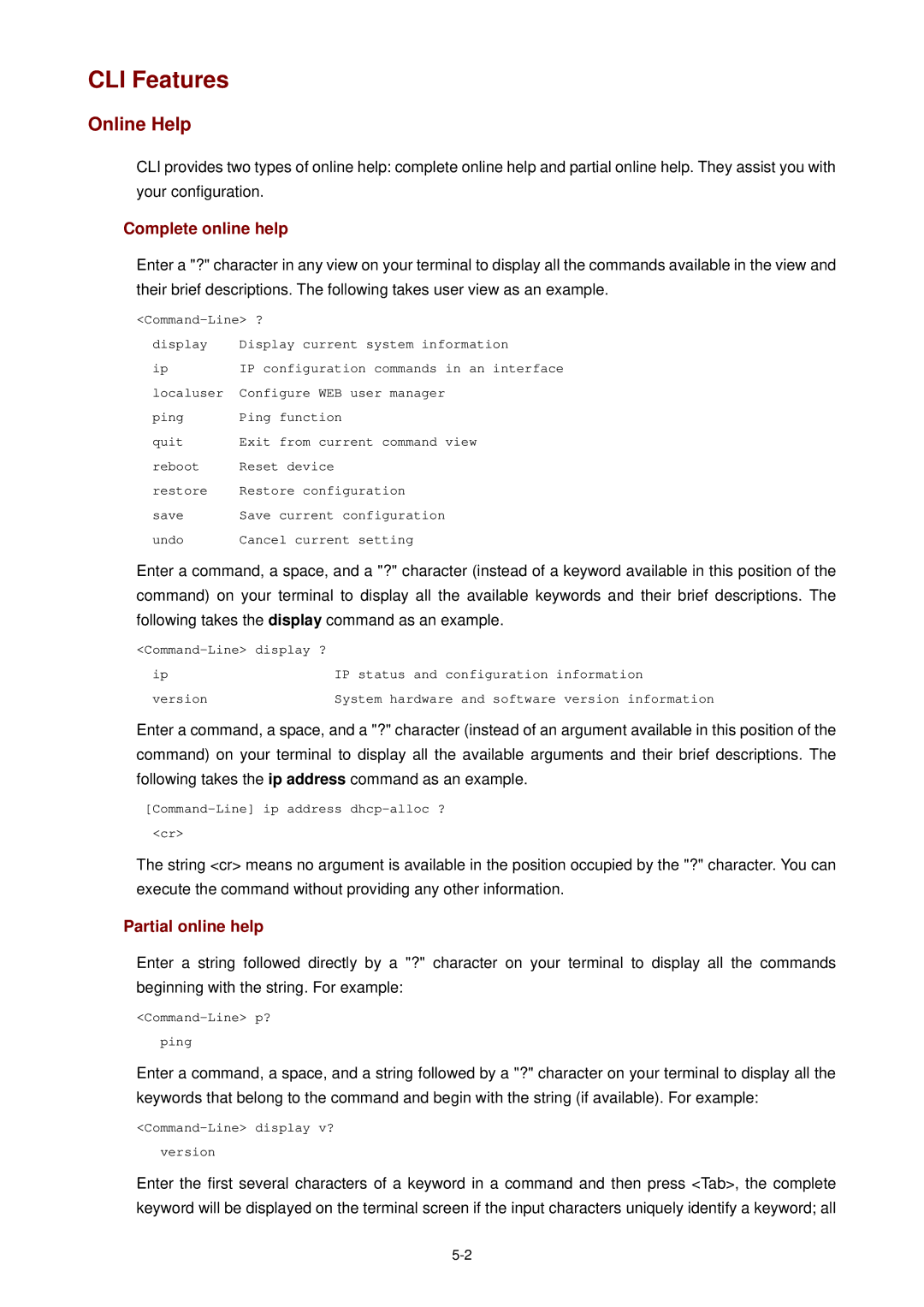CLI Features
Online Help
CLI provides two types of online help: complete online help and partial online help. They assist you with your configuration.
Complete online help
Enter a "?" character in any view on your terminal to display all the commands available in the view and their brief descriptions. The following takes user view as an example.
display | Display current system information |
ip | IP configuration commands in an interface |
localuser | Configure WEB user manager |
ping | Ping function |
quit | Exit from current command view |
reboot | Reset device |
restore | Restore configuration |
save | Save current configuration |
undo | Cancel current setting |
Enter a command, a space, and a "?" character (instead of a keyword available in this position of the command) on your terminal to display all the available keywords and their brief descriptions. The following takes the display command as an example.
ip | IP status and configuration information |
version | System hardware and software version information |
Enter a command, a space, and a "?" character (instead of an argument available in this position of the command) on your terminal to display all the available arguments and their brief descriptions. The following takes the ip address command as an example.
<cr>
The string <cr> means no argument is available in the position occupied by the "?" character. You can execute the command without providing any other information.
Partial online help
Enter a string followed directly by a "?" character on your terminal to display all the commands beginning with the string. For example:
ping
Enter a command, a space, and a string followed by a "?" character on your terminal to display all the keywords that belong to the command and begin with the string (if available). For example:
version
Enter the first several characters of a keyword in a command and then press <Tab>, the complete keyword will be displayed on the terminal screen if the input characters uniquely identify a keyword; all