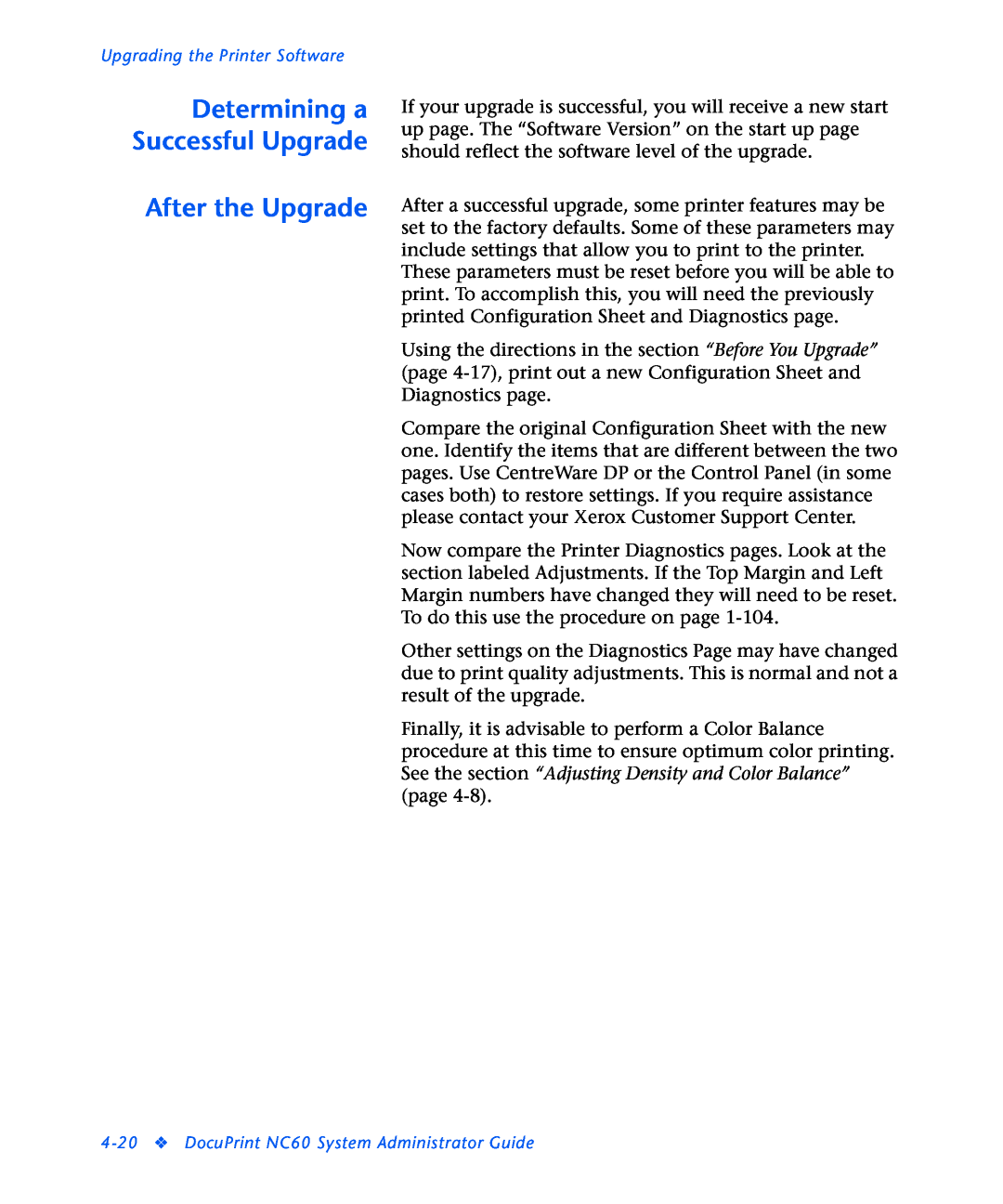Upgrading the Printer Software
Determining a Successful Upgrade
After the Upgrade
If your upgrade is successful, you will receive a new start up page. The “Software Version” on the start up page should reflect the software level of the upgrade.
After a successful upgrade, some printer features may be set to the factory defaults. Some of these parameters may include settings that allow you to print to the printer.
These parameters must be reset before you will be able to print. To accomplish this, you will need the previously printed Configuration Sheet and Diagnostics page.
Using the directions in the section “Before You Upgrade” (page
Compare the original Configuration Sheet with the new one. Identify the items that are different between the two pages. Use CentreWare DP or the Control Panel (in some cases both) to restore settings. If you require assistance please contact your Xerox Customer Support Center.
Now compare the Printer Diagnostics pages. Look at the section labeled Adjustments. If the Top Margin and Left Margin numbers have changed they will need to be reset. To do this use the procedure on page
Other settings on the Diagnostics Page may have changed due to print quality adjustments. This is normal and not a result of the upgrade.
Finally, it is advisable to perform a Color Balance procedure at this time to ensure optimum color printing. See the section “Adjusting Density and Color Balance” (page