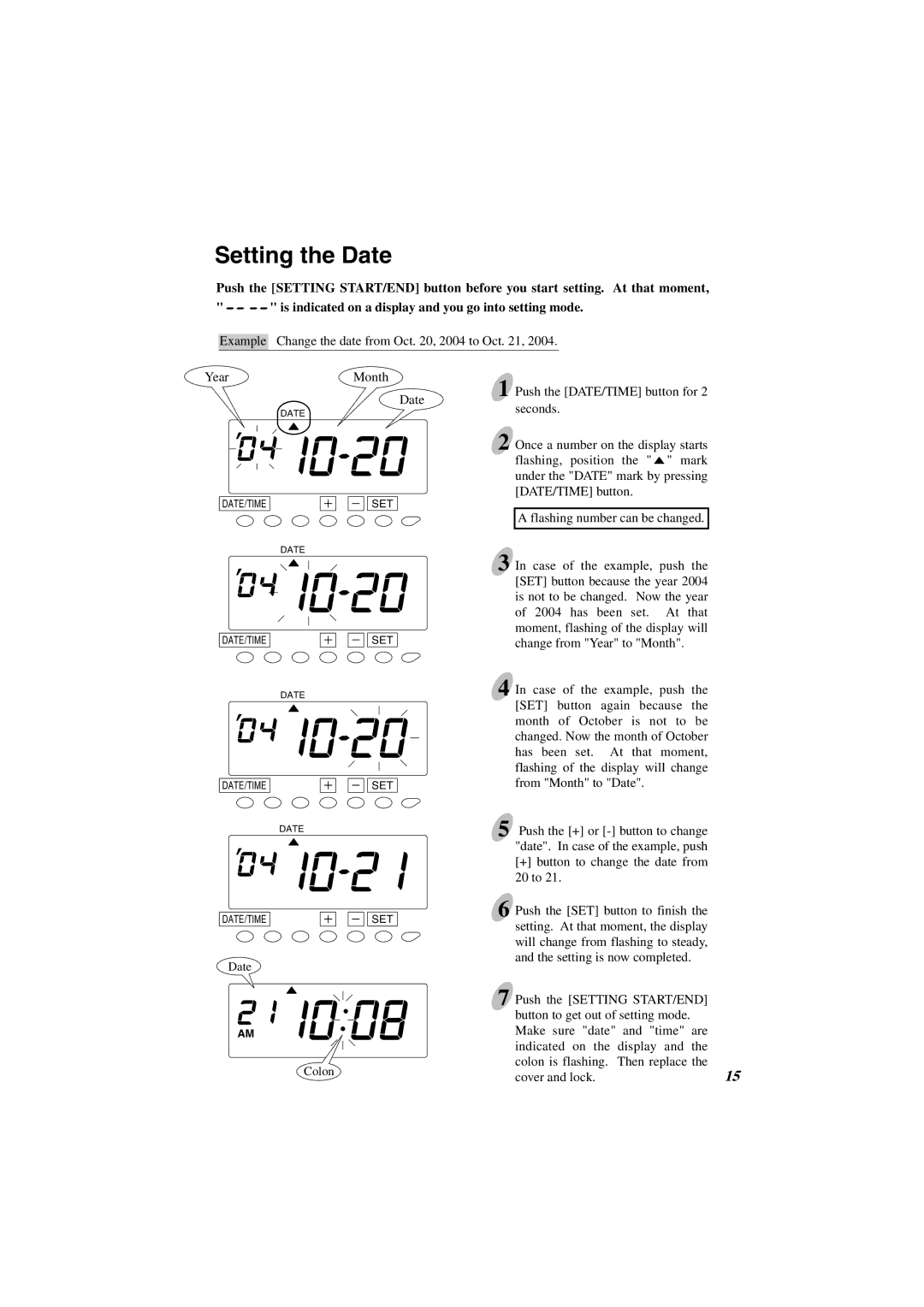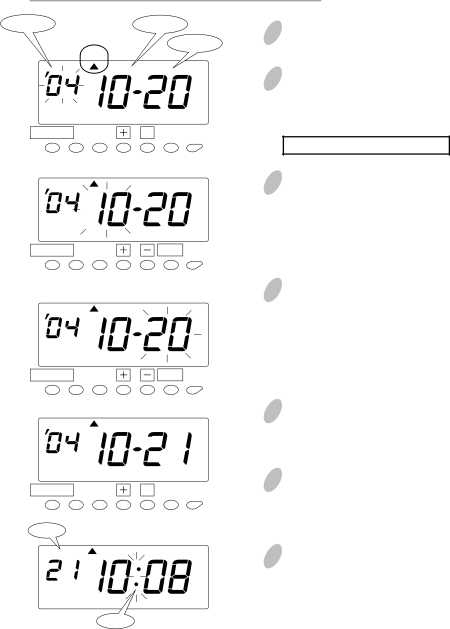
Setting the Date
Push the [SETTING START/END] button before you start setting. At that moment,
" ![]()
![]()
![]()
![]() " is indicated on a display and you go into setting mode.
" is indicated on a display and you go into setting mode.
Example Change the date from Oct. 20, 2004 to Oct. 21, 2004.
YearMonth
Date
DATE
DATE/TIME |
|
| SET |
|
1 Push the [DATE/TIME] button for 2 seconds.
2 Once a number on the display starts flashing, position the " ![]() " mark under the "DATE" mark by pressing [DATE/TIME] button.
" mark under the "DATE" mark by pressing [DATE/TIME] button.
DATE
DATE/TIMESET
DATE
DATE/TIMESET
DATE
DATE/TIME |
|
| SET |
|
Date
AM
Colon
A flashing number can be changed.
3 In case of the example, push the [SET] button because the year 2004 is not to be changed. Now the year of 2004 has been set. At that moment, flashing of the display will change from "Year" to "Month".
4 In case of the example, push the [SET] button again because the month of October is not to be changed. Now the month of October has been set. At that moment, flashing of the display will change from "Month" to "Date".
5 Push the [+] or
[+]button to change the date from 20 to 21.
6 Push the [SET] button to finish the setting. At that moment, the display will change from flashing to steady, and the setting is now completed.
7 Push the [SETTING START/END] |
|
button to get out of setting mode. |
|
Make sure "date" and "time" are |
|
indicated on the display and the |
|
colon is flashing. Then replace the | 15 |
cover and lock. |