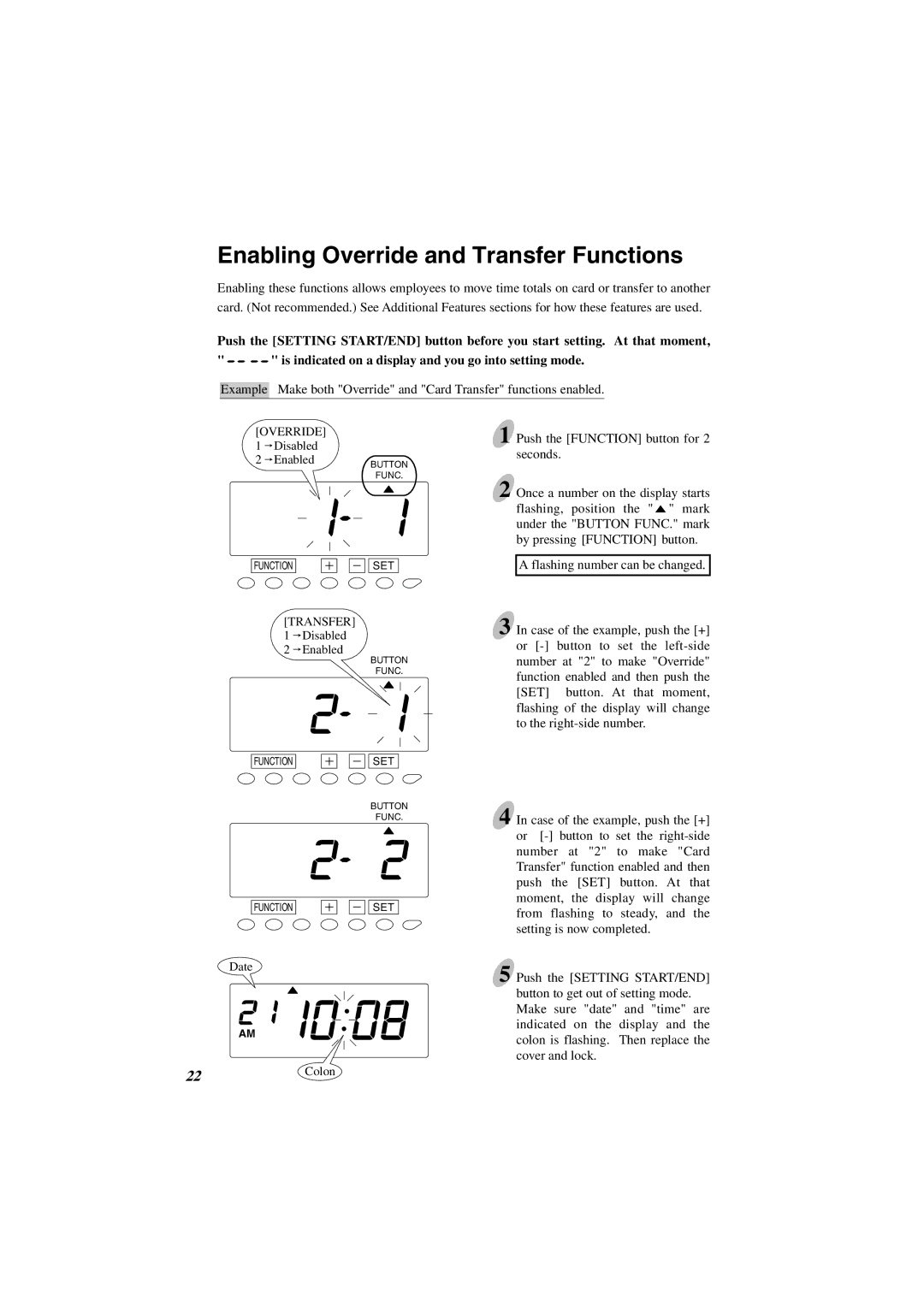Enabling Override and Transfer Functions
Enabling these functions allows employees to move time totals on card or transfer to another card. (Not recommended.) See Additional Features sections for how these features are used.
Push the [SETTING START/END] button before you start setting. At that moment,
" ![]()
![]()
![]()
![]() " is indicated on a display and you go into setting mode.
" is indicated on a display and you go into setting mode.
Example Make both "Override" and "Card Transfer" functions enabled.
[OVERRIDE]
1![]() Disabled
Disabled
2![]() EnabledBUTTON
EnabledBUTTON
FUNC.
FUNCTION |
|
|
| SET |
|
[TRANSFER]
1![]() Disabled
Disabled
2![]() Enabled
Enabled
BUTTON
FUNC.
FUNCTION |
|
|
| SET |
|
BUTTON
FUNC.
FUNCTION |
|
|
| SET |
|
Date
AM
1 Push the [FUNCTION] button for 2 seconds.
2 Once a number on the display starts flashing, position the " ![]() " mark under the "BUTTON FUNC." mark by pressing [FUNCTION] button.
" mark under the "BUTTON FUNC." mark by pressing [FUNCTION] button.
A flashing number can be changed.
3 In case of the example, push the [+] or
4 In case of the example, push the [+] or
5 Push the [SETTING START/END] button to get out of setting mode. Make sure "date" and "time" are indicated on the display and the colon is flashing. Then replace the cover and lock.
22Colon