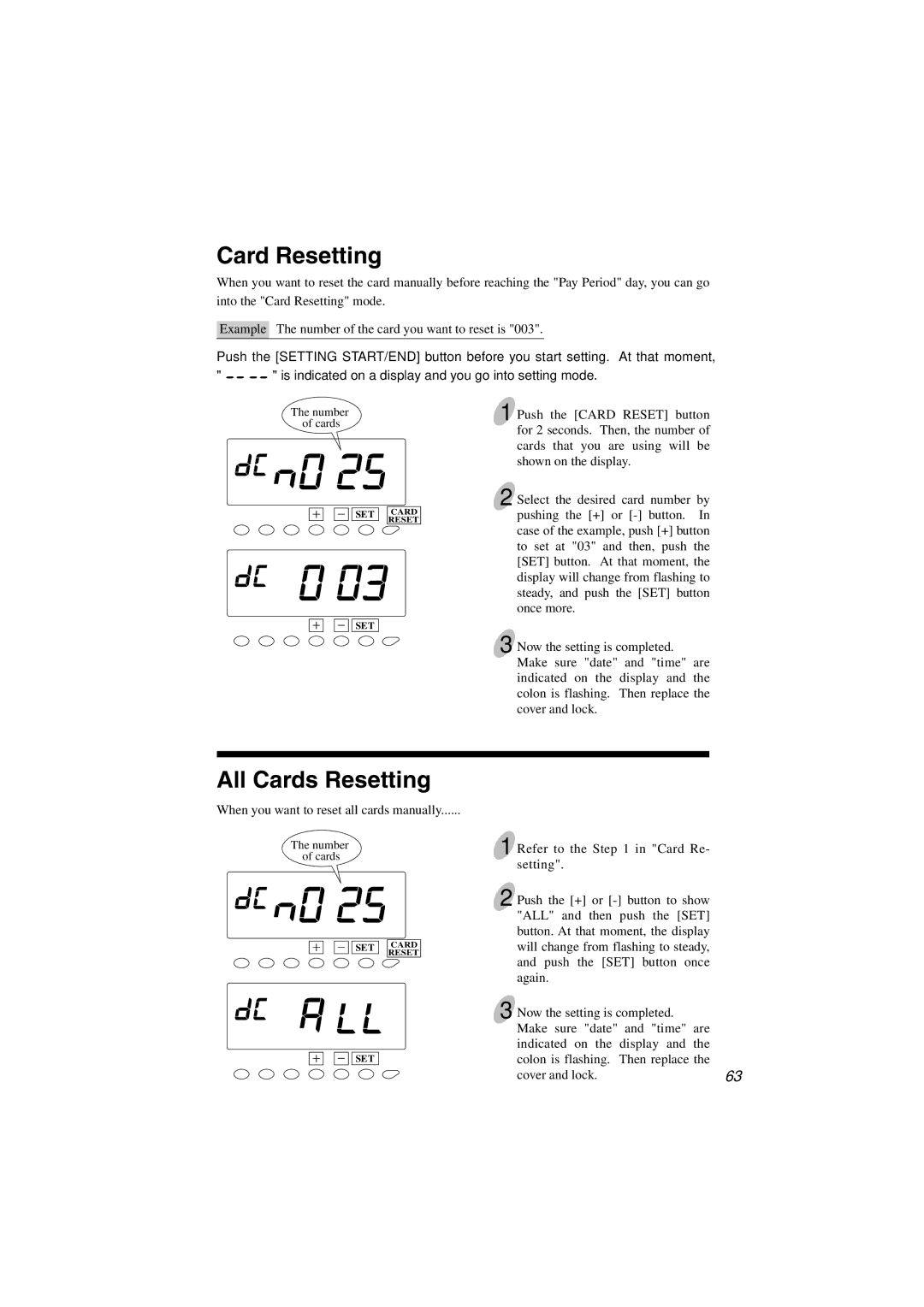Card Resetting
When you want to reset the card manually before reaching the "Pay Period" day, you can go into the "Card Resetting" mode.
Example The number of the card you want to reset is "003".
Push the [SETTING START/END] button before you start setting. At that moment,
" ![]()
![]()
![]()
![]() " is indicated on a display and you go into setting mode.
" is indicated on a display and you go into setting mode.
The number of cards
SET |
| CARD |
|
| RESET |
|
SET
1 Push the [CARD RESET] button for 2 seconds. Then, the number of cards that you are using will be shown on the display.
2 Select the desired card number by pushing the [+] or
3 Now the setting is completed. Make sure "date" and "time" are indicated on the display and the colon is flashing. Then replace the cover and lock.
All Cards Resetting
When you want to reset all cards manually......
The number of cards
SET |
| CARD |
|
| RESET |
|
SET
1 Refer to the Step 1 in "Card Re-
setting". |
|
2 Push the [+] or |
|
"ALL" and then push the [SET] |
|
button. At that moment, the display |
|
will change from flashing to steady, |
|
and push the [SET] button once |
|
again. |
|
3 Now the setting is completed. |
|
Make sure "date" and "time" are |
|
indicated on the display and the |
|
colon is flashing. Then replace the |
|
cover and lock. | 63 |