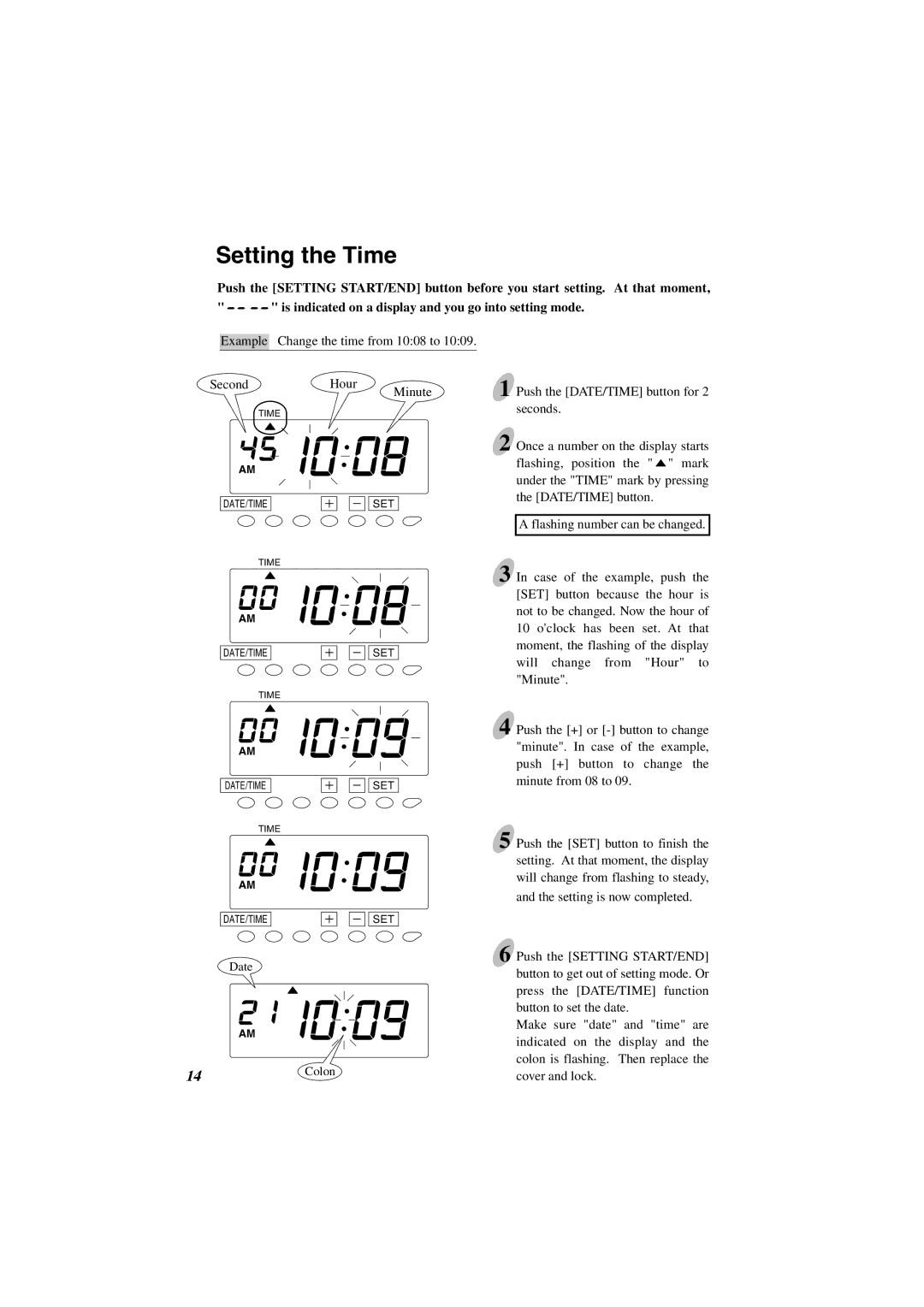Setting the Time
Push the [SETTING START/END] button before you start setting. At that moment,
" ![]()
![]()
![]()
![]() " is indicated on a display and you go into setting mode.
" is indicated on a display and you go into setting mode.
Example Change the time from 10:08 to 10:09.
Second | Hour | Minute |
|
| |
| TIME |
|
AM
DATE/TIMESET
TIME
AM
DATE/TIMESET
TIME
AM
DATE/TIMESET
TIME
AM
DATE/TIME |
|
| SET |
|
Date
AM
14Colon
1
2
3
4
5
6
Push the [DATE/TIME] button for 2 seconds.
Once a number on the display starts flashing, position the " ![]() " mark under the "TIME" mark by pressing the [DATE/TIME] button.
" mark under the "TIME" mark by pressing the [DATE/TIME] button.
A flashing number can be changed.
In case of the example, push the [SET] button because the hour is not to be changed. Now the hour of 10 o'clock has been set. At that moment, the flashing of the display will change from "Hour" to "Minute".
Push the [+] or
Push the [SET] button to finish the setting. At that moment, the display will change from flashing to steady, and the setting is now completed.
Push the [SETTING START/END] button to get out of setting mode. Or press the [DATE/TIME] function button to set the date.
Make sure "date" and "time" are indicated on the display and the colon is flashing. Then replace the cover and lock.