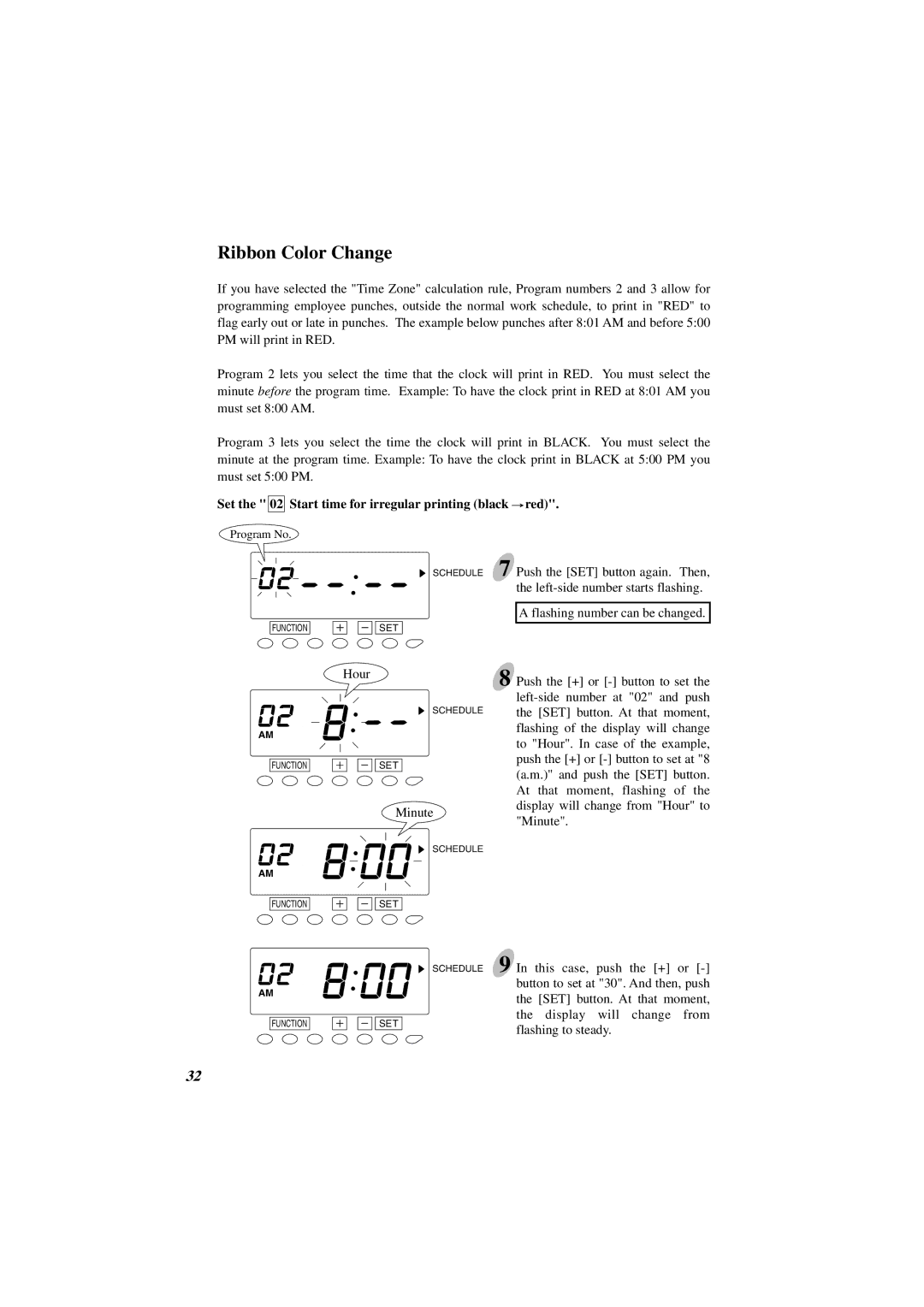Ribbon Color Change
If you have selected the "Time Zone" calculation rule, Program numbers 2 and 3 allow for programming employee punches, outside the normal work schedule, to print in "RED" to flag early out or late in punches. The example below punches after 8:01 AM and before 5:00 PM will print in RED.
Program 2 lets you select the time that the clock will print in RED. You must select the minute before the program time. Example: To have the clock print in RED at 8:01 AM you must set 8:00 AM.
Program 3 lets you select the time the clock will print in BLACK. You must select the minute at the program time. Example: To have the clock print in BLACK at 5:00 PM you must set 5:00 PM.
Set the " 02 Start time for irregular printing (black  red)".
red)".
Program No.
FUNCTION
AM
FUNCTION
SCHEDULE
SET
Hour
SCHEDULE
SET
Minute
7 Push the [SET] button again. Then, the
A flashing number can be changed.
8 Push the [+] or
SCHEDULE
AM
FUNCTION
SET
AM
FUNCTION
SET
SCHEDULE 9 In this case, push the [+] or
32