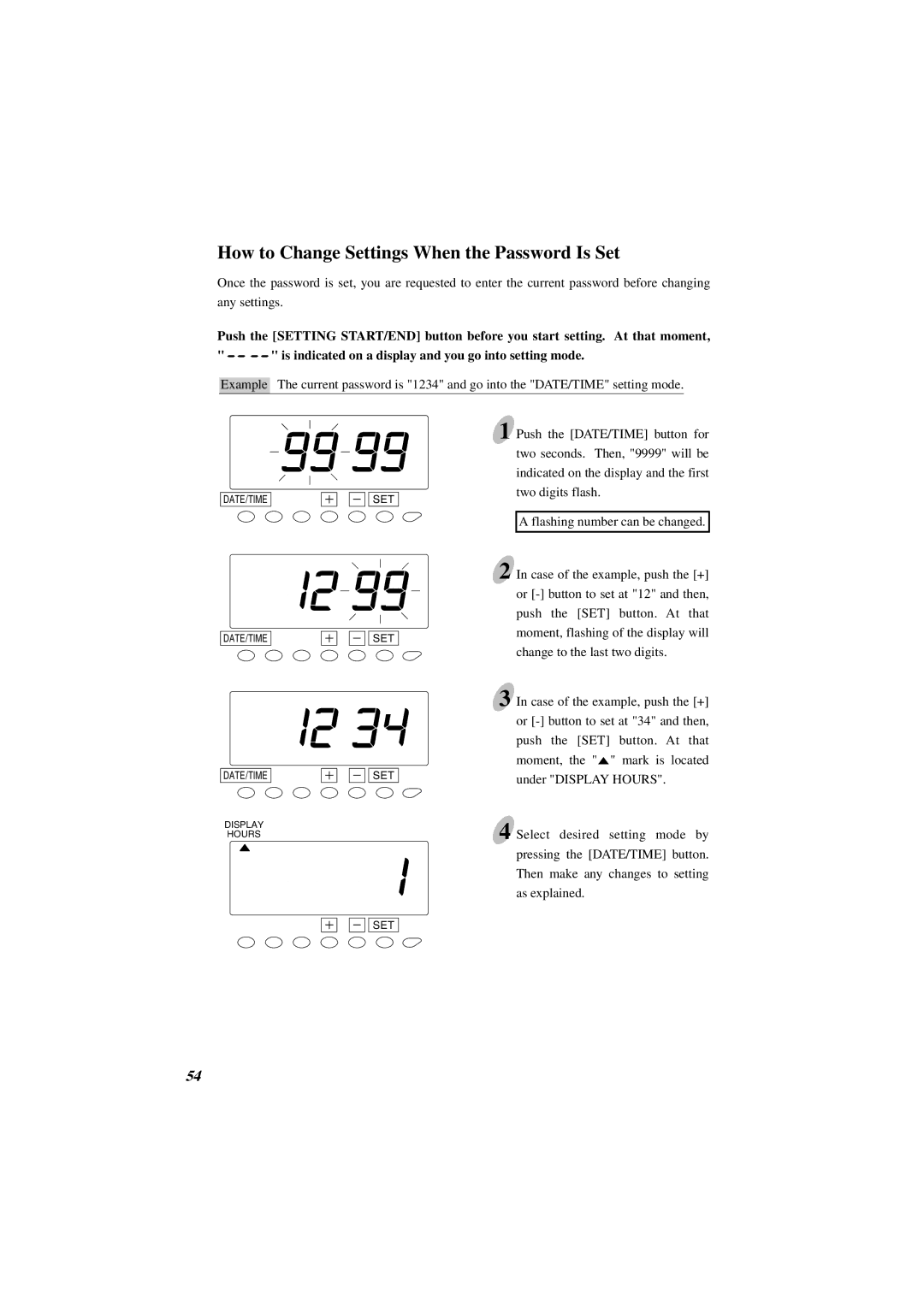How to Change Settings When the Password Is Set
Once the password is set, you are requested to enter the current password before changing
any settings.
Push the [SETTING START/END] button before you start setting. At that moment,
" ![]()
![]()
![]()
![]() " is indicated on a display and you go into setting mode.
" is indicated on a display and you go into setting mode.
Example The current password is "1234" and go into the "DATE/TIME" setting mode.
DATE/TIME
DATE/TIME
DATE/TIME
DISPLAY
HOURS
SET
SET
SET
1 Push the [DATE/TIME] button for two seconds. Then, "9999" will be indicated on the display and the first two digits flash.
A flashing number can be changed.
2 In case of the example, push the [+] or
3 In case of the example, push the [+] or ![]() " mark is located under "DISPLAY HOURS".
" mark is located under "DISPLAY HOURS".
4 Select desired setting mode by pressing the [DATE/TIME] button. Then make any changes to setting as explained.
DATE/TAIMESET
54