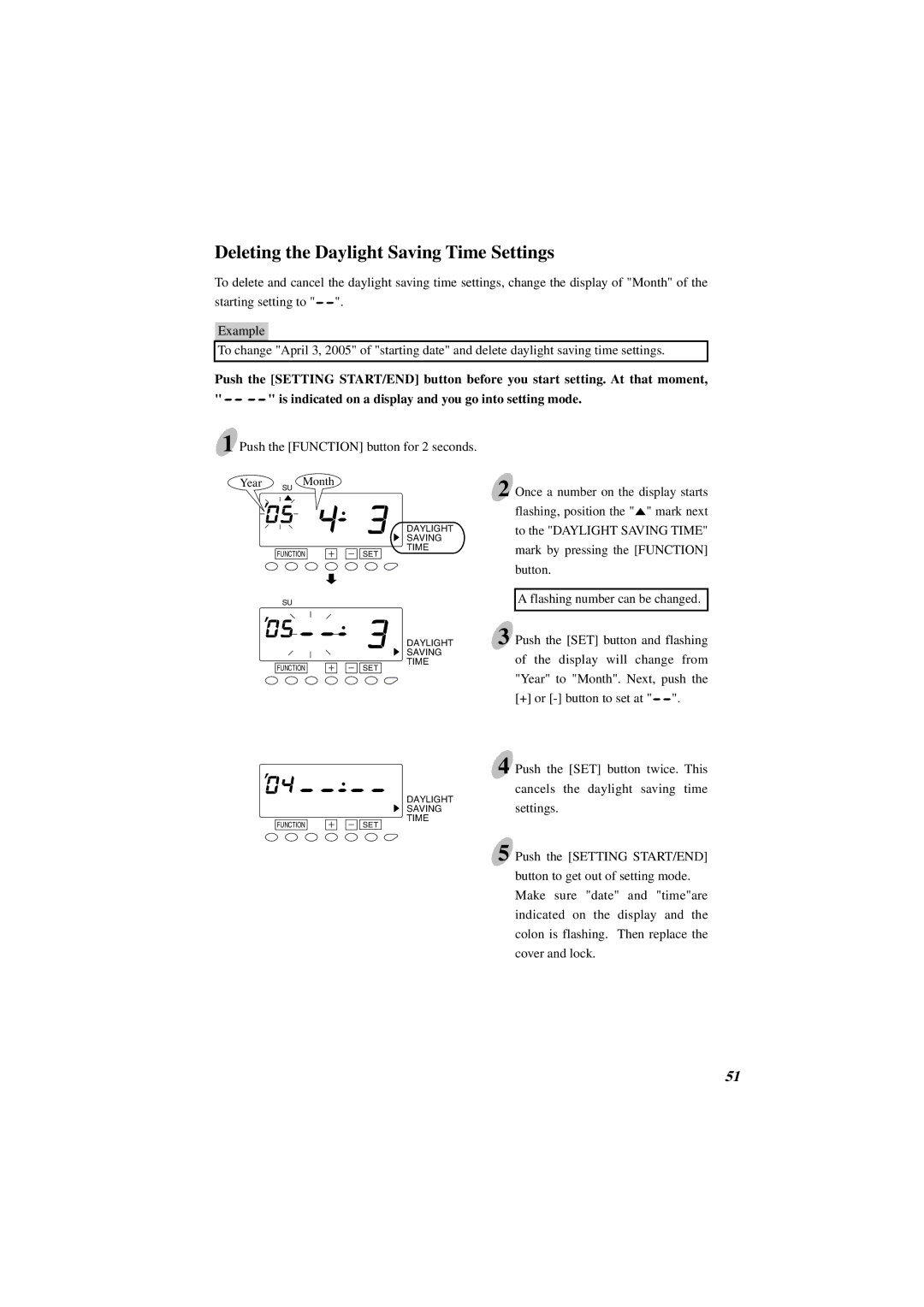Deleting the Daylight Saving Time Settings
To delete and cancel the daylight saving time settings, change the display of "Month" of the starting setting to "![]() ".
".
Example
To change "April 3, 2005" of "starting date" and delete daylight saving time settings.
Push the [SETTING START/END] button before you start setting. At that moment,
"![]()
![]() " is indicated on a display and you go into setting mode.
" is indicated on a display and you go into setting mode.
1 Push the [FUNCTION] button for 2 seconds.
Year | Month |
| SU |
FUNCTION
SU
FUNCTION
FUNCTION
SET
SET
SET
DAYLIGHT SAVING TIME
DAYLIGHT SAVING TIME
DAYLIGHT SAVING TIME
2 Once a number on the display starts flashing, position the "![]() " mark next to the "DAYLIGHT SAVING TIME" mark by pressing the [FUNCTION] button.
" mark next to the "DAYLIGHT SAVING TIME" mark by pressing the [FUNCTION] button.
A flashing number can be changed.
3 Push the [SET] button and flashing of the display will change from "Year" to "Month". Next, push the [+] or ![]() ".
".
4 Push the [SET] button twice. This cancels the daylight saving time settings.
5 Push the [SETTING START/END]
button to get out of setting mode. Make sure "date" and "time"are indicated on the display and the colon is flashing. Then replace the cover and lock.
51