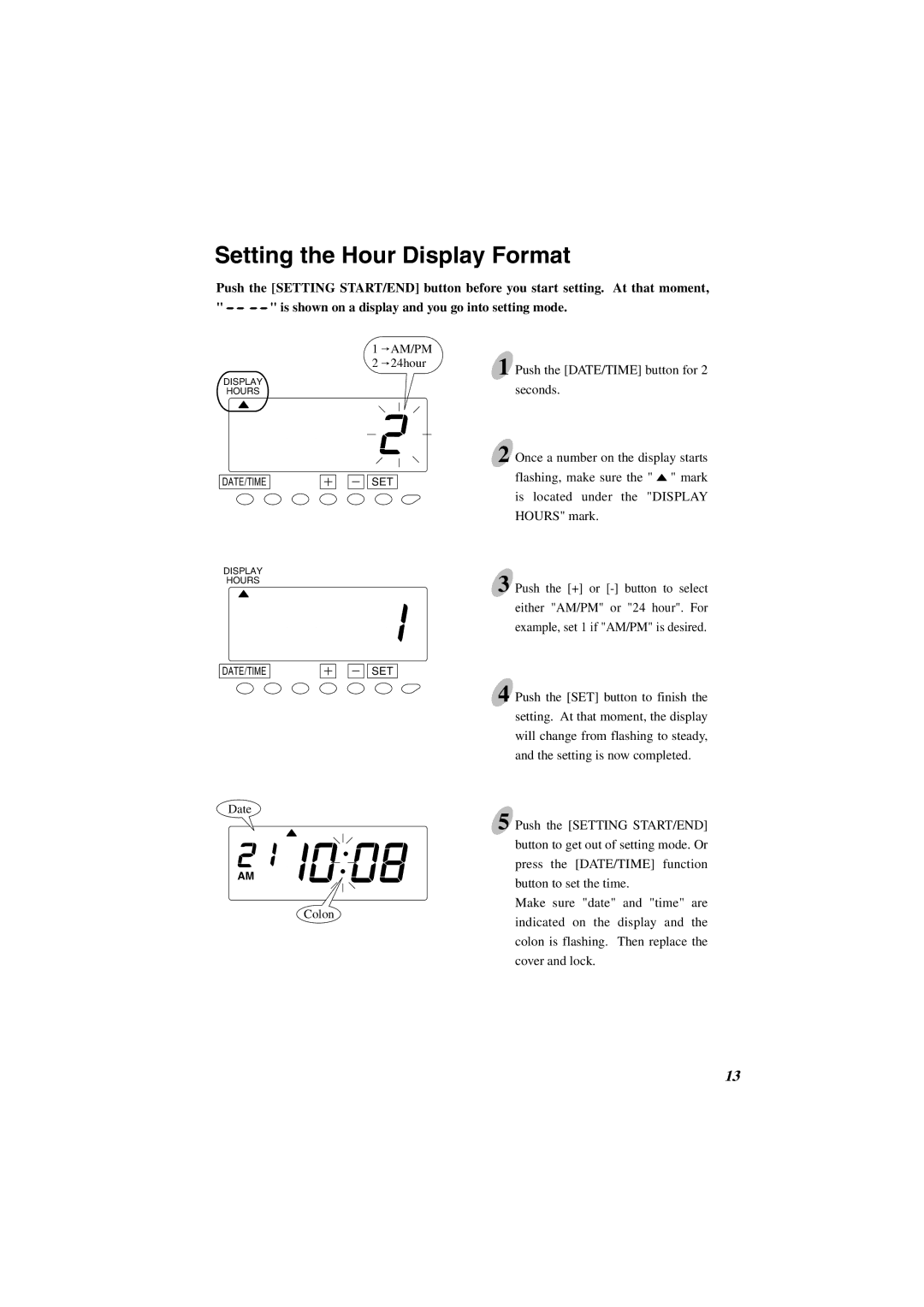Setting the Hour Display Format
Push the [SETTING START/END] button before you start setting. At that moment,
" ![]()
![]()
![]()
![]() " is shown on a display and you go into setting mode.
" is shown on a display and you go into setting mode.
DISPLAY
HOURS
DATE/TIME
DISPLAY
HOURS
1 AM/PM
AM/PM
2![]() 24hour
24hour
SET
1 Push the [DATE/TIME] button for 2 seconds.
2 Once a number on the display starts flashing, make sure the " ![]() " mark is located under the "DISPLAY HOURS" mark.
" mark is located under the "DISPLAY HOURS" mark.
3 Push the [+] or
DATE/TIME
SET
Date
AM
4 Push the [SET] button to finish the setting. At that moment, the display will change from flashing to steady, and the setting is now completed.
5 Push the [SETTING START/END] button to get out of setting mode. Or press the [DATE/TIME] function button to set the time.
Colon
Make sure "date" and "time" are
indicated on the display and the colon is flashing. Then replace the cover and lock.
13