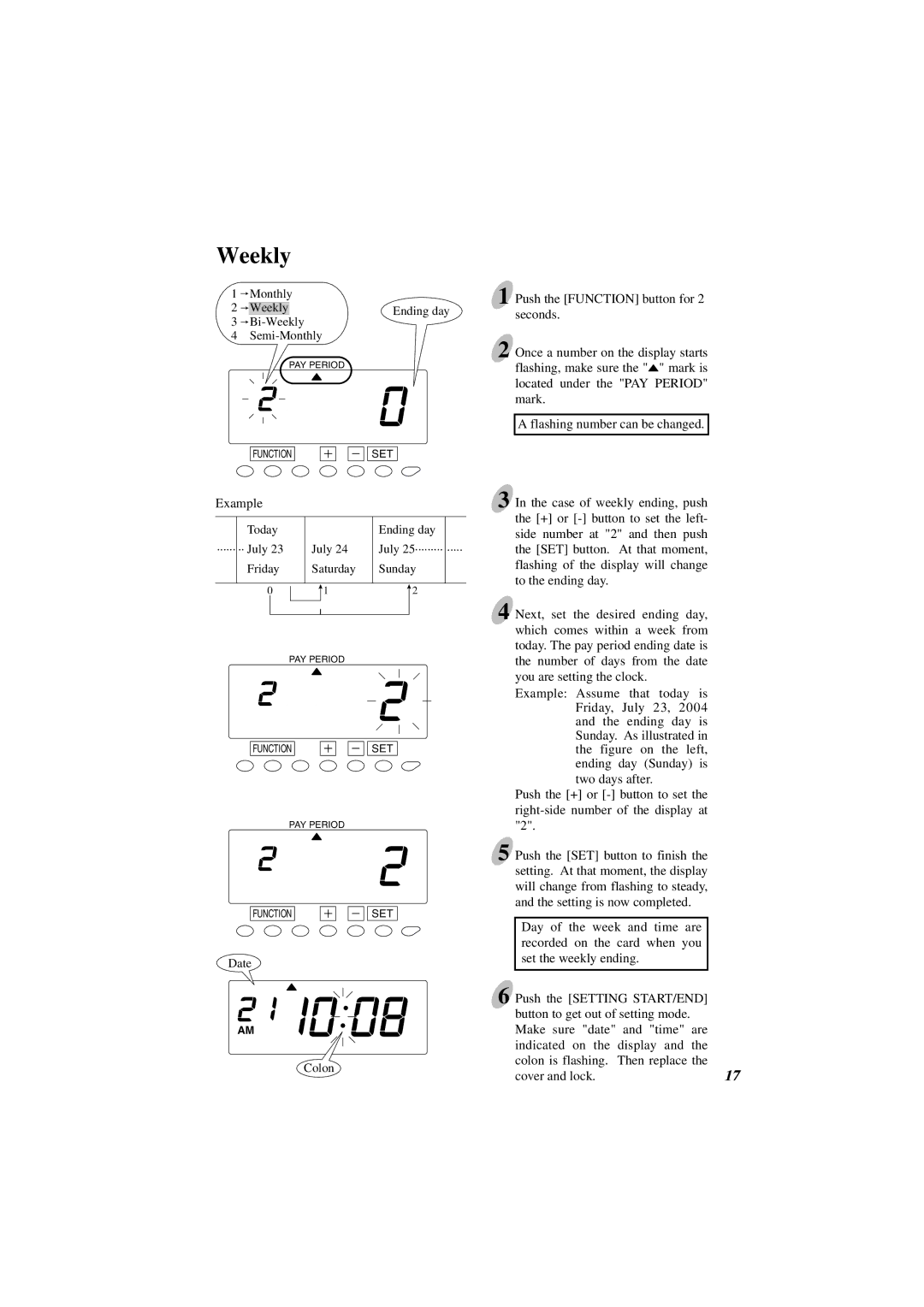Weekly
1![]() Monthly
Monthly
2![]() Weekly
Weekly
3![]() Bi-Weekly
Bi-Weekly
4![]() Semi-Monthly
Semi-Monthly
PAY PERIOD
FUNCTION
Ending day
SET
1 Push the [FUNCTION] button for 2 seconds.
2 Once a number on the display starts flashing, make sure the "![]() " mark is located under the "PAY PERIOD" mark.
" mark is located under the "PAY PERIOD" mark.
A flashing number can be changed.
Example
| Today |
|
|
| Ending day |
| ||||
······ | ·· July 23 | July 24 | July 25········· | ····· | ||||||
| Friday | Saturday | Sunday |
| ||||||
|
|
|
|
|
|
|
|
|
|
|
0 |
|
|
| 1 |
|
| 2 |
| ||
|
|
|
| |||||||
|
|
|
|
|
|
|
|
|
|
|
|
|
|
|
|
|
|
|
|
|
|
|
|
|
|
|
|
|
|
|
|
|
PAY PERIOD
FUNCTION |
|
| SET |
|
PAY PERIOD
FUNCTION |
|
| SET |
|
Date
AM
Colon
3 In the case of weekly ending, push the [+] or
4 Next, set the desired ending day, which comes within a week from today. The pay period ending date is the number of days from the date you are setting the clock.
Example: Assume that today is Friday, July 23, 2004 and the ending day is Sunday. As illustrated in the figure on the left, ending day (Sunday) is two days after.
Push the [+] or
5 Push the [SET] button to finish the |
|
setting. At that moment, the display |
|
will change from flashing to steady, |
|
and the setting is now completed. |
|
Day of the week and time are |
|
recorded on the card when you |
|
set the weekly ending. |
|
6 Push the [SETTING START/END] |
|
button to get out of setting mode. |
|
Make sure "date" and "time" are |
|
indicated on the display and the |
|
colon is flashing. Then replace the | 17 |
cover and lock. |