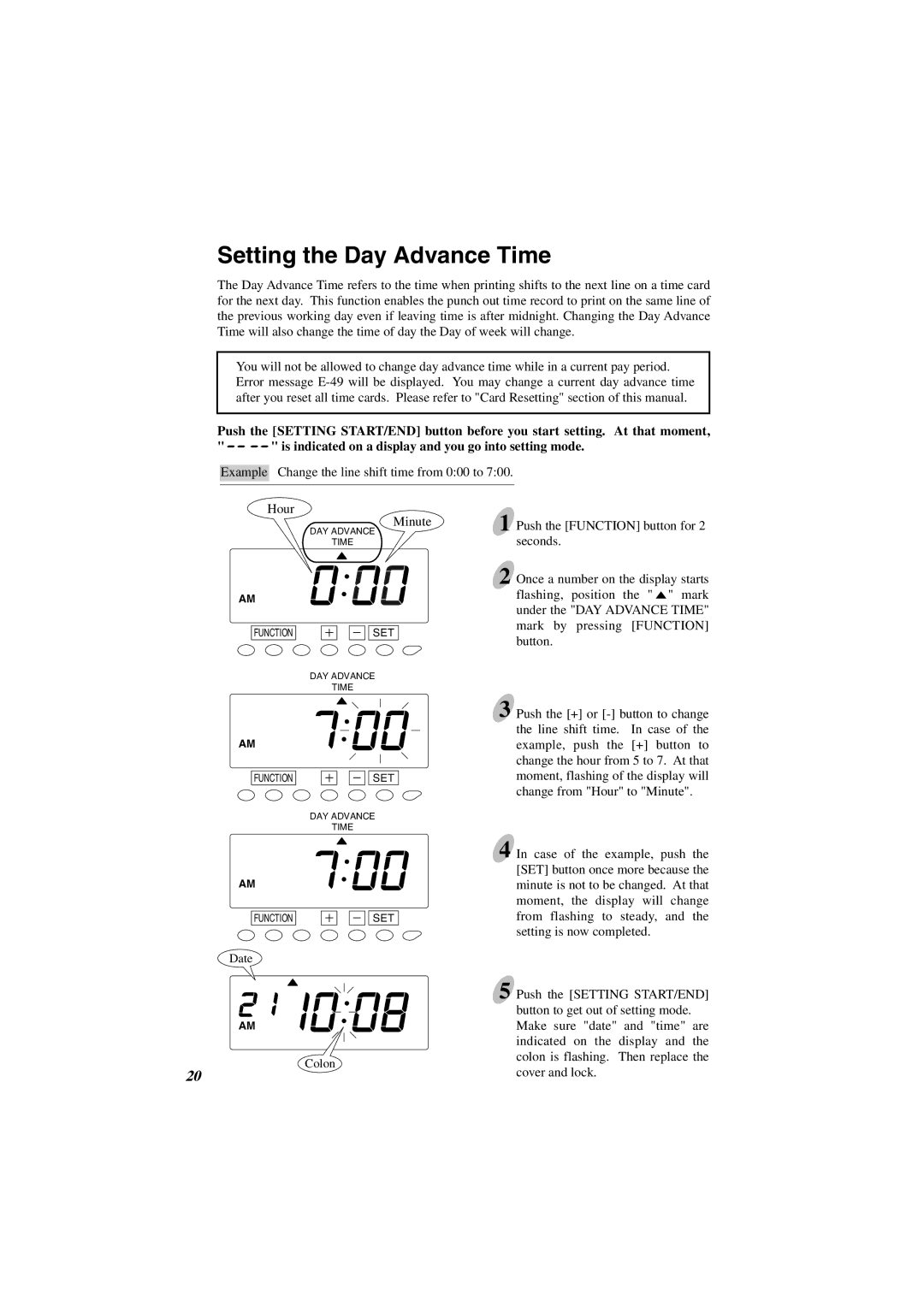Setting the Day Advance Time
The Day Advance Time refers to the time when printing shifts to the next line on a time card for the next day. This function enables the punch out time record to print on the same line of the previous working day even if leaving time is after midnight. Changing the Day Advance Time will also change the time of day the Day of week will change.
You will not be allowed to change day advance time while in a current pay period. Error message
Push the [SETTING START/END] button before you start setting. At that moment,
" ![]()
![]()
![]()
![]() " is indicated on a display and you go into setting mode.
" is indicated on a display and you go into setting mode.
Example Change the line shift time from 0:00 to 7:00.
Hour
Minute
DAY ADVANCE
TIME
AM
FUNCTION |
|
| SET |
|
DAY ADVANCE
TIME
1 Push the [FUNCTION] button for 2 seconds.
2 Once a number on the display starts flashing, position the " ![]() " mark under the "DAY ADVANCE TIME" mark by pressing [FUNCTION] button.
" mark under the "DAY ADVANCE TIME" mark by pressing [FUNCTION] button.
AM
FUNCTION
SET
DAY ADVANCE
TIME
3 Push the [+] or
AM
FUNCTION
SET
4 In case of the example, push the [SET] button once more because the minute is not to be changed. At that moment, the display will change from flashing to steady, and the setting is now completed.
Date |
|
| |
|
| 5 Push the [SETTING START/END] | |
|
| button to get out of setting mode. | |
AM |
| Make sure "date" and "time" are | |
|
| indicated on the display and the | |
| Colon | colon is flashing. Then replace the | |
20 | cover and lock. | ||
|