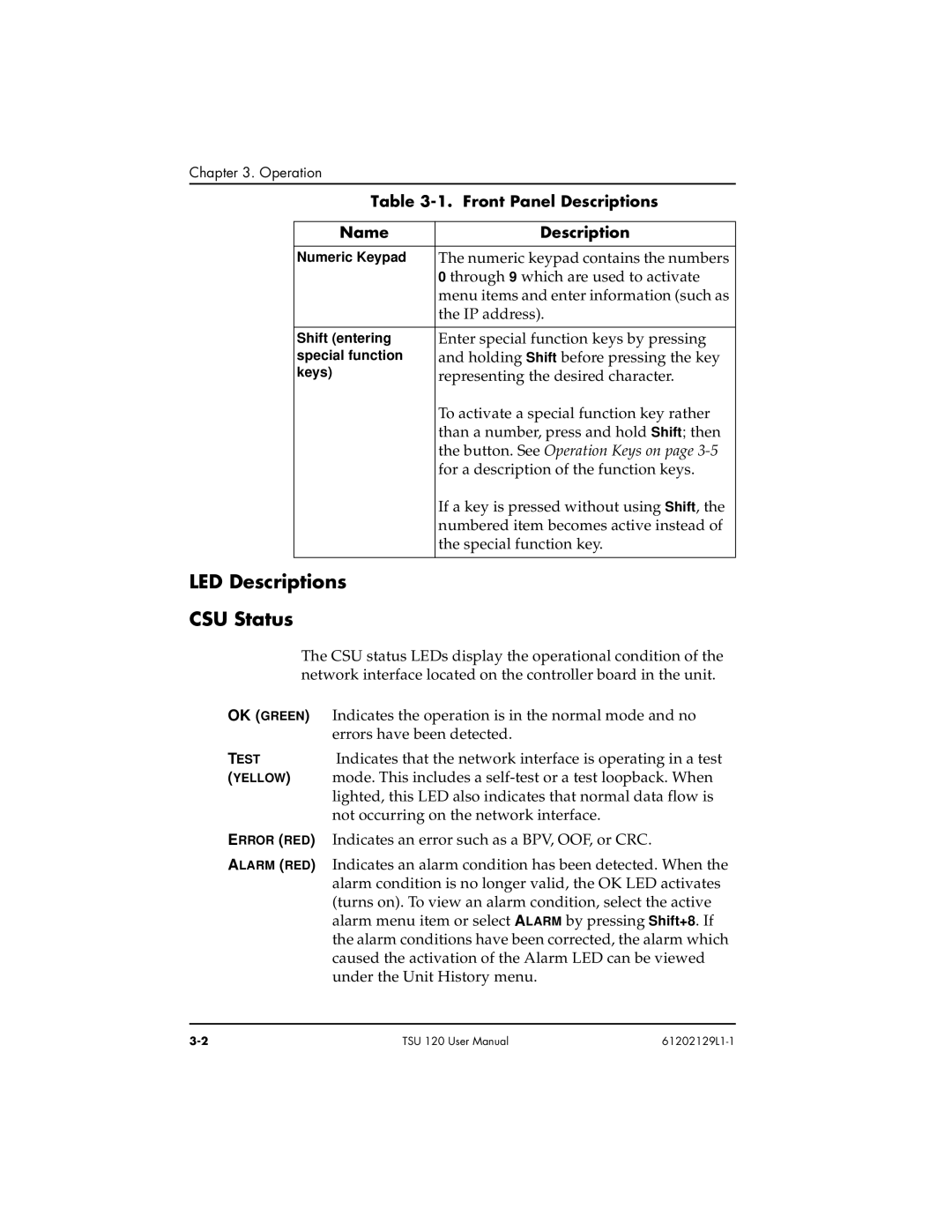Chapter 3. Operation
Table 3-1. Front Panel Descriptions
Name | Description |
|
|
Numeric Keypad | The numeric keypad contains the numbers |
| 0 through 9 which are used to activate |
| menu items and enter information (such as |
| the IP address). |
|
|
Shift (entering | Enter special function keys by pressing |
special function | and holding Shift before pressing the key |
keys) | representing the desired character. |
| To activate a special function key rather |
| than a number, press and hold Shift; then |
| the button. See Operation Keys on page |
| for a description of the function keys. |
| If a key is pressed without using Shift, the |
| numbered item becomes active instead of |
| the special function key. |
|
|
LED Descriptions
CSU Status
The CSU status LEDs display the operational condition of the network interface located on the controller board in the unit.
OK (GREEN) Indicates the operation is in the normal mode and no
| errors have been detected. |
TEST | Indicates that the network interface is operating in a test |
(YELLOW) | mode. This includes a |
| lighted, this LED also indicates that normal data flow is |
| not occurring on the network interface. |
ERROR (RED) Indicates an error such as a BPV, OOF, or CRC. | |
ALARM (RED) Indicates an alarm condition has been detected. When the alarm condition is no longer valid, the OK LED activates (turns on). To view an alarm condition, select the active alarm menu item or select ALARM by pressing Shift+8. If the alarm conditions have been corrected, the alarm which caused the activation of the Alarm LED can be viewed under the Unit History menu.
TSU 120 User Manual |