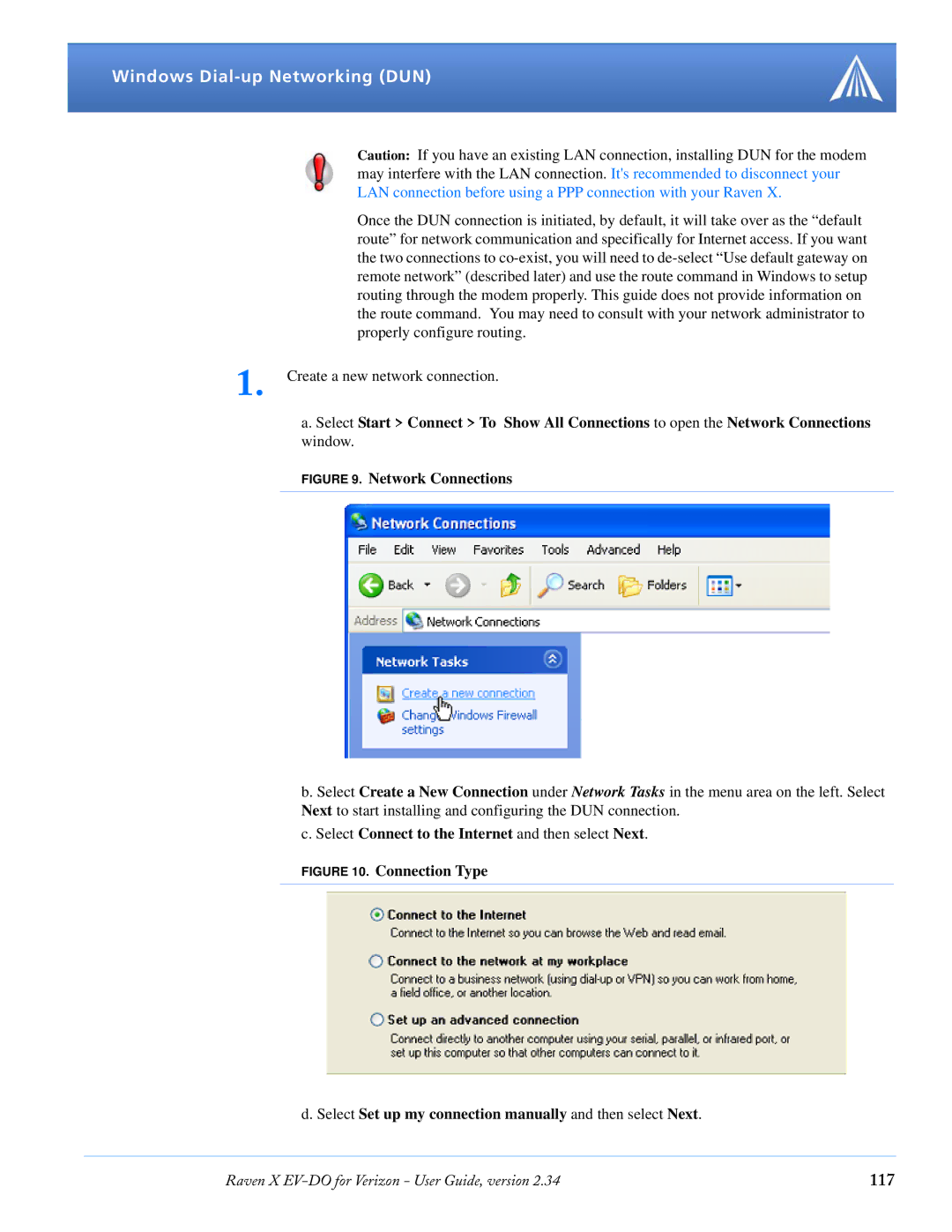Windows Dial-up Networking (DUN)
Caution: If you have an existing LAN connection, installing DUN for the modem may interfere with the LAN connection. It's recommended to disconnect your LAN connection before using a PPP connection with your Raven X.
Once the DUN connection is initiated, by default, it will take over as the “default route” for network communication and specifically for Internet access. If you want the two connections to
1. Create a new network connection.
a. Select Start > Connect > To Show All Connections to open the Network Connections window.
FIGURE 9. Network Connections
b. Select Create a New Connection under Network Tasks in the menu area on the left. Select Next to start installing and configuring the DUN connection.
c. Select Connect to the Internet and then select Next.
FIGURE 10. Connection Type
d. Select Set up my connection manually and then select Next.
Raven X | 117 |