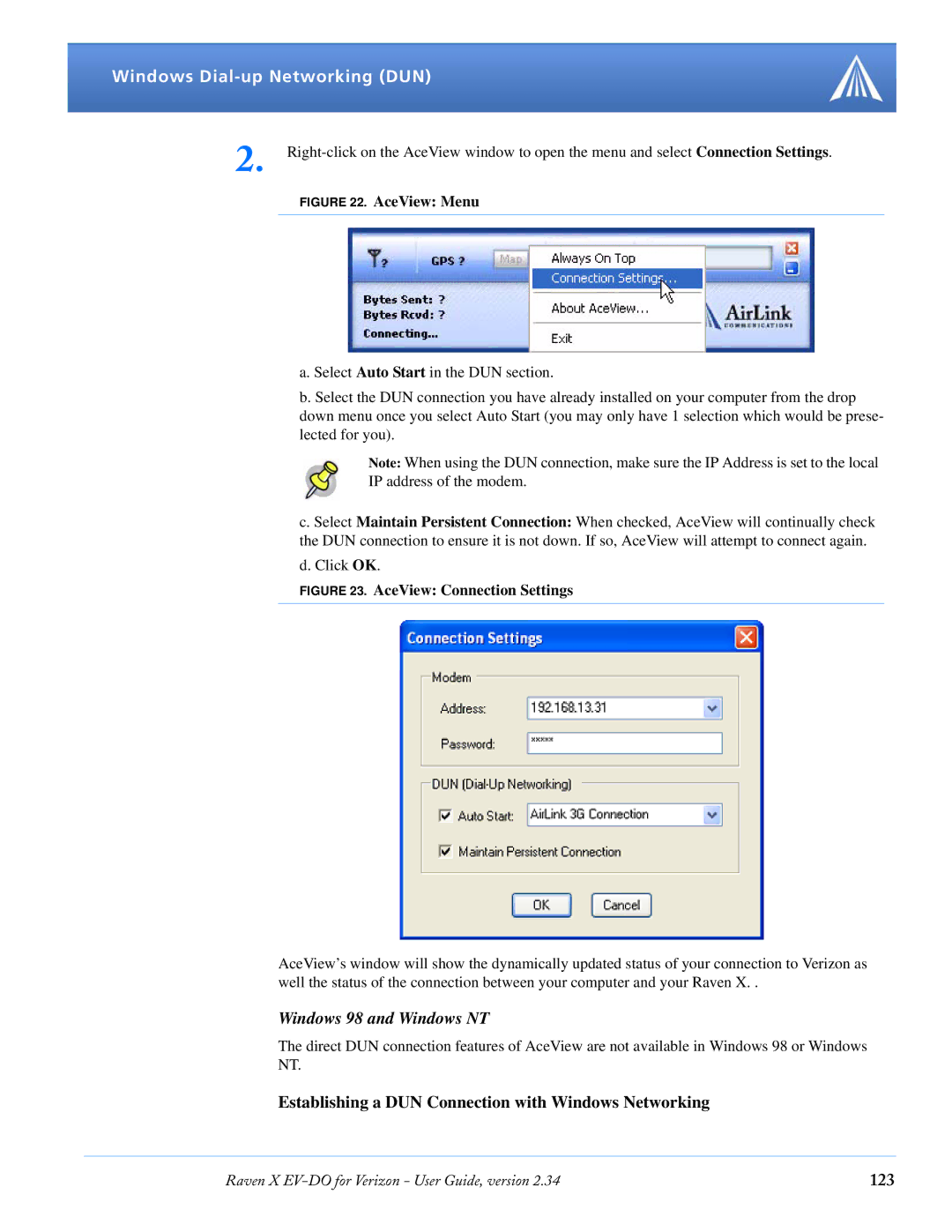Windows Dial-up Networking (DUN)
2.
FIGURE 22. AceView: Menu
a. Select Auto Start in the DUN section.
b. Select the DUN connection you have already installed on your computer from the drop down menu once you select Auto Start (you may only have 1 selection which would be prese- lected for you).
Note: When using the DUN connection, make sure the IP Address is set to the local IP address of the modem.
c. Select Maintain Persistent Connection: When checked, AceView will continually check the DUN connection to ensure it is not down. If so, AceView will attempt to connect again.
d. Click OK.
FIGURE 23. AceView: Connection Settings
AceView’s window will show the dynamically updated status of your connection to Verizon as well the status of the connection between your computer and your Raven X. .
Windows 98 and Windows NT
The direct DUN connection features of AceView are not available in Windows 98 or Windows NT.
Establishing a DUN Connection with Windows Networking
Raven X | 123 |