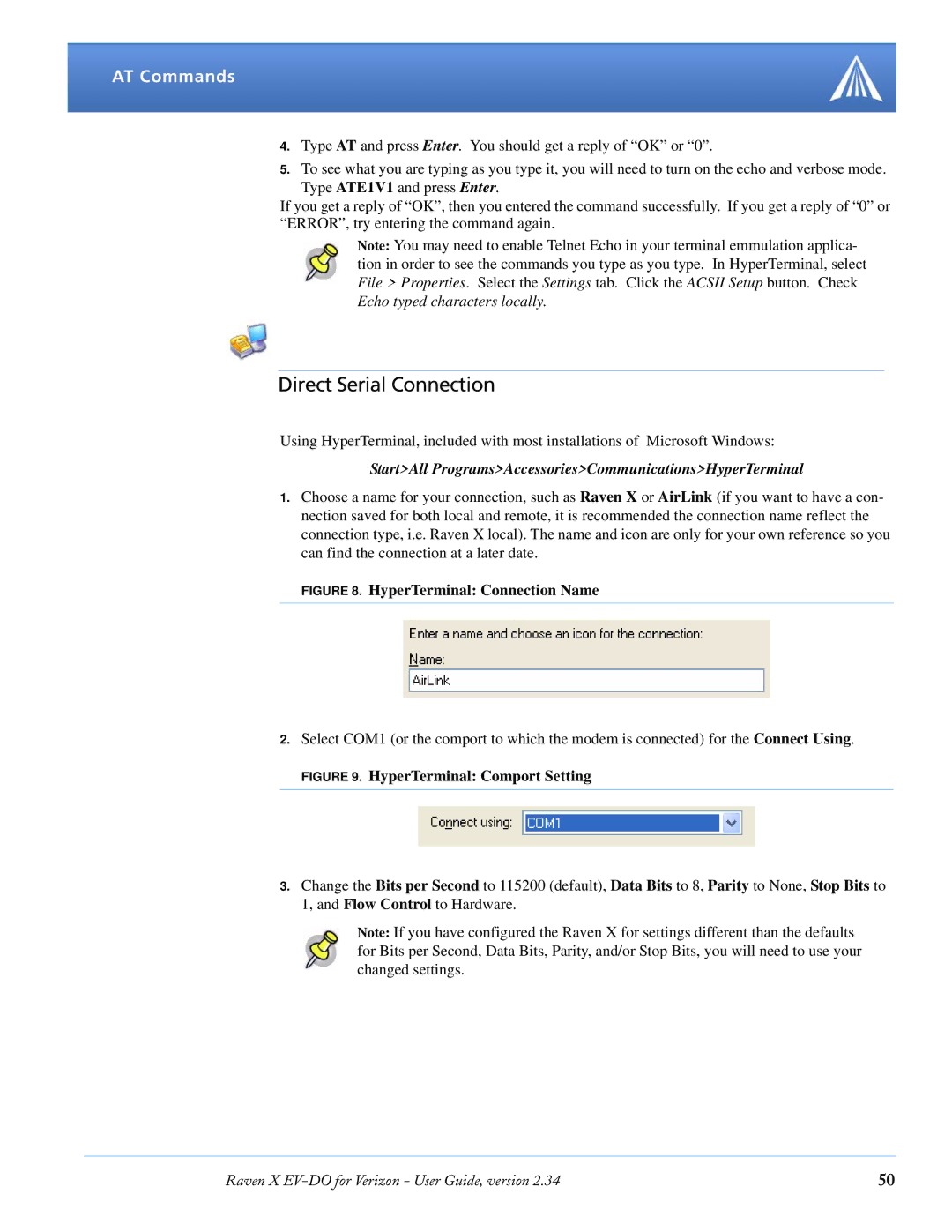AT Commands
4.Type AT and press Enter. You should get a reply of “OK” or “0”.
5.To see what you are typing as you type it, you will need to turn on the echo and verbose mode. Type ATE1V1 and press Enter.
If you get a reply of “OK”, then you entered the command successfully. If you get a reply of “0” or “ERROR”, try entering the command again.
Note: You may need to enable Telnet Echo in your terminal emmulation applica- tion in order to see the commands you type as you type. In HyperTerminal, select File > Properties. Select the Settings tab. Click the ACSII Setup button. Check Echo typed characters locally.
Direct Serial Connection
Using HyperTerminal, included with most installations of Microsoft Windows:
Start>All Programs>Accessories>Communications>HyperTerminal
1.Choose a name for your connection, such as Raven X or AirLink (if you want to have a con- nection saved for both local and remote, it is recommended the connection name reflect the connection type, i.e. Raven X local). The name and icon are only for your own reference so you can find the connection at a later date.
FIGURE 8. HyperTerminal: Connection Name
2.Select COM1 (or the comport to which the modem is connected) for the Connect Using.
FIGURE 9. HyperTerminal: Comport Setting
3.Change the Bits per Second to 115200 (default), Data Bits to 8, Parity to None, Stop Bits to 1, and Flow Control to Hardware.
Note: If you have configured the Raven X for settings different than the defaults for Bits per Second, Data Bits, Parity, and/or Stop Bits, you will need to use your changed settings.
Raven X | 50 |