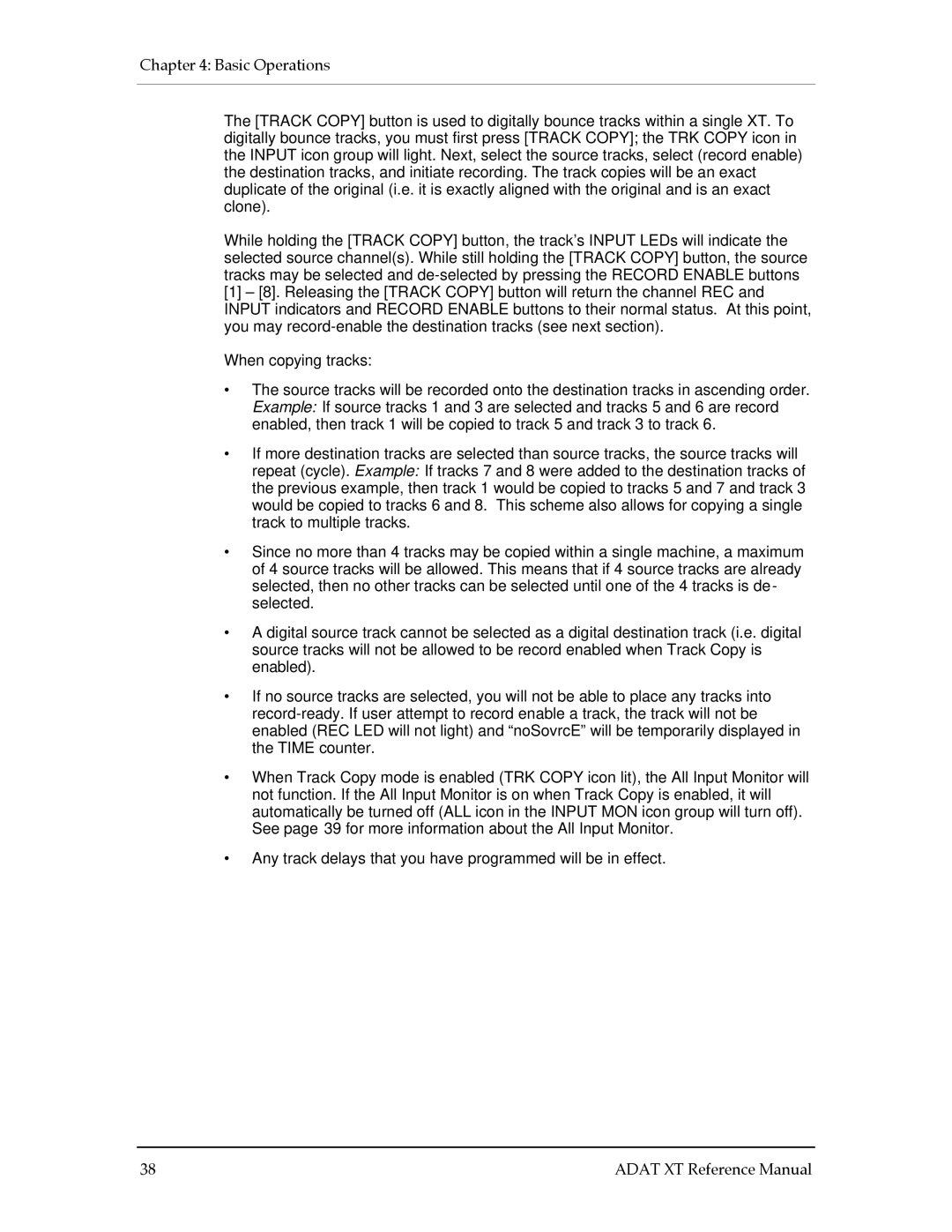Chapter 4: Basic Operations
The [TRACK COPY] button is used to digitally bounce tracks within a single XT. To digitally bounce tracks, you must first press [TRACK COPY]; the TRK COPY icon in the INPUT icon group will light. Next, select the source tracks, select (record enable) the destination tracks, and initiate recording. The track copies will be an exact duplicate of the original (i.e. it is exactly aligned with the original and is an exact clone).
While holding the [TRACK COPY] button, the track’s INPUT LEDs will indicate the selected source channel(s). While still holding the [TRACK COPY] button, the source tracks may be selected and
[1]– [8]. Releasing the [TRACK COPY] button will return the channel REC and INPUT indicators and RECORD ENABLE buttons to their normal status. At this point, you may
When copying tracks:
•The source tracks will be recorded onto the destination tracks in ascending order. Example: If source tracks 1 and 3 are selected and tracks 5 and 6 are record enabled, then track 1 will be copied to track 5 and track 3 to track 6.
•If more destination tracks are selected than source tracks, the source tracks will repeat (cycle). Example: If tracks 7 and 8 were added to the destination tracks of the previous example, then track 1 would be copied to tracks 5 and 7 and track 3 would be copied to tracks 6 and 8. This scheme also allows for copying a single track to multiple tracks.
•Since no more than 4 tracks may be copied within a single machine, a maximum of 4 source tracks will be allowed. This means that if 4 source tracks are already selected, then no other tracks can be selected until one of the 4 tracks is de - selected.
•A digital source track cannot be selected as a digital destination track (i.e. digital source tracks will not be allowed to be record enabled when Track Copy is enabled).
•If no source tracks are selected, you will not be able to place any tracks into
•When Track Copy mode is enabled (TRK COPY icon lit), the All Input Monitor will not function. If the All Input Monitor is on when Track Copy is enabled, it will automatically be turned off (ALL icon in the INPUT MON icon group will turn off). See page 39 for more information about the All Input Monitor.
•Any track delays that you have programmed will be in effect.
38 | ADAT XT Reference Manual |