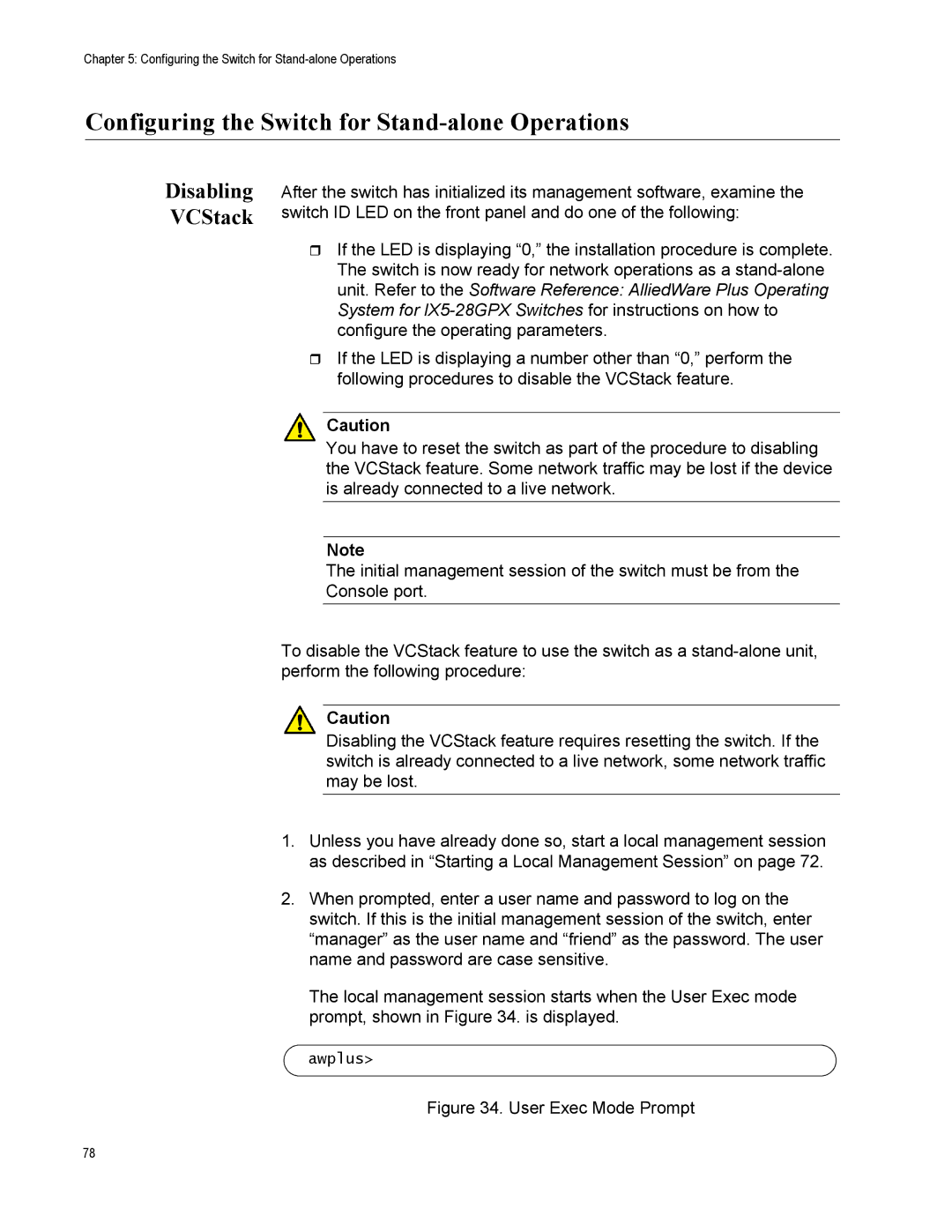Chapter 5: Configuring the Switch for
Configuring the Switch for Stand-alone Operations
Disabling VCStack
After the switch has initialized its management software, examine the switch ID LED on the front panel and do one of the following:
If the LED is displaying “0,” the installation procedure is complete. The switch is now ready for network operations as a
If the LED is displaying a number other than “0,” perform the following procedures to disable the VCStack feature.
Caution
You have to reset the switch as part of the procedure to disabling the VCStack feature. Some network traffic may be lost if the device is already connected to a live network.
Note
The initial management session of the switch must be from the Console port.
To disable the VCStack feature to use the switch as a
Caution
Disabling the VCStack feature requires resetting the switch. If the switch is already connected to a live network, some network traffic may be lost.
1.Unless you have already done so, start a local management session as described in “Starting a Local Management Session” on page 72.
2.When prompted, enter a user name and password to log on the switch. If this is the initial management session of the switch, enter “manager” as the user name and “friend” as the password. The user name and password are case sensitive.
The local management session starts when the User Exec mode prompt, shown in Figure 34. is displayed.
awplus>
Figure 34. User Exec Mode Prompt
78