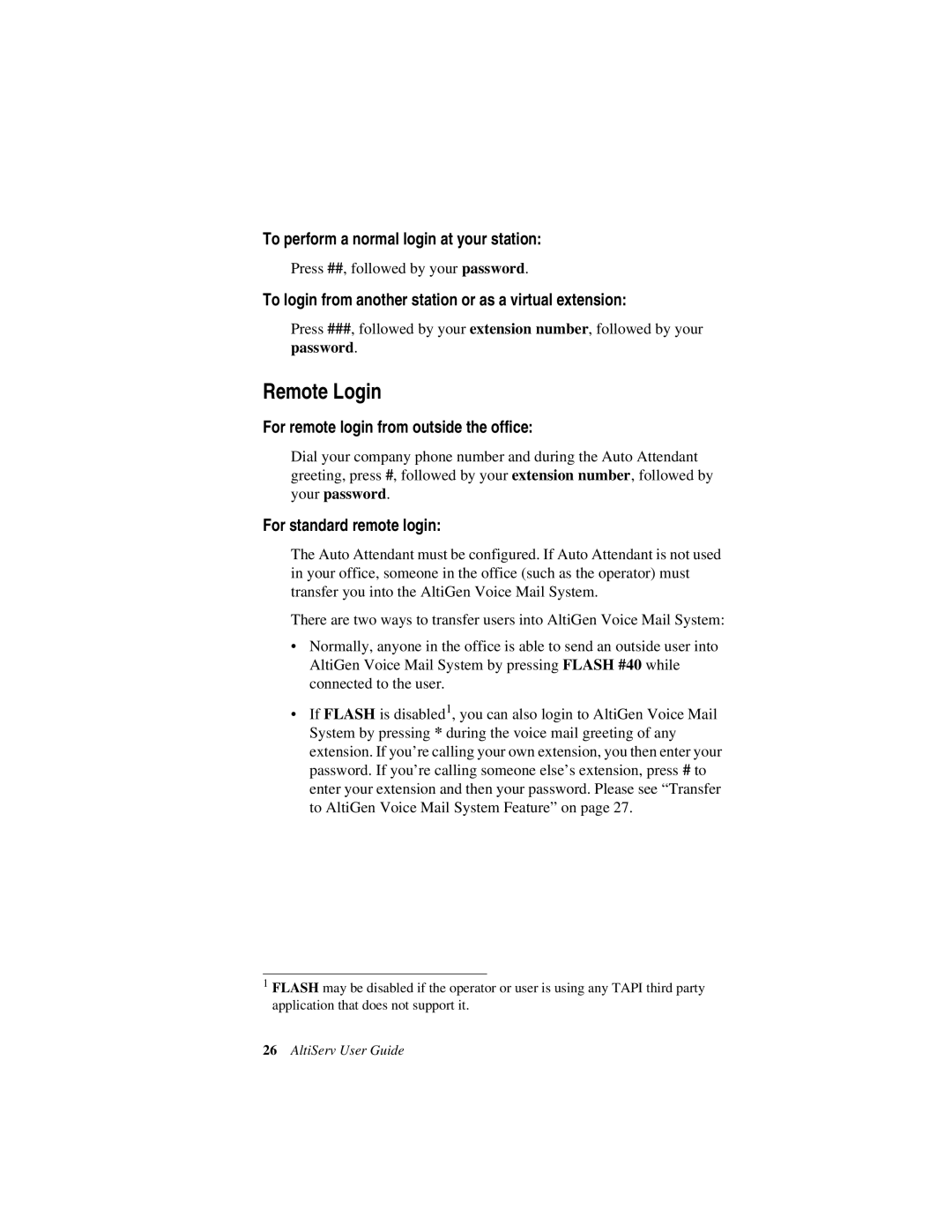To perform a normal login at your station:
Press ##, followed by your password.
To login from another station or as a virtual extension:
Press ###, followed by your extension number, followed by your
password.
Remote Login
For remote login from outside the office:
Dial your company phone number and during the Auto Attendant greeting, press #, followed by your extension number, followed by your password.
For standard remote login:
The Auto Attendant must be configured. If Auto Attendant is not used in your office, someone in the office (such as the operator) must transfer you into the AltiGen Voice Mail System.
There are two ways to transfer users into AltiGen Voice Mail System:
•Normally, anyone in the office is able to send an outside user into AltiGen Voice Mail System by pressing FLASH #40 while connected to the user.
•If FLASH is disabled1, you can also login to AltiGen Voice Mail System by pressing * during the voice mail greeting of any extension. If you’re calling your own extension, you then enter your password. If you’re calling someone else’s extension, press # to enter your extension and then your password. Please see “Transfer to AltiGen Voice Mail System Feature” on page 27.
1FLASH may be disabled if the operator or user is using any TAPI third party application that does not support it.